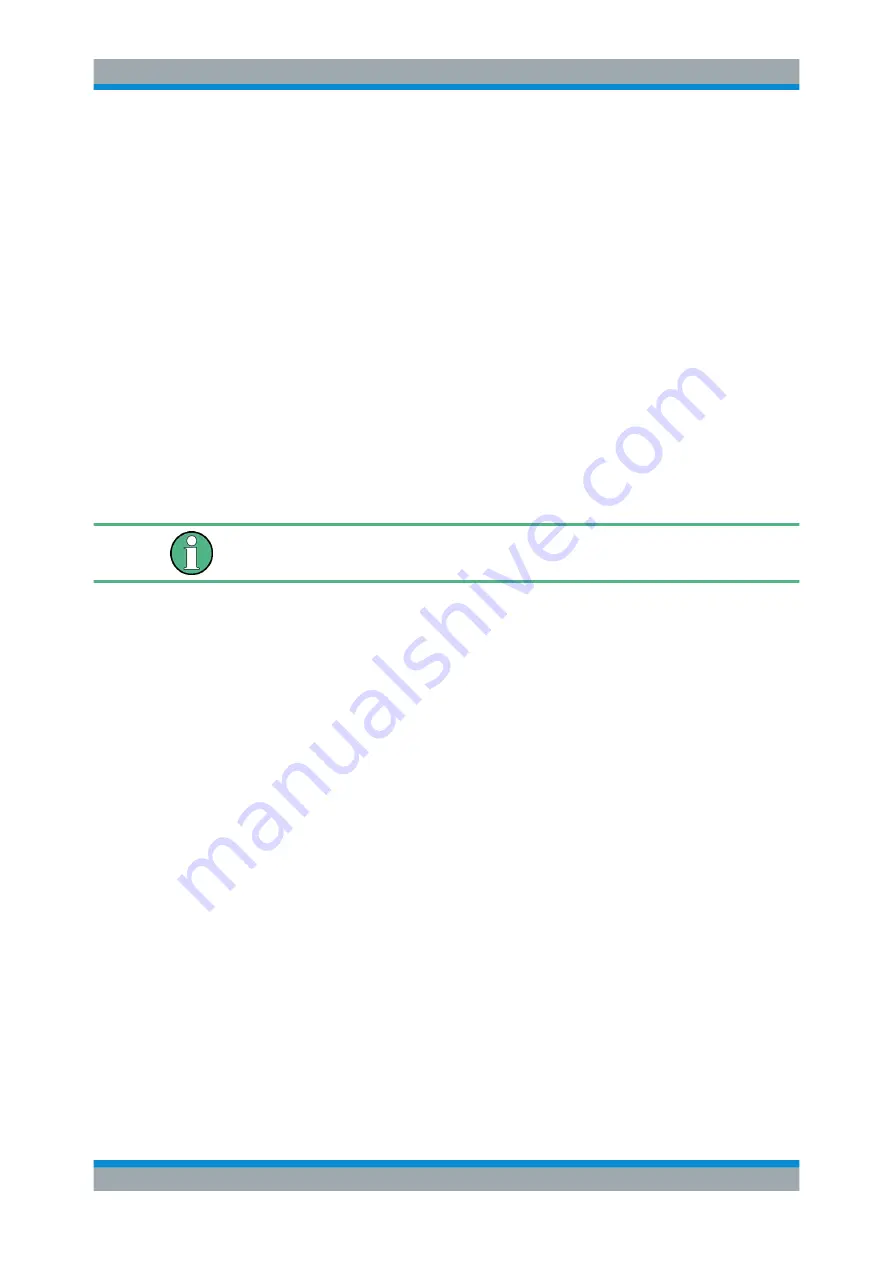
Securing Self Alignment Data when Security Write Protection is
Enabled
R&S
®
FSVA3000 / R&S
®
FSV3000
11
Instrument Security Procedures 1179.0097.02 ─ 01
●
When option R&S
FSV3-K33 (security write protection) is enabled, the self align-
ment data cannot be written to the SSD or CFAST card.
In this case, two solutions are possible:
–
Run a self alignment always after powering on the instrument. The self align-
ment data will not be stored on the instrument permanently.
–
Temporarily disable the R&S
FSV3-K33, security write protection, as described
in
Securing Self Alignment Data when Security Write Protection is Enabled
8
Securing Self Alignment Data when Secur-
ity Write Protection is Enabled
When the security write protection (R&S
FSV3-K33) is enabled, the R&S
FSV/A redi-
rects the self alignment data to the volatile memory (SDRAM). The SDRAM memory
loses its data when you power off the instrument.
Note that the instrument has sufficient warm-up time before you perform the self-align-
ment.
To make sure, that no self alignment data get lost, keep closely to the instructions:
1. Deactivate the write protection of the SSD or the CFAST memory card to allow the
alignment data to be saved on the card. The write protection is disabled by deacti-
vating the secure user mode (requires administrator login):
Note:
If you do not remove the write protection before, the self alignment data get
lost when you power off the instrument. As a result, the measurement values can
deviate later on.
a) Select [SETUP] > "System Configuration".
b) In the "Config" tab, select "Secure User Mode > Off".
This change does not take effect until you have restarted the instrument.
c) Reboot the R&S
FSV/A.
2. Perform the self-alignment:
a) Select [SETUP].
b) Select the "Alignment" softkey.
c) Select "Start Self Alignment" button.
Once the system correction values have been calculated successfully, the
R&S
FSV/A prompts a message.
The R&S
FSV/A saves the self-alignment data on the SSD or the CFAST memory
card .
To reactivate the secure user mode:
1. Select [SETUP] > "System Configuration".































