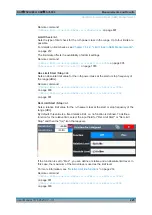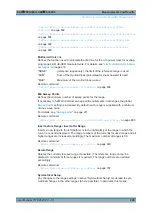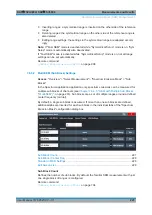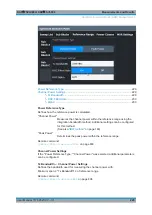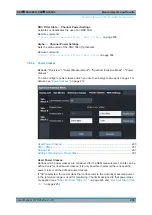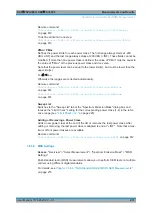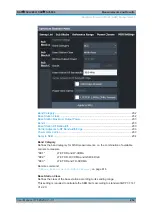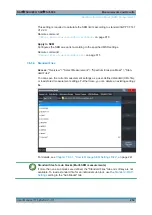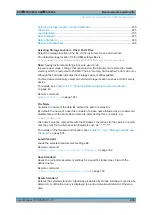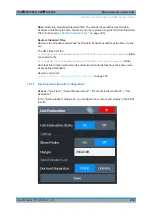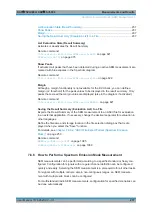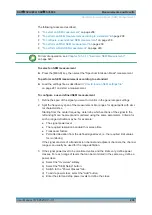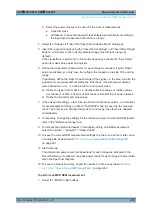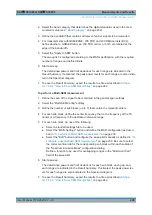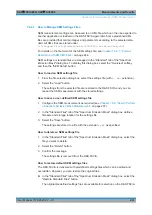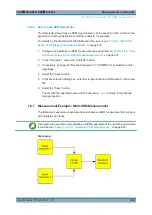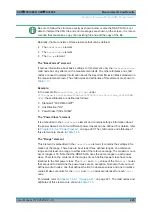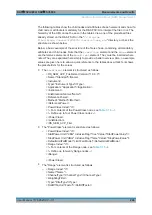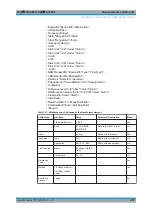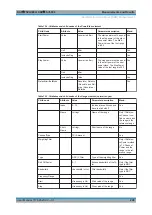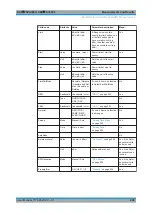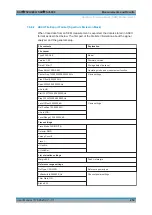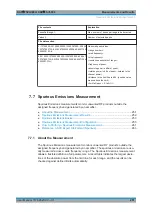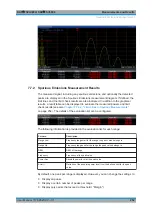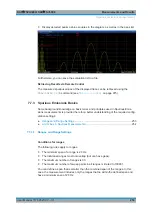Measurements and Results
R&S
®
FSVA3000/ R&S
®
FSV3000
239
User Manual 1178.8520.02 ─ 01
f) Select the power classes to be used for the current measurement:
● a specific class
● all classes, to have the required class selected automatically according to
the input level measured in the reference range
4. Select the "Sweep List" tab of the "Spectrum Emission Mask" dialog box.
5. Insert the required ranges using the "Insert before Range" and "Insert after Range"
buttons, which refer to the currently selected range (the reference range by
default).
If the signal trace is symmetric to the center frequency, activate the "Sym Setup"
option to make setup easier and quicker.
6. Define the measurement parameters for each range as required. If symmetrical
setup is activated, you only have to configure the ranges to one side of the center
range.
In particular, define the limits for each range of the signal, i.e. the area in which the
signal level can deviate without failing the limit check. If several power classes
were defined (see
), define limits for each power class.
a) Define the type of limit check, i.e. whether absolute values or relative values
are checked, or both. The type of limit check is identical for all power classes.
b) Define the limit start and stop values.
7. If the sweep list settings - other than the limit and transducer values - are identical
for several adjacent ranges, activate "Fast SEM" mode to speed up the measure-
ment. You only have to activate the mode for one range, the others are adapted
automatically.
8. If necessary, change the settings for the reference power to which all SEM results
refer in the "Reference Range" tab.
9. To indicate the determined peaks in the display during an SEM measurement,
select "Overview" > "Analysis" > "Show Peaks" .
10. To save the current SEM measurement settings to a file to re-use them later, save
a settings file as described in
"How to save a user-defined SEM settings file"
11. Start a sweep.
The determined powers and limit deviations for each range are indicated in the
Result Summary. If activated, the peak power levels for each range are also indica-
ted in the Spectrum diagram.
12. To save the Result Summary, export the results to a file as described in
ter 7.6.6.2, "How to Save SEM Result Files"
To perform an MSR SEM measurement
1. Select the "MSR Config" softkey.
Spectrum Emission Mask (SEM) Measurement