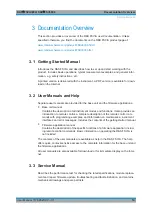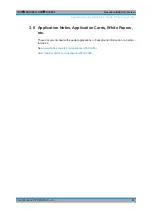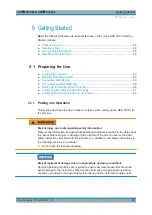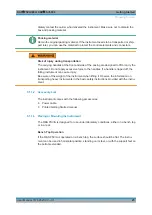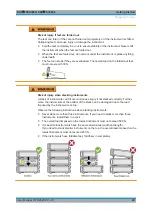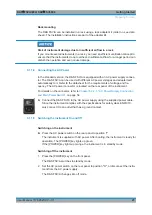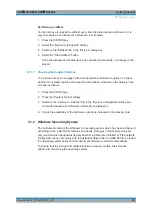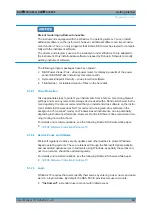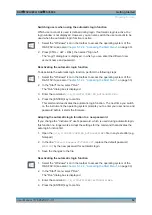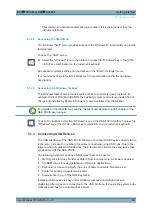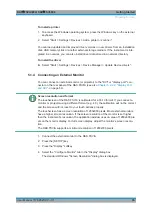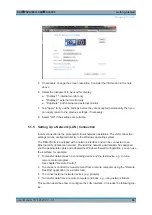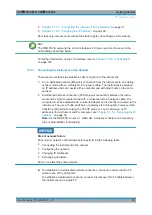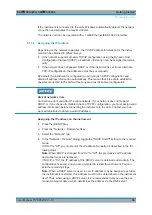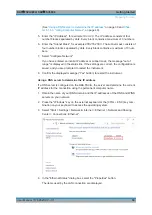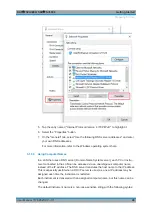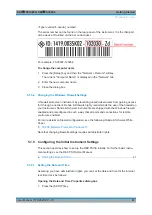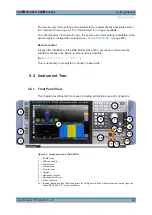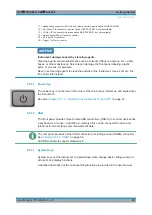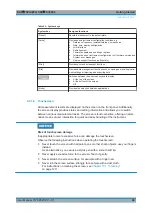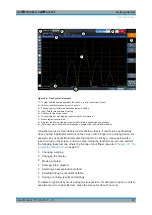Getting Started
R&S
®
FSVA3000/ R&S
®
FSV3000
32
User Manual 1178.8520.02 ─ 01
Switching users when using the automatic login function
Which user account is used is defined during login. If automatic login is active, the
login window is not displayed. However, you can also switch the user account to be
used when the automatic login function is active.
1. Select the "Windows" icon in the toolbar to access the operating system of the
R&S
Chapter 5.1.2.4, "Accessing the Start Menu"
2. Press [CTRL + ALT + DEL], then select "Sign out".
The "Login" dialog box is displayed, in which you can enter the different user
account name and password.
Deactivating the automatic login function
To deactivate the automatic login function, perform the following steps:
1. Select the "Windows" icon in the toolbar to access the operating system of the
R&S
Chapter 5.1.2.4, "Accessing the Start Menu"
2. In the "Start" menu, select "Run".
The "Run" dialog box is displayed.
3. Enter the command
C:\R_S\INSTR\USER\NO_AUTOLOGIN.REG
.
4. Press the [ENTER] key to confirm.
This command deactivates the automatic login function. The next time you switch
on the instrument, the operating system prompts you to enter your user name and
password before it starts the firmware.
Adapting the automatic login function to a new password
If you change the "Instrument" user's password, which is used during automatic login,
this function no longer works. Adapt the settings for the command that activates the
auto login function first.
1. Open the
C:\R_S\INSTR\USER\NO_AUTOLOGIN.REG
file in any text editor (e.g.
Notepad).
2. In the line
"DefaultPassword"="894129"
, replace the default password
(
894129
) by the new password for automatic login.
3. Save the changes to the file.
Reactivating the automatic login function
1. Select the "Windows" icon in the toolbar to access the operating system of the
R&S
Chapter 5.1.2.4, "Accessing the Start Menu"
2. In the "Start" menu, select "Run".
The "Run" dialog box is displayed.
3. Enter the command
C:\R_S\INSTR\USER\AUTOLOGIN.REG
.
4. Press the [ENTER] key to confirm.
Preparing for Use