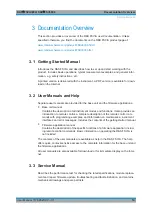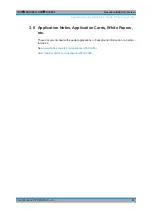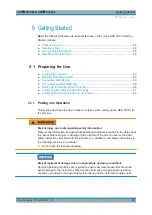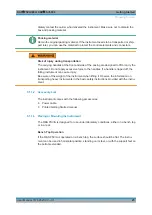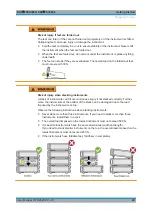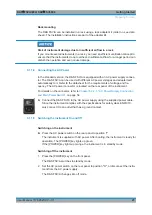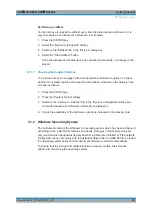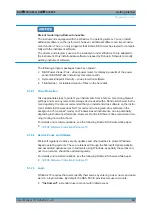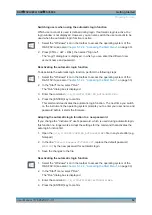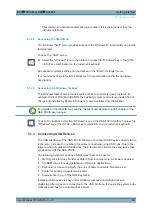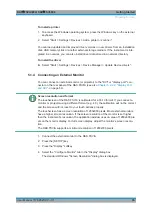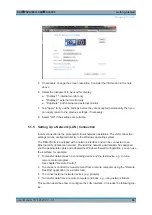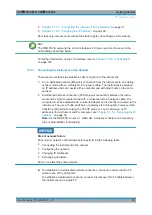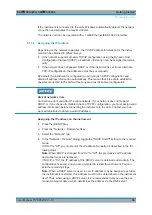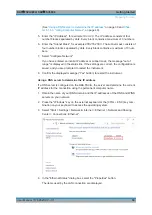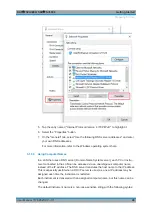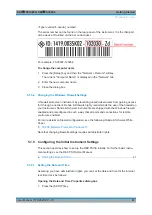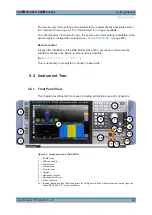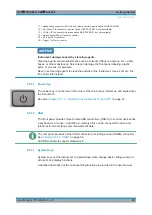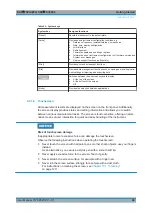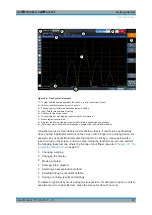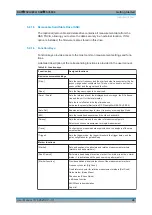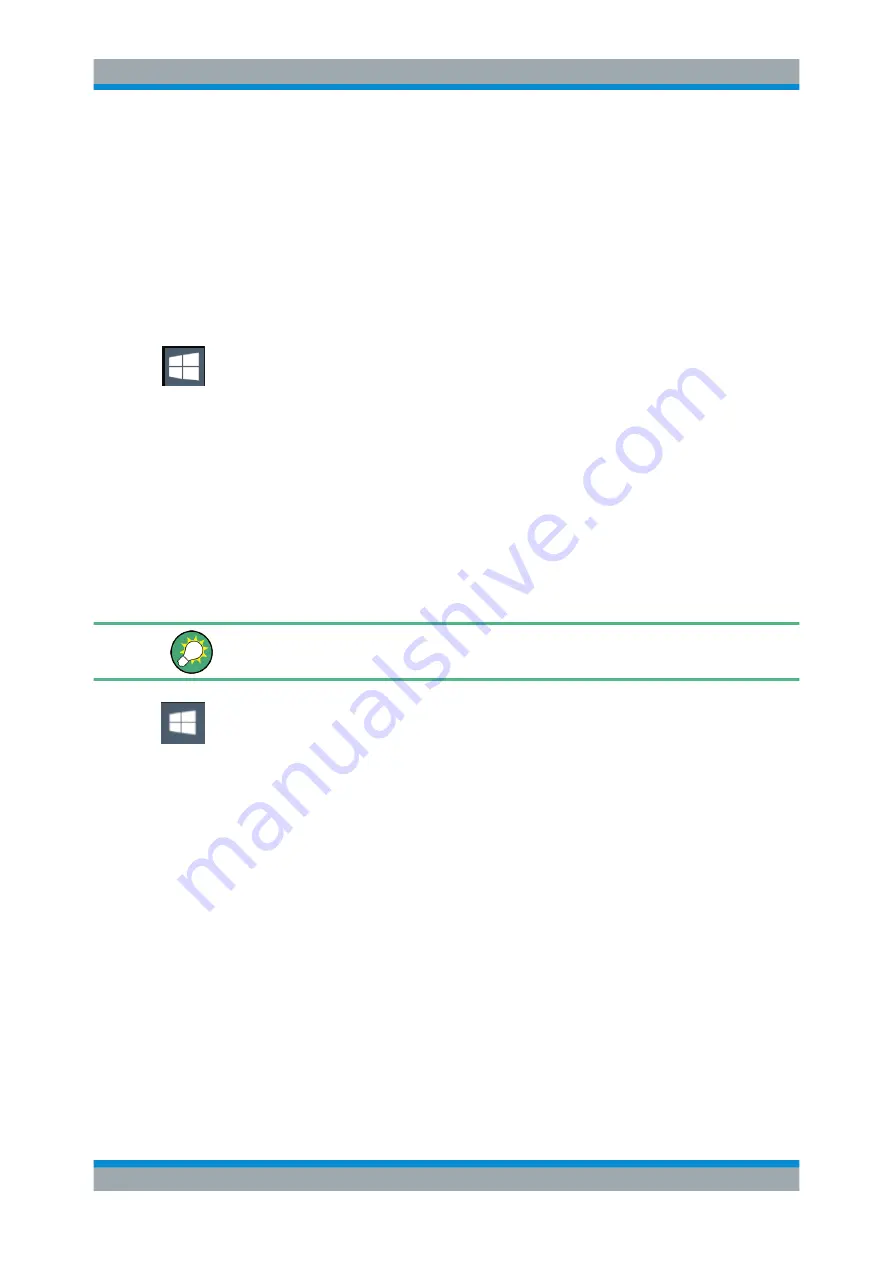
Getting Started
R&S
®
FSVA3000/ R&S
®
FSV3000
33
User Manual 1178.8520.02 ─ 01
This command reactivates automatic login function. It is active the next time the
instrument reboots.
5.1.2.4
Accessing the Start Menu
The Windows "Start" menu provides access to the Windows
10 functionality and instal-
led programs.
To open the "Start" menu:
► Select the "Windows" icon in the toolbar, or press the "Windows" key or the [CTRL
+ ESC] key combination on the (external) keyboard.
All necessary system settings can be defined in the "Start > Settings" menu.
(For required settings refer to the Windows
10 documentation and to the hardware
description).
5.1.2.5
Accessing the Windows Taskbar
The Windows taskbar also provides quick access to commonly used programs, for
example Paint or WordPad. IECWIN, the auxiliary remote control tool provided free of
charge and installed by Rohde & Schwarz, is also available from the taskbar.
For details on the IECWIN tool, see the "Network and Remote Control" chapter of the
R&S
FSV/A user manual.
To open the taskbar, select the "Windows" icon on the R&S
FSV/A toolbar, or press the
"Windows" key or the [CTRL + ESC] key combination on your (external) keyboard.
5.1.3
Connecting USB Devices
The USB interfaces of the R&S
FSV/A allow you to connect USB devices directly to the
instrument. Increase the number of possible connections using USB hubs. Due to the
large number of available USB devices, there is almost no limit to the expansions that
are possible with the R&S
FSV/A.
The following list shows various USB devices that can be useful:
●
Memory stick for easy transfer of data to/from a computer (e.g. firmware updates)
●
CD-ROM drives for easy installation of firmware applications
●
Keyboard or mouse to simplify the entry of data, comments, filenames, etc.
●
Printer for printing measurement results
●
Power sensors, e.g. of the NRP Zxy family
Installing USB devices is easy under Windows, because all USB devices are
plug&play. After a device is connected to the USB interface, the operating system auto-
matically searches for a suitable device driver.
Preparing for Use