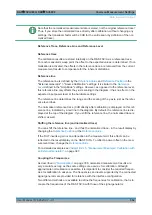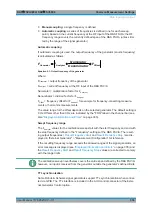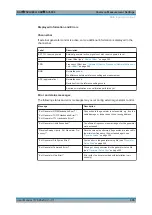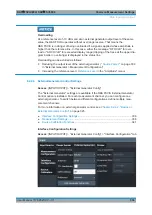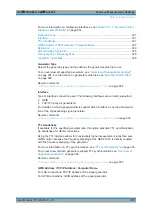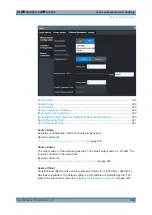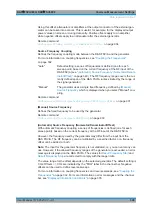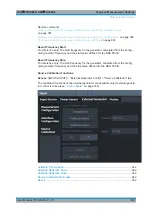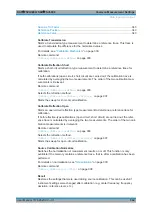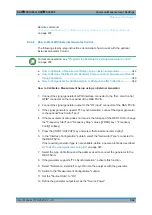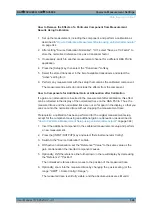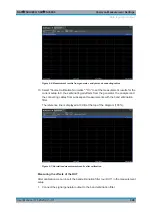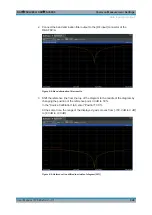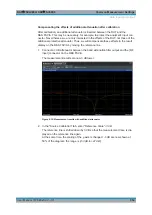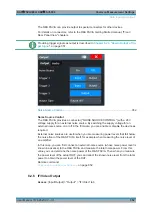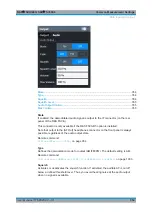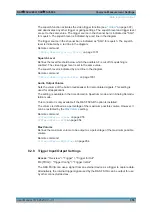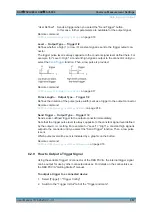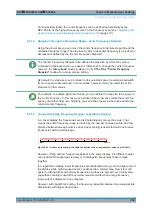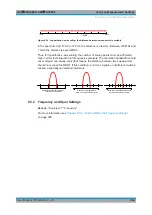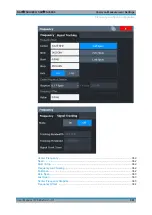Common Measurement Settings
R&S
®
FSVA3000/ R&S
®
FSV3000
346
User Manual 1178.8520.02 ─ 01
How to Remove the Effects of a Particular Component from Measurement
Results Using Calibration
1. Set up the measurement, including the component, and perform a calibration as
described in
"How to Calibrate a Measurement Setup using an External Generator"
2. After setting "Source Calibration Normalize": "On", select "Save as Trd Factor" to
store the normalized reference trace as a transducer factor.
3. If necessary, switch to another measurement channel for a different R&S
FSV/A
application.
4. Press the [Setup] key, then select the "Transducer" softkey.
5. Select the stored transducer in the list of available transducers and select the
"Active" setting for it.
6. Perform any measurement with the setup that contains the calibrated component.
The measurement results do not include the effects from the component.
How to Compensate for Additional Gain or Attenuation after Calibration
If a gain or an attenuation is inserted in the measurement after calibration, this effect
can be reflected in the display of the normalized trace on the R&S
FSV/A. Thus, the
measured trace and the normalized trace are not so far apart in the display, so that you
can zoom into the normalized trace without cropping the measurement trace.
Prerequisite: a calibration has been performed for the original measurement setup,
except for the component causing an additional gain or attenuation (as described in
"How to Calibrate a Measurement Setup using an External Generator"
1. Insert the additional component in the calibrated measurement setup and perform
a new measurement.
2. Press the [INPUT/OUTPUT] key and select "External Generator Config".
3. Switch to the "Source Calibration" subtab.
4. With active normalization, set the "Reference":"Value" to the same value as the
gain or attenuation the inserted component causes.
5. Optionally, shift the reference line further down in the result display by decreasing
the "Reference": "Position".
The normalized reference trace moves to the position of the measured trace.
6. Optionally, zoom into the measured trace by changing the y-axis scaling (or the
range: "AMPT > Scale Config > Range").
The measured trace is still fully visible, and the absolute values are still valid.
Data Input and Output