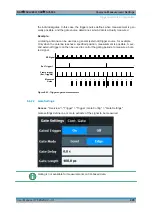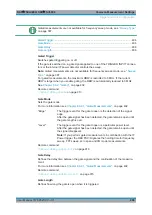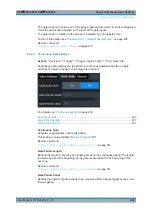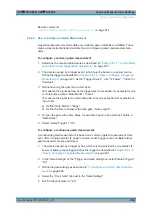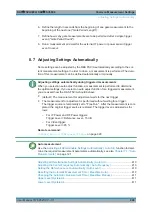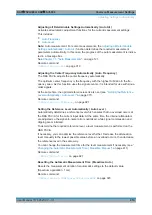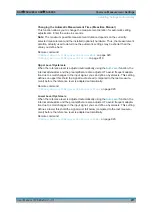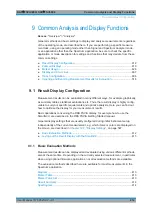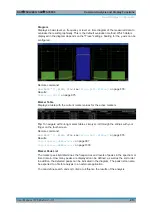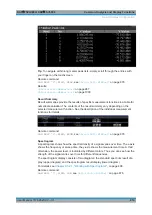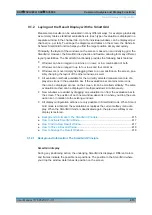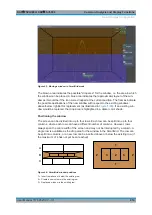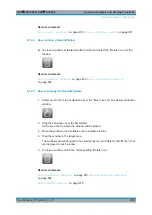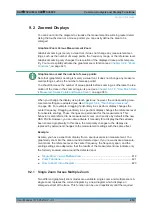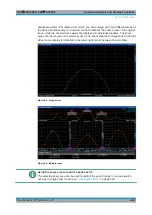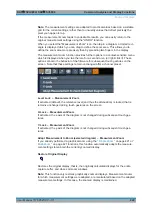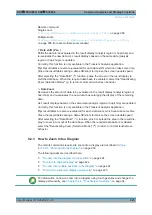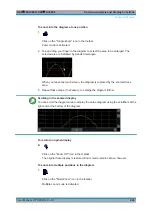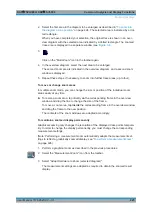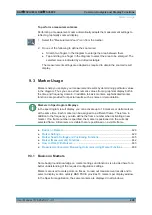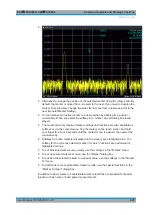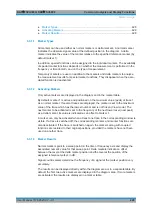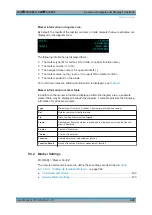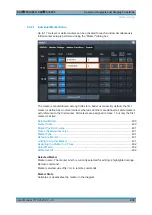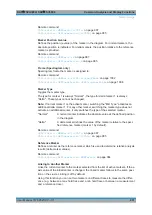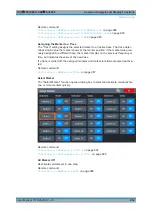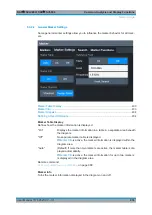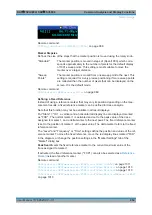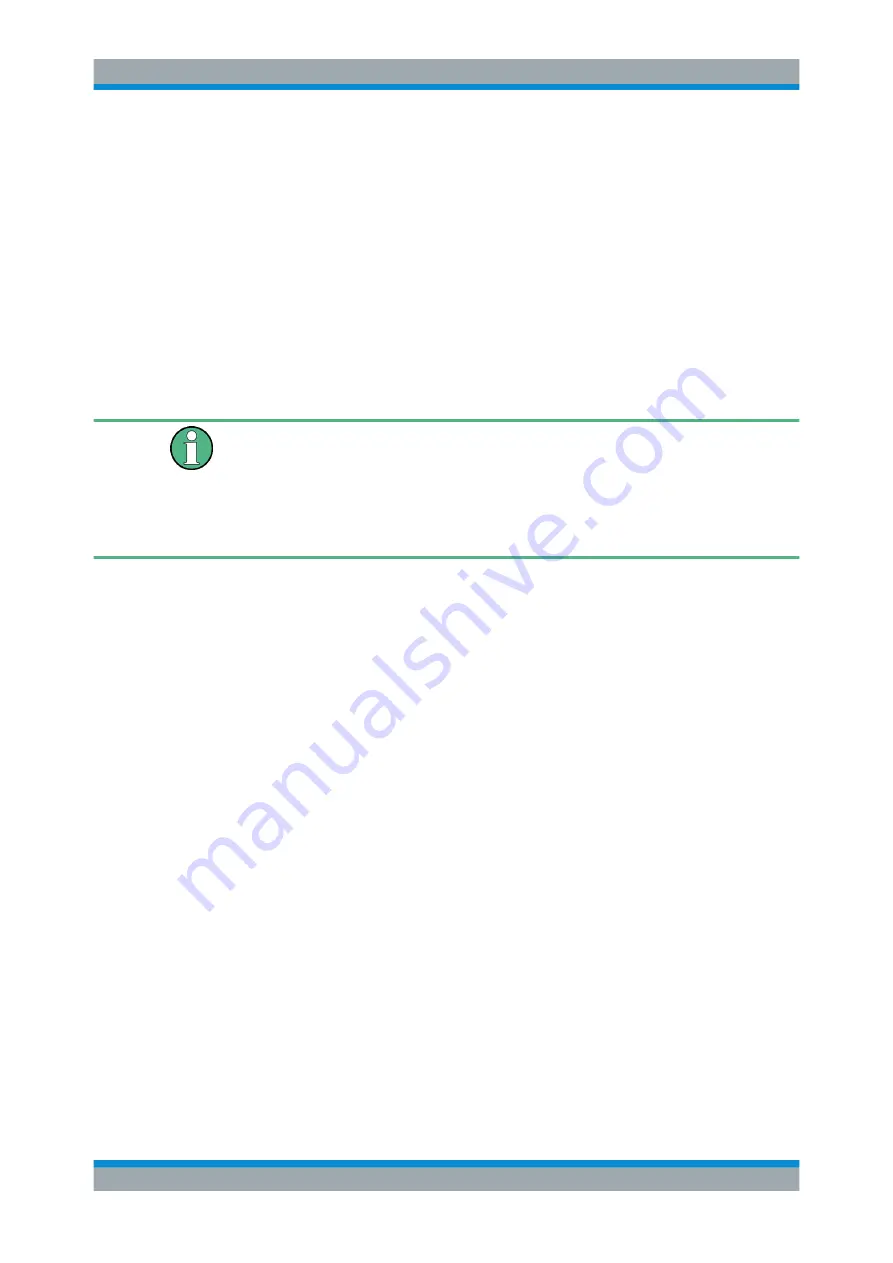
Common Analysis and Display Functions
R&S
®
FSVA3000/ R&S
®
FSV3000
419
User Manual 1178.8520.02 ─ 01
9.2
Zoomed Displays
You can zoom into the diagram to visualize the measurement results in greater detail.
Using the touchscreen or a mouse pointer you can easily define the area to be
enlarged.
Graphical Zoom Versus Measurement Zoom
Graphical zooming is merely a visual tool, it does not change any measurement set-
tings, such as the number of sweep points, the frequency range, or the reference level.
Graphical zooming only changes the resolution of the displayed trace points tempora-
rily. You must explicitly activate the graphical zoom function (see
Graphical zoom and the number of sweep points
Note that (graphical) zooming is merely a visual tool, it does not change any measure-
ment settings, such as the number of sweep points!
You should increase the number of sweep points before zooming, as otherwise the res-
olution of the trace in the zoomed region is poor (see
Chapter 8.5.1.8, "How Much Data
is Measured: Sweep Points and Sweep Count"
When you change the display using touch gestures, however, the corresponding mea-
surement settings are adapted (see also
Chapter 5.4.4, "Touchscreen Gestures"
on page 94). For example, dragging horizontally in a spectrum display changes the
center frequency. Dragging vertically in a spectrum display changes the reference level
(for absolute scaling). These changes are permanent for the measurement. This
behavior is also referred to as
measurement zoom
, and is active by default in the new
R&S
FSV/A.However, you can also activate it manually for a display that has already
been zoomed graphically. In this case, the temporary changes to the display are
replaced by permanent changes to the measurement settings with the same effect.
Example:
Assume you have a spectrum display from a spurious emission measurement. You
graphically zoom into the area around a detected spur. If you now activate a measure-
ment zoom, the reference level, the center frequency, the frequency span, and the
scaling settings are adapted so that the results of the measurement now indicate only
the formerly zoomed area around the detected spur.
Single Zoom Versus Multiple Zoom
...................................................................... 419
................................................................................ 423
9.2.1
Single Zoom Versus Multiple Zoom
Two different (graphical) zoom modes are available: single zoom and multiple zoom. A
single zoom replaces the current diagram by a new diagram which displays an
enlarged extract of the trace. This function can be used repetitively until the required
Zoomed Displays