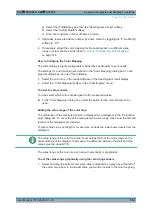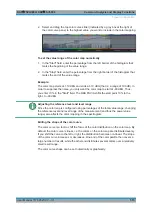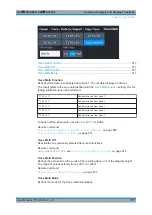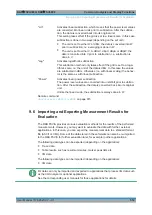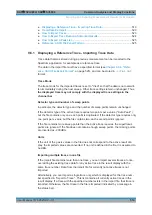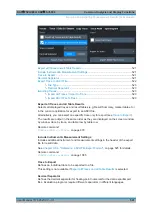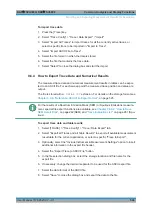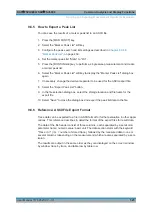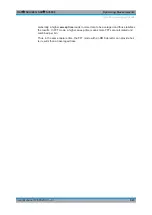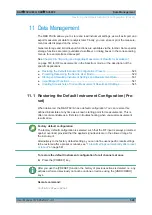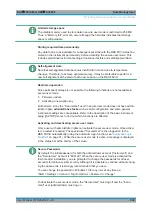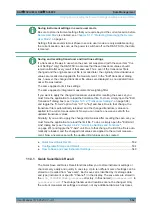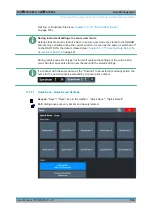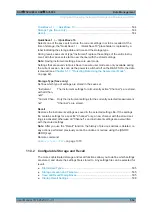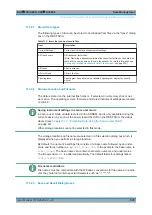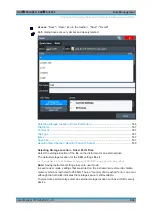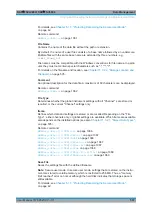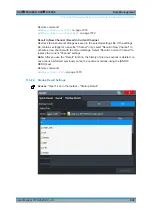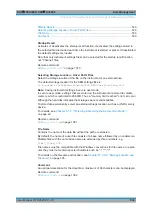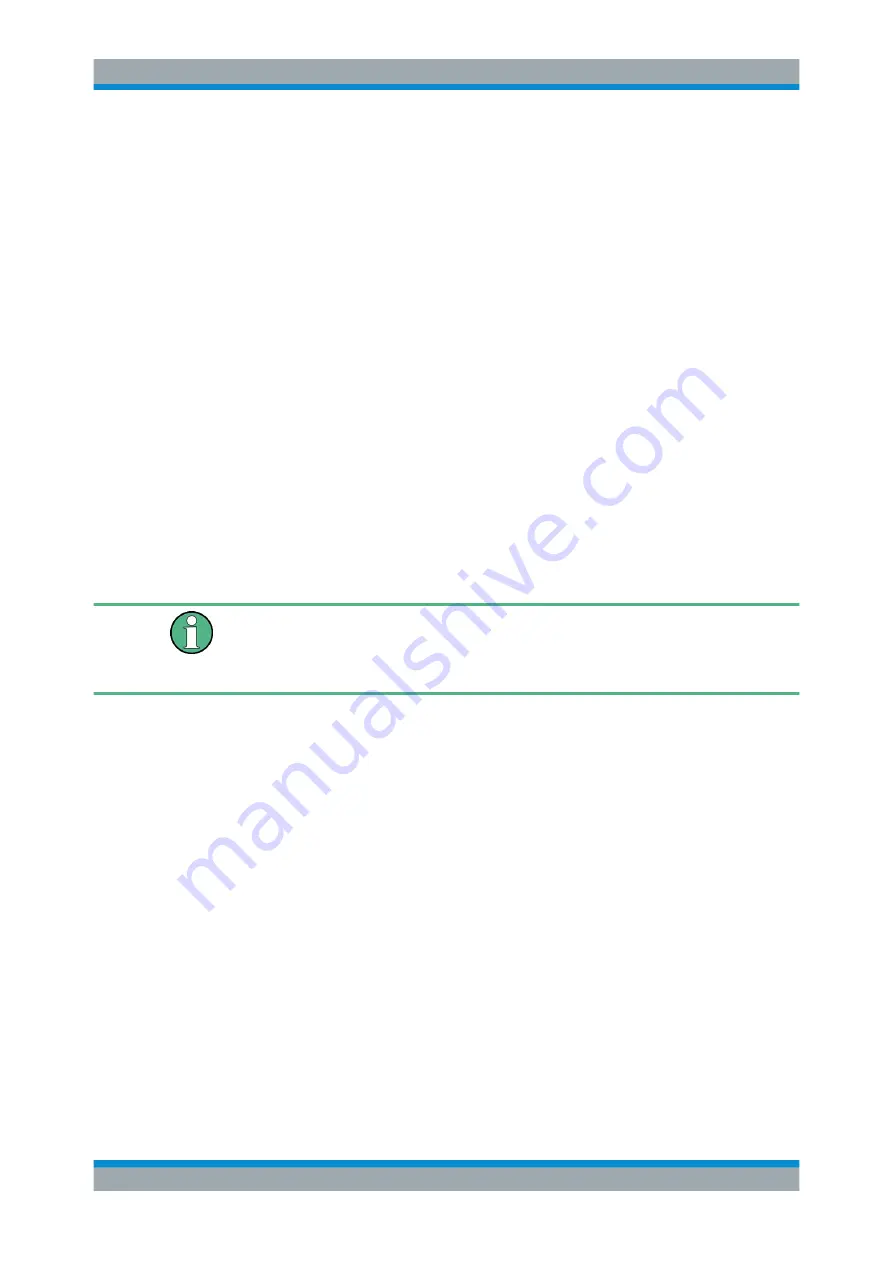
Common Analysis and Display Functions
R&S
®
FSVA3000/ R&S
®
FSV3000
524
User Manual 1178.8520.02 ─ 01
To import trace data
1. Press the [Trace] key.
2. Select "Trace Config" > "Trace / Data Export" / "Import" .
3. Select "Import All Traces" to import traces for all the currently active traces, or
select a specific trace to be imported in "Import to Trace" .
4. Select "Import ASCII File to Trace" .
5. Select the file format in which the data is stored.
6. Select the file that contains the trace data.
7. Select "Select" to close the dialog box and start the import.
9.6.4
How to Export Trace Data and Numerical Results
The measured trace data and numerical measurement results in tables can be expor-
ted to an ASCII file. For each sweep point the measured trace position and value are
output.
The file is stored with a
.DAT
or
.CSV
extension. For details on the storage format see
Chapter 9.6.6, "Reference: ASCII File Export Format"
For the results of a Spectrum Emission Mask (SEM) or Spurious Emissions measure-
ment, special file export functions are available, see
rious).
To export trace data and table results
1. Select [TRACE] > "Trace Config" > "Trace / Data Export" tab.
2. Select "Export all Traces and all Table Results" to export all available measurement
result data for the current application, or select a specific "Trace to Export" .
3. Optionally, select the "Include Instrument & Measurement Settings" option to insert
additional information in the export file header.
4. Select the "Export Trace to ASCII File" button.
5. In the file selection dialog box, select the storage location and file name for the
export file.
6. If necessary, change the decimal separator to be used for the ASCII export file.
7. Select the data format of the ASCII file.
8. Select "Save" to close the dialog box and export the data to the file.
Importing and Exporting Measurement Results for Evaluation