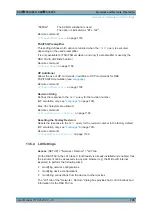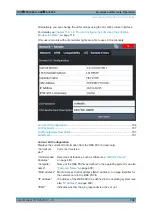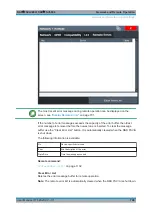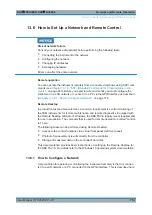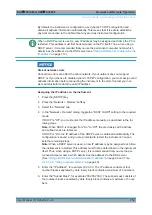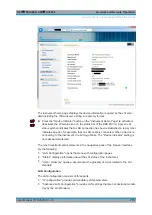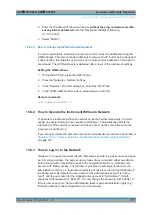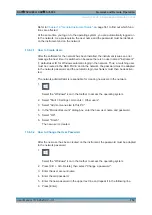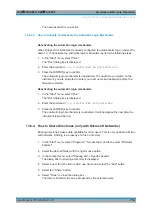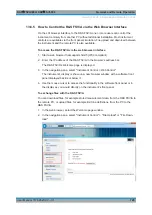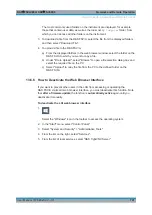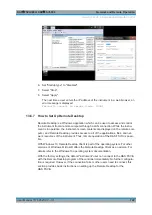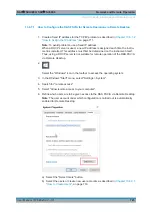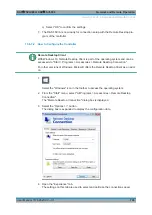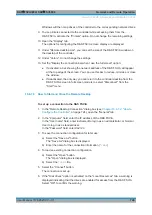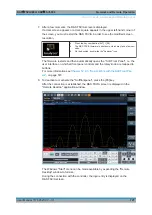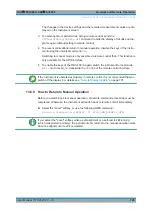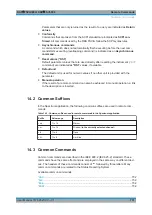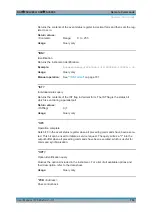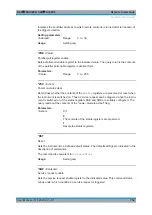Network and Remote Operation
R&S
®
FSVA3000/ R&S
®
FSV3000
719
User Manual 1178.8520.02 ─ 01
The new password is now active.
13.6.3.3
How to Activate or Deactivate the Automatic Login Mechanism
Deactivating the automatic login mechanism
When shipped, the instrument is already configured to automatically log on under Win-
dows
10. To deactivate the automatic login mechanism, perform the following steps:
1. In the "Start" menu, select "Run".
The "Run" dialog box is displayed.
2. Enter the command
C:\R_S\INSTR\USER\NO_AUTOLOGIN.REG
.
3. Press the [ENTER] key to confirm.
The automatic login mechanism is deactivated. The next time you switch on the
instrument, you are prompted to enter your user name and password before the
firmware is started.
Reactivating the automatic login mechanism
1. In the "Start" menu, select "Run".
The "Run" dialog box is displayed.
2. Enter the command
C:\R_S\INSTR\USER\AUTOLOGIN.REG
.
3. Press the [ENTER] key to confirm.
The automatic login mechanism is reactivated. It will be applied the next time the
instrument is switched on.
13.6.4
How to Share Directories (only with Microsoft Networks)
Sharing directories makes data available for other users. This is only possible in Micro-
soft networks. Sharing is a property of a file or directory.
1. In the "Start" menu, select "Programs", "Accessories" and then select "Windows
Explorer".
2. Select the desired folder with the right mouse button.
3. In the context menu, select "Sharing with > Specific people".
The dialog box for sharing a directory is displayed.
4. Select a user from the list or add a new name and select the "Add" button.
5. Select the "Share" button.
6. Select "Done" to close the dialog box.
The drive is shared and can be accessed by the selected users.
How to Set Up a Network and Remote Control