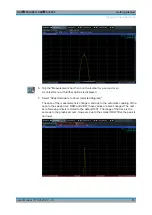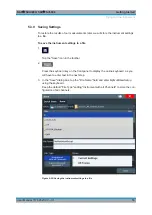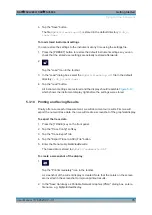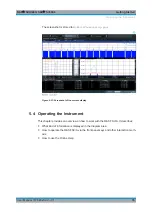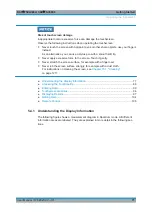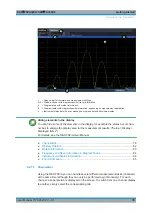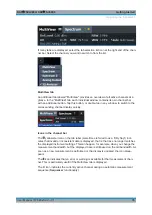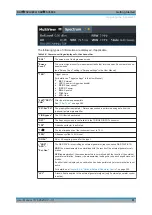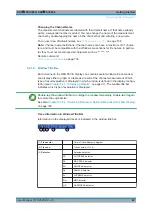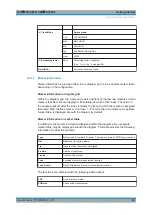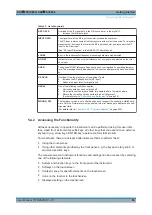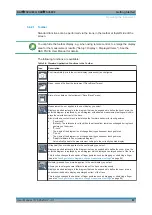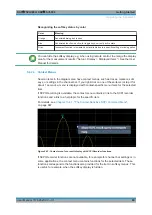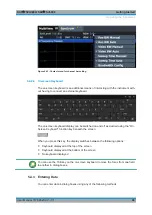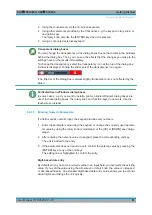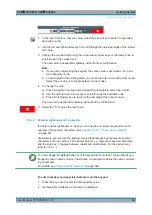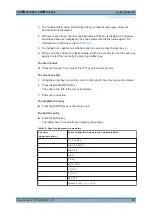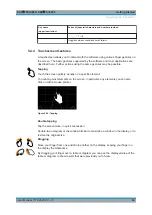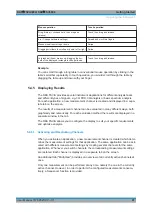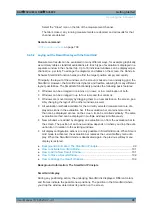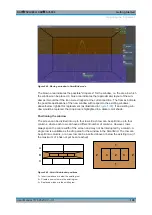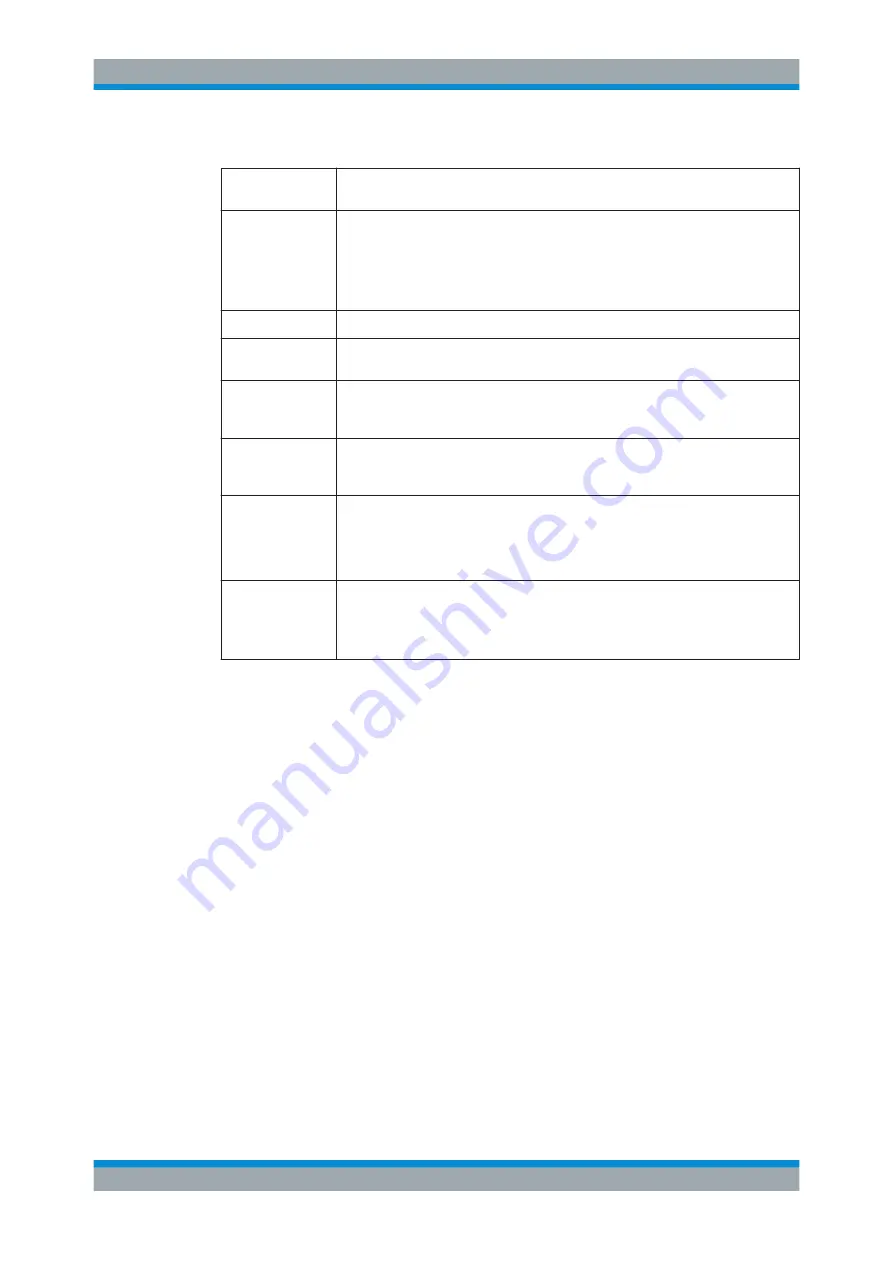
Getting Started
R&S
®
FSVA3000/ R&S
®
FSV3000
86
User Manual 1178.8520.02 ─ 01
Table 5-7: List of keywords
ADC OVLD
Overload of the IF signal path in the A/D converter or in the digital IF.
●
Increase the reference level.
INPUT OVLD
The signal level at the RF input connector exceeds the maximum.
The RF input is disconnected from the input mixer to protect the device. To re-enable
measurement, decrease the level at the RF input connector and reconnect the RF
input to the mixer input.
(See "RF Input Protection" in the R&S
FSV/A User Manual).
LOUNL
Error in the instrument's frequency processing hardware was detected.
NO REF
Instrument was set to an external reference but no signal was detected on the refer-
ence input.
OVEN
The optional OCXO reference frequency has not yet reached its operating tempera-
ture. The message usually disappears a few minutes after power has been switched
on.
RF OVLD
Overload of the input mixer or of the analog IF path.
●
Increase the RF attenuation (for RF input).
●
Reduce the input level (for digital input)
UNCAL
One of the following conditions applies:
●
Correction data has been switched off.
●
No correction values are available, for example after a firmware update.
●
Record the correction data by performing a self alignment
(For details refer to
WRONG_FW
The firmware version is out-of-date and does not support the currently installed hard-
ware. Until the firmware version is updated, this error message is displayed and self-
alignment fails.
(For details refer to
Chapter 12.8.4, "Firmware Updates"
5.4.2
Accessing the Functionality
All tasks necessary to operate the instrument can be performed using this user inter-
face. Apart from instrument specific keys, all other keys that correspond to an external
keyboard (e.g. arrow keys, ENTER key) operate conform to Microsoft.
For most tasks, there are at least 2 alternative methods to perform them:
●
Using the touchscreen
●
Using other elements provided by the front panel, e.g. the keypad, rotary knob, or
arrow and position keys.
The measurement and instrument functions and settings can be accessed by selecting
one of the following elements:
●
System and function keys on the front panel of the instrument
●
Softkeys on the touchscreen
●
Context menus for specific elements on the touchscreen
●
Icons on the tool bar in the touchscreen
●
Displayed setting on the touchscreen
Operating the Instrument