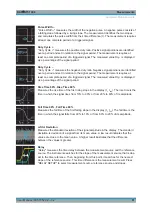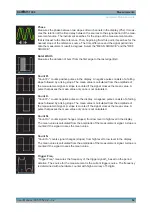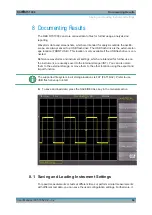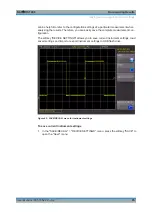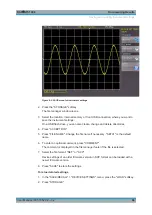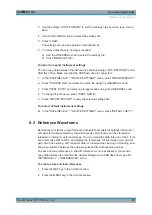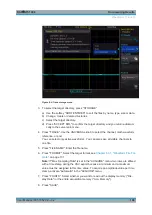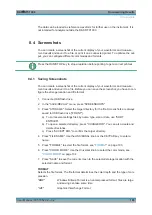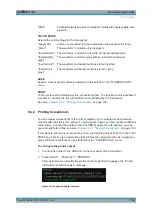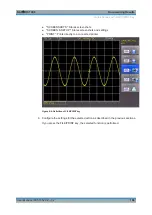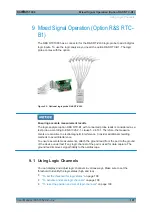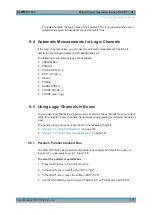Documenting Results
R&S
®
RTC1000
97
User Manual 1335.7352.02 ─ 02
3. Use the softkey "SORT ENTRIES" to sort the settings files by name, type, size or
date.
4. Use the UNIVERSAL knob to select the settings file.
5. Press "LOAD".
The settings are read an applied on the instrument.
6. To remove files that are no longer required:
a) Use the UNIVERSAL knob to select the settings file.
b) Press "REMOVE FILE".
To import or export instrument settings
You can copy data between the instrument's internal storage "/INT/ SETTINGS" and a
USB flash drive. Make sure that the USB flash drive is connected.
1. In the "SAVE/RECALL" > "DEVICE SETTINGS" menu, press "IMPORT/EXPORT".
2. Press "SOURCE FILE" and select a source file using the UNIVERSAL knob.
3. Press "DEST. PATH" and select a storage location using the UNIVERSAL knob.
4. To change the file name, press "DEST. NAME".
5. Press "IMPORT/EXPORT" to copy the selected settings file.
To restore default instrument settings
► In the "SAVE/RECALL" > "DEVICE SETTINGS" menu, press "DEFAULT SETT.".
8.2 Reference Waveforms
References or reference waveforms are data sets that consist of settings information
and waveform data sampled by the A/D converter. References can be stored and
reloaded in internal or external storage. You can reload the data into one of the 4 refer-
ence memories RE1 to RE4, and display the references. All information (e.g. vertical
gain, time base setting, A/D converter data) is included when saving or reloading, ena-
bling a comparison between the original signal and its corresponding values.
To save and load references, a specific reference menu is available. If you want to
copy data between the instrument's internal storage and a USB flash drive, use the
"SAVE/RECALL" > "REFERENCES" menu.
To create, store and load references
1. Press the REF key in the Vertical section.
2. Press the MENU key in the Vertical section.
Reference Waveforms