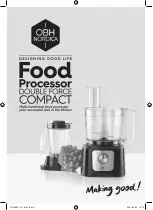Understanding the R&S SGMA-GUI Software
R&S
®
SGT100A
59
User Manual 1176.8674.02 ─ 07
Click one of the buttons with an instrument name on it to access the menu tree with
further settings for the corresponding instrument. For a detailed description of the pro-
vided settings, see:
●
Chapter 8, "General Instrument Settings and Instrument Setup"
general settings
●
Chapter 7, "Signal Generator Settings"
on page 75 for R&S SGT setting.
Instrument/Connection State
The three colors of the state indicator in front of the instrument's name distinguish
between the following states:
●
Gray: the instrument is configured and activated in the R&S SGMA-GUI but there is
no connection to the instrument.
●
Green: the instrument is active, the connection is working and the instrument can
be manually and remotely operated.
●
Red: the instrument is in one of the following states:
–
Standby state
To operate the instrument manually, it has to be switched to ready state (see
"To return the instrument from standby to ready state"
–
Instrument locked
The red state indication together with the message "Instrument Locked" in the
"Info" line indicates that the instrument is locked for
from
another SGMA-GUI or controller.
–
The instrument is performing a time consuming operation, e.g. a selftest.
Maximum Frequency
The numbers in the rectangular box on the left of the instrument's name indicate the
maximum frequency of the instrument.
Pulse Modulation
A sign on the left of the instrument's name indicates that the pulse modulation is
switched on.
Instrument Name
Displays the alias name of the instrument, as selected by the parameter "SGMA-GUI >
Setup > Instruments > Add/Edit Instruments > Symbolic Name".
Click the button to access a menu tree for configuring the available instrument's set-
tings, e.g. "Level" settings.
Main Panel