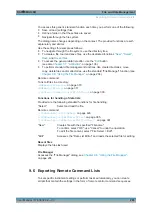File and Data Management
R&S
®
SMA100B
201
User Manual 1178.3834.02 ─ 03
3. Select "Save".
A file with the defined name and path and the extension
*.savrcltxt
is created.
To restore instrument's configuration
Save the configuration as described in
"To save complete instrument settings"
1. To restore settings, select "System Config > Save/Recall" > "Operation Mode >
Recall".
2. To retain the current frequency and level settings, enable "Save/Recall > Exclude
Frequency/Level"
3. Navigate in the file selection dialog and select the filename and storage location of
the settings file.
The settings are restored, but the frequency and level settings are retained; you
can repeat the signal generation with the same settings.
See also
Chapter 9.2.3, "How to Recall User Settings Automatically after Preset"
9.5 Accessing Files with User Data
Signal generation in list mode, the generation of pulse train signals or applying user
correction values use data from list files. Whenever a list file is required as a data
source, the instrument provides direct access to the standard "File Select" function.
This function enables you to select, create and edit the list files.
9.5.1 File Select Settings
The "File Select" dialog opens automatically each time the signal generation requires
list file as data source.
To access a loadable data list file
1. Select ""Sweep" > List Mode Data > List Mode Data".
A "File Select" dialog for loading, creating and modifying a file is displayed.
Accessing Files with User Data