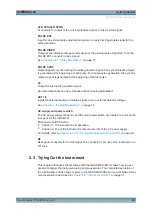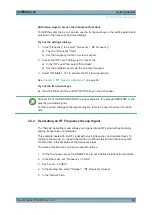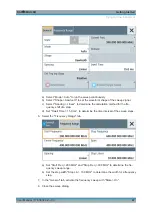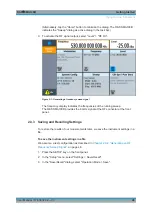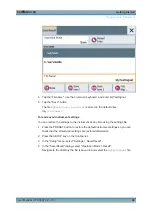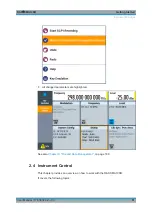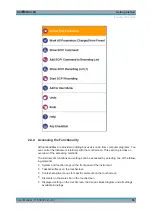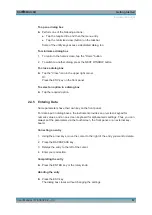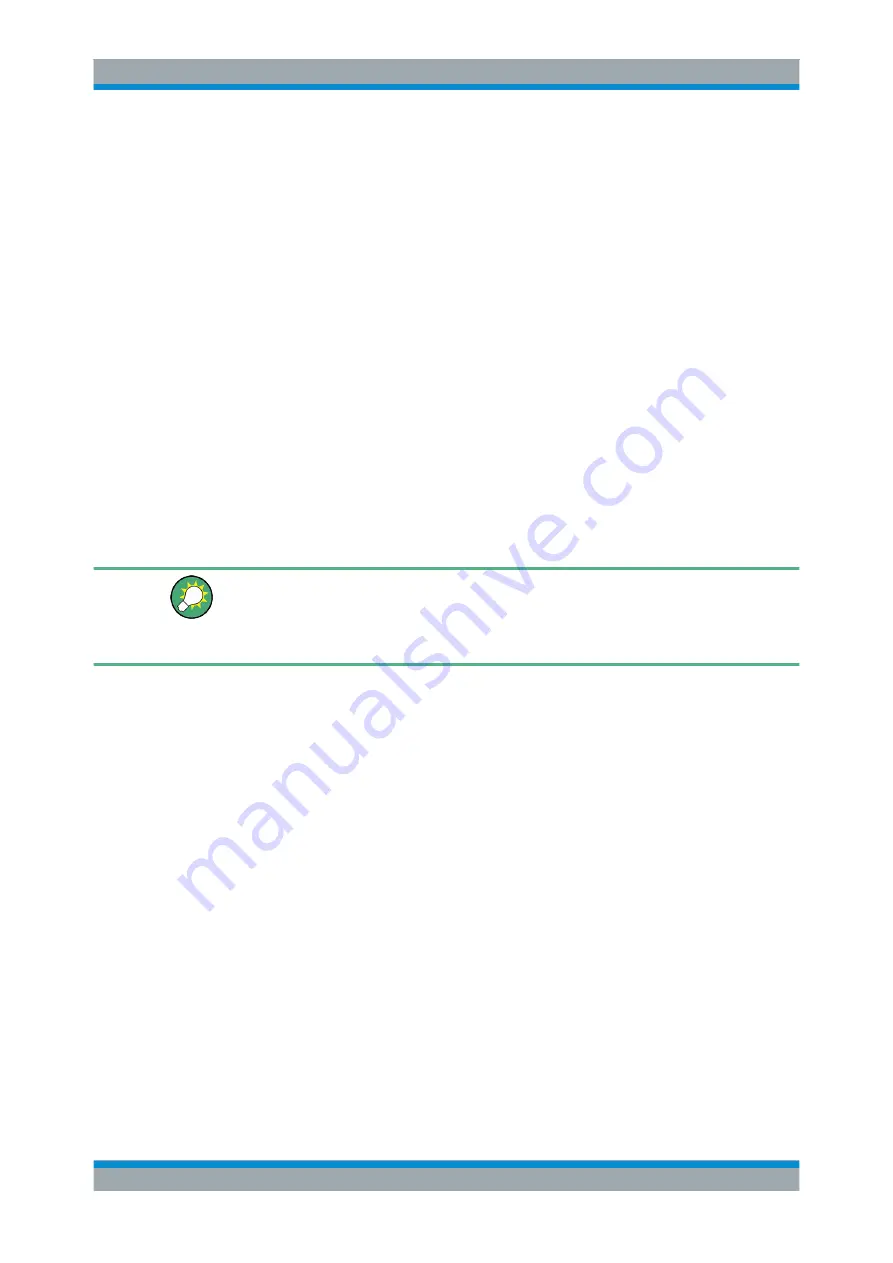
Getting Started
R&S
®
SMA100B
46
User Manual 1178.3834.02 ─ 03
Alternative ways to access the instrument functions
To fulfill the same task, you can also use the front panel keys or the setting parameters
provided in the frequency and level dialogs.
Try out the settings dialogs
1. In the "Frequency" tile, select "Frequency > RF Frequency".
a) Tap the "Frequency" field.
b) Set the frequency via the on-screen keypad.
2. Access the "RF Level" dialog via the "Level" tile.
a) In the "RF Level" tab, select "Amplitude".
b) Set the amplitude (level) via the on-screen keypad.
3. Select "RF State > On" to activate the RF signal generation.
See
Chapter 3, "RF Signal Configuration"
Try out the front panel keys
► Use the FREQ, LEVEL, and RF ON/OFF key on the front panel.
Connect RF of the R&S
SMA100B to a signal analyzer, for example R&S
®
FSW, to dis-
play the generated signal.
For the required settings of the signal analyzer, refer to its user manual or its online
help.
2.3.2 Generating an RF Frequency Sweep Signal
The "Sweep" operating mode allows you to generate an RF signal with periodically
varying frequencies or amplitudes.
This example deals with an RF signal with varying frequency and constant level. To
configure the sweep, you need to determine a defined start and end frequency with
constant time intervals between the frequency steps.
The sweep function does not require specific options.
1. On the front panel, press the PRESET key to set a defined initial instrument state.
2. In the status bar, set "Frequency > 6 GHz".
3. Set "Level > -25 dBm".
4. In the tile diagram, select "Sweep" > "RF Frequency Sweep".
5. In the "General" tab:
Trying Out the Instrument