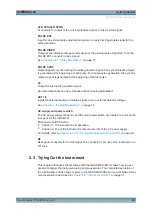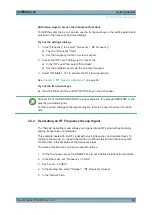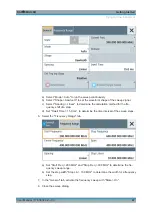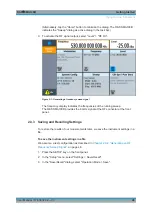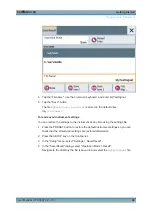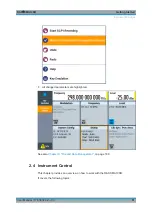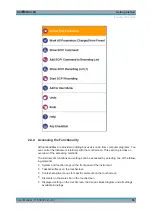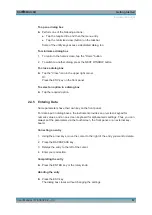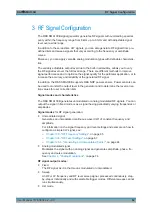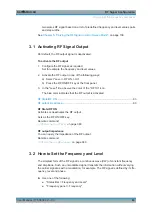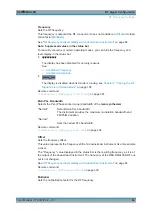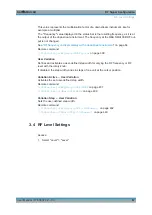Getting Started
R&S
®
SMA100B
53
User Manual 1178.3834.02 ─ 03
●
Optional mouse and/or keyboard:
These devices work like known from PCs. The navigation keys on the front panel
correspond to the keys on the keyboard.
This manual describes the manual interaction with the instrument via the touchscreen.
It mentions the alternative methods using the keys on the instrument or the on-screen
keyboard if it deviates from the standard operating procedures. The usage of the
touchscreen and navigation keys is described in
Chapter 2.4.4, "Accessing the Func-
Throughout the manual, the term "select" refers to any of the described methods, i.e.
using a finger on the touchscreen, a mouse pointer in the display, or a key on the
instrument or on a keyboard.
2.4.3 Understanding the Display Information
The home screen of the R&S
SMA100B displays all main settings and generator
states, divided into three main operation areas.
1 = Taskbar/softkey bar with "Home" and "System Config" key
2 = Status bar
3 = Tile diagram
Additional Display Characteristics
...........................................................................55
2.4.3.1
Status Bar
The status bar at the top of the screen indicates the RF frequency and the level of the
output signal provided to the DUT. You can set both parameters directly here.
2.4.3.2
Tile Diagram
The tile diagram is the main entry to the settings of the R&S
SMA100B.
Instrument Control