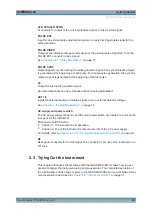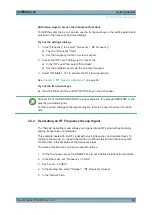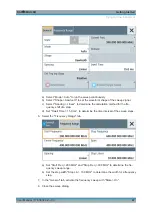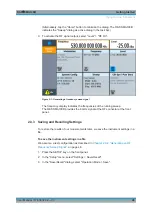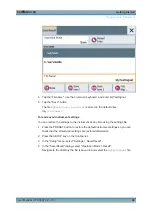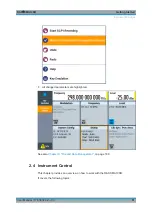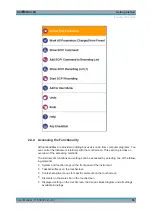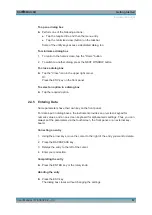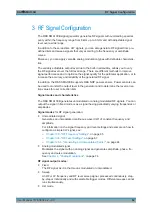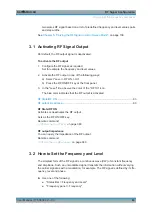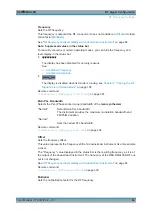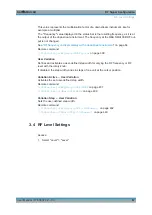Getting Started
R&S
®
SMA100B
55
User Manual 1178.3834.02 ─ 03
Active dialogs
Indicates the dialog name of each active dialog in a separate button.
"Info" key
Provides access to status and error messages.
Note:
The warning symbol signifies a permanent error message.
2.4.3.4
Additional Display Characteristics
The following section provides a short insight on the indication of the screen in general,
and significant elements that you see under specific operating modes, in dialogs or set-
tings.
●
Appearance of active elements
–
Active
elements like On/Off switches, state buttons, etc. have a
blue
back-
ground
–
Selected
elements are framed or highlighted
orange
.
–
Inactive
elements are
gray
●
On-Screen keypads
As additional means of interacting with the instrument without having to connect an
external keyboard, either a numerical or alphanumerical on-screen keypad appears
when you activate an entry field (see
Chapter 2.4.5, "Entering Data"
●
Info line
The "Info line" shows brief status information and error messages. It appears when
an event generates a message.
●
Key parameters indicated in tab labels
Most dialogs are divided into tabs with logically grouped parameters. The tab label
expresses the content and can also contain status indicators or the set value of a
key parameter.
●
Scroll bar handle
An arrow icon that appears when you touch a scroll bar helps you to scroll in a dia-
log or list.
If no scrollbar handle appears, you can touch and swipe an element to scroll up
and down.
●
Context-sensitive menus
Within the entire screen display, including single parameters, you can access con-
text-sensitive menus that provide some additional functions.
Instrument Control