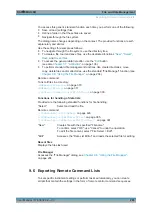File and Data Management
R&S
®
SMA100B
216
User Manual 1178.3834.02 ─ 03
The "Resulting filename" indicates the current filename syntax.
Remote command:
:HCOPy:FILE[:NAME]:AUTO[:FILE]:PREFix
:HCOPy:FILE[:NAME]:AUTO[:FILE]:PREFix:STATe
:HCOPy:FILE[:NAME]:AUTO[:FILE]:YEAR:STATe
:HCOPy:FILE[:NAME]:AUTO[:FILE]:MONTh:STATe
:HCOPy:FILE[:NAME]:AUTO[:FILE]:DAY:STATe
Current Auto Number ← Automatic Naming ← Hard Copy Options
Indicates the number which is used in the automatically generated filename.
Note:
When initially switching on the instrument, the number is reset to the lowest pos-
sible value. Starting with number 0 the output directory is scanned for existing files. As
long as files with the same name are existing, the number is increased by 1. The num-
ber is automatically set so that the resulting filename is unique within the selected path.
The current number is not in the save/recall file but is temporarily stored within the
database. At the following save operation, the number is increased.
Remote command:
:HCOPy:FILE[:NAME]:AUTO[:FILE]:NUMBer?
9.10.2 How to Store a Hardcopy of the Display
1. Select "System Config > Setup > User Interface > Hardcopy".
2. To define the output format, select "Format > JPG".
3. To enable the instrument to create output filenames, select "Automatic Naming >
On".
4. Select "Options...".
5. In the "Hard Copy Options" dialog:
a) To change the default directory the file is saved in, select "Automatic Naming
Settings > Path" and define a path and a filename. For example, select the
default directory
/var/user
.
b) If necessary, disable or change some of the parameters in the "Automatic
Naming Settings".
c) Close the "Hard Copy Options" dialog.
6. In the "Hard Copy" dialog, select "Save".
The instrument saves a hardcopy of the current instrument display as a
*.jpg
file.
The filename is automatically created.
7. To print the hardcopy, connect the instrument to a LAN and:
a) Transfer the file to a remote computer as described in
Transfer Files from and to the Instrument"
b) On the remote computer, navigate through the file system.
Creating Screenshots of Current Settings