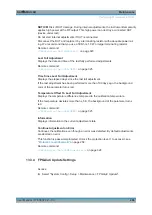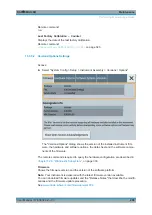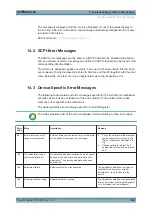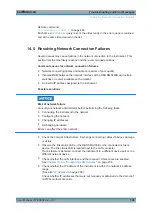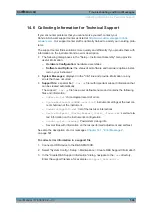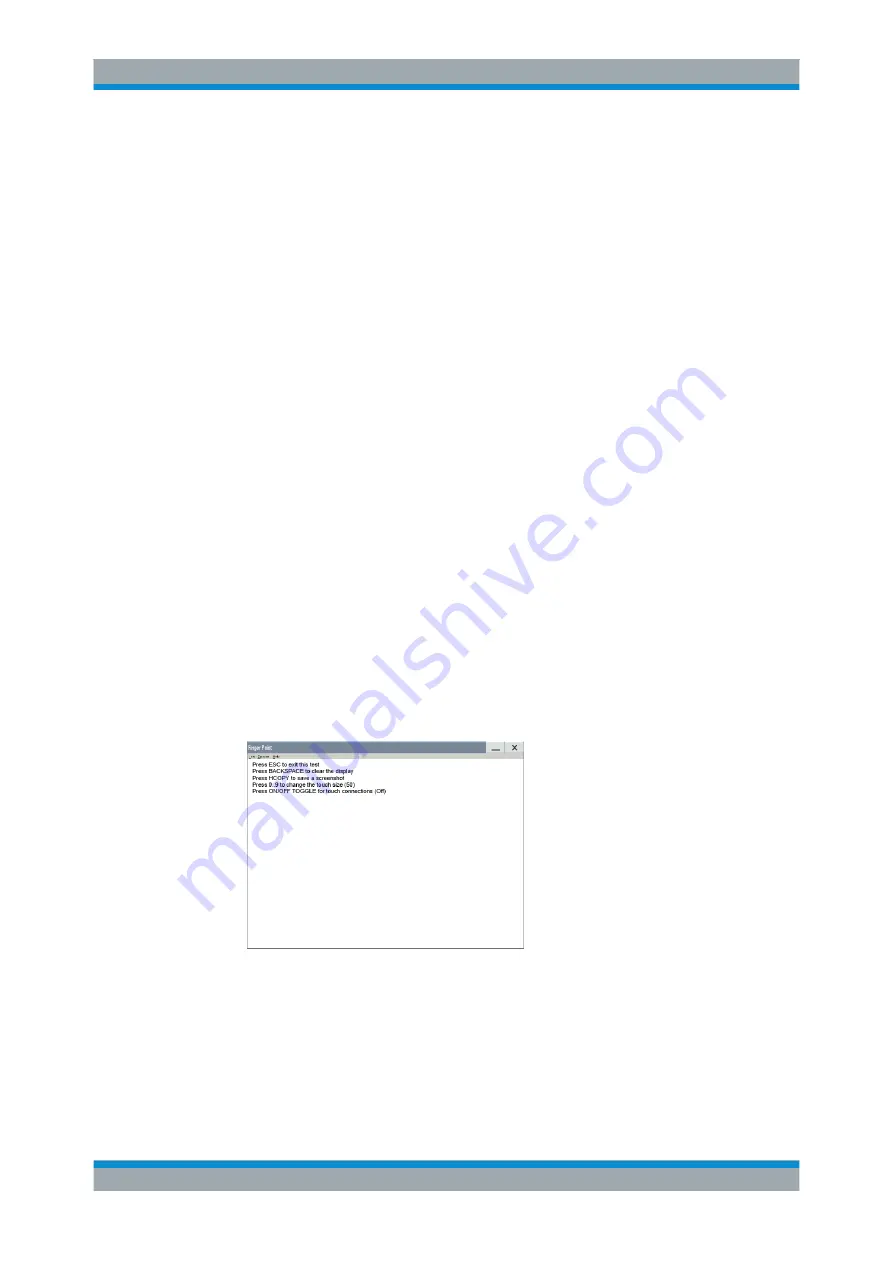
Maintenance
R&S
®
SMA100B
493
User Manual 1178.3834.02 ─ 03
4. Press the same key a second time.
Check that the key in the dialog turns red.
Note:
Pressing the same key again has no further effect, except for the ESC key,
see
Press the ESC key a third time
.
5. Continue with the next key on the front panel and repeat
to
until all
keys are tested.
The test is completed, when each key is verified successfully, confirmed by a "Test
passed" message.
► Press the ESC key a third time.
Exits the "Check Front Panel" dialog.
Expected responses:
●
Pressing a key once (green), pressing twice (red)
●
Pressing the ESC key a third time exits the dialog.
If you detect a malfunction, for example, you press the front panel key the first time,
and the color of the button in the dialog turns red (instead of green), the front panel key
may be stuck.
Contact the Rohde
&
Schwarz customer support, see
Chapter 14.6, "Collecting Infor-
How to perform the touchscreen test
1. Press the SETUP key.
2. Select "Maintenance > Check Touch Panel"
3. Select "Touchscreen Test" to access the "Finger Paint" test window.
4. Drag with your finger one or more lines, for example diagonally across the screen.
The test traces the movements of your finger on the screen.
The following results are expected:
● If the lines are uninterrupted, the touchscreen works properly.
Performing Maintenance Tasks