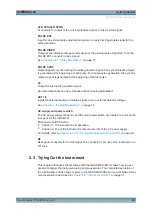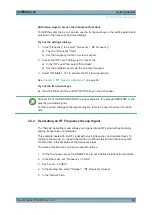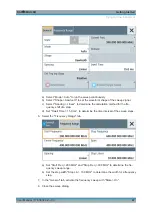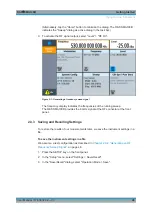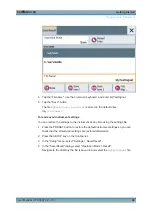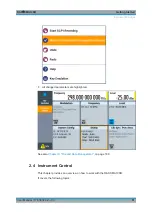Getting Started
R&S
®
SMA100B
37
User Manual 1178.3834.02 ─ 03
Navigation Keys
As an alternative to the rotary knob or the touchscreen, you can use the navigation
keys to navigate through dialog boxes, diagrams, or tables.
Table 2-5: Navigation keys
Type of key
Description
UP/DOWN Key
The UP and the DOWN key does the following:
●
In a numeric edit dialog box, increase or decrease the instrument
parameter.
●
In a list, scroll forward and backward through the list entries.
●
In a table, move the selection bar vertically.
●
In windows or dialog boxes with vertical scrollbar, move the scroll-
bar.
LEFT/RIGHT Key
The LEFT and the RIGHT key does the following:
●
In an alphanumeric edit dialog box, move the cursor.
●
In a list, scroll forward and backward through the list entries.
●
In a table, move the selection bar horizontally.
●
In windows or dialog boxes with horizontal scrollbar, move the
scrollbar.
2.2.1.7
Display Keys
The display keys arrange different windows on the display.
Table 2-6: Display keys
Display key
Assigned functions
HOME
Returns to the initial feature screen.
NEXT WINDOW
Toggles between the entry fields in the taskbar.
ON/OFF
●
Switches highlighted elements or a function block on and off.
●
Switches between two or more settings, e.g. items of selection lists.
At the end of a list, the cursor is set on the first entry again.
UNDO
Reverts the last operation.
USER
Adds a parameter to the user menu for quick access.
2.2.1.8
USB Connector
USB (universal serial bus) interfaces of type A (host USB).
●
Connection of peripherals such as mouse or keyboard
●
Connection of memory stick for file transmission
●
Firmware update
Further USB interface type A (host USB) and a USB interface type B (USB IN) are
available on the rear panel.
Instrument Tour