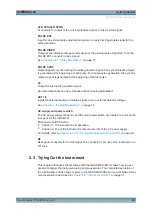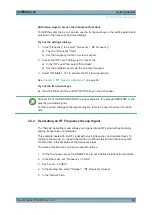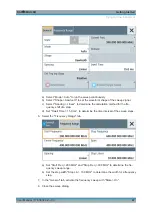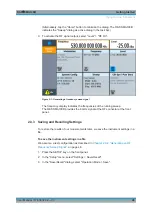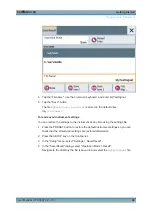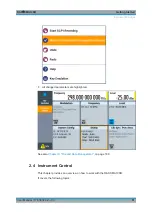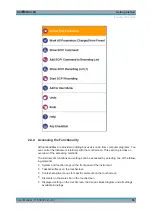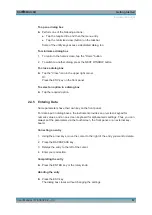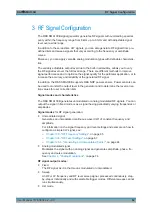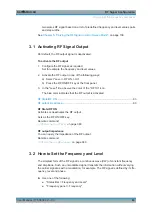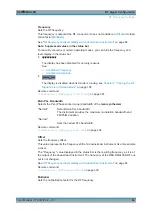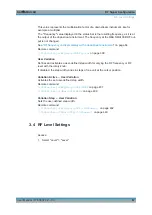Getting Started
R&S
®
SMA100B
57
User Manual 1178.3834.02 ─ 03
To open a dialog box
► Perform one of the following actions:
● Tap the required tile, and then the menu entry.
● Tap the minimized view (button) on the taskbar.
Some of the utility keys access a dedicated dialog, too.
To minimize a dialog box
1. To return to the home screen, tap the "Home" button.
2. To switch to another dialog, press the NEXT WINDOW button.
To close a dialog box
► Tap the "Close" icon in the upper right corner.
Or:
Press the ESC key on the front panel.
To select an option in a dialog box
► Tap the required option.
2.4.5 Entering Data
Some parameters have their own key on the front panel.
For data input in dialog boxes, the instrument provides an on-screen keypad for
numeric values, and an on-screen keyboard for alphanumeric settings. Thus, you can
always set the parameters via the touchscreen, the front panel, or an external key-
board.
Correcting an entry
1. Using the arrow keys, move the cursor to the right of the entry you want to delete.
2. Press the BACKSPACE key.
3. Deletes the entry to the left of the cursor.
4. Enter your correction.
Completing the entry
► Press the ENTER key or the rotary knob.
Aborting the entry
► Press the ESC key.
The dialog box closes without changing the settings.
Instrument Control