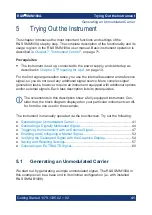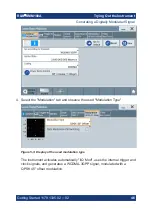Trying Out the Instrument
R&S
®
SMM100A
55
Getting Started 1179.1335.02 ─ 02
This example shows you how to use this graphical display to verify the generated
signal. Use the signal generated in
Chapter 5.4, "Enabling and Configuring a
To access the graphical signal display functionality
► Perform one of the following:
a) Select "Taskbar > System Configuration > Graphics"
b) On the "Taskbar", tap the wave icon.
The "Graphics Configuration" dialog opens.
To visualize the signal
1. In the "Graphics Configuration" dialog, select "Mode > Constellation".
2. Select "Source > Baseband".
3. Select "Add" to enable signal display.
Verifying the Generated Signal with the Graphics Display
Summary of Contents for SMM100A
Page 1: ...R S SMM100A Vector Signal Generator Getting Started 1179133502 Version 02 S2...
Page 6: ...Contents R S SMM100A 6 Getting Started 1179 1335 02 02...
Page 12: ...Key Features R S SMM100A 12 Getting Started 1179 1335 02 02...
Page 26: ...Preparing for Use R S SMM100A 26 Getting Started 1179 1335 02 02 Switching On or Off...
Page 40: ...Instrument Tour R S SMM100A 40 Getting Started 1179 1335 02 02 Rear Panel Tour...
Page 86: ...Contacting Customer Support R S SMM100A 86 Getting Started 1179 1335 02 02...