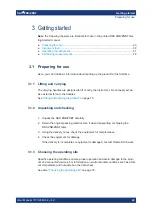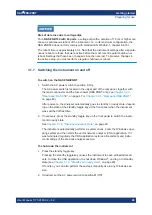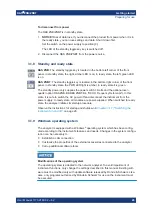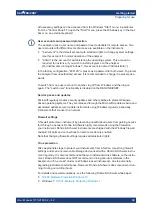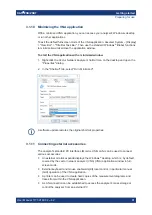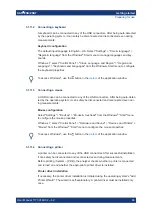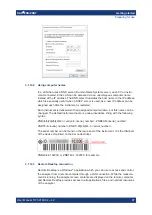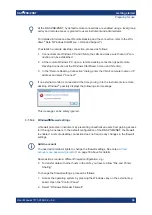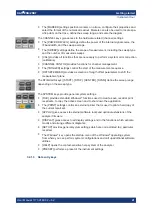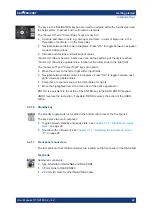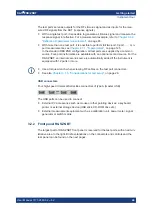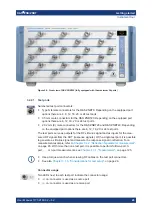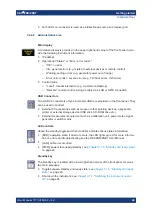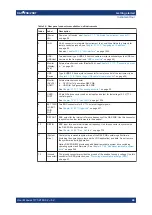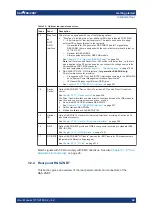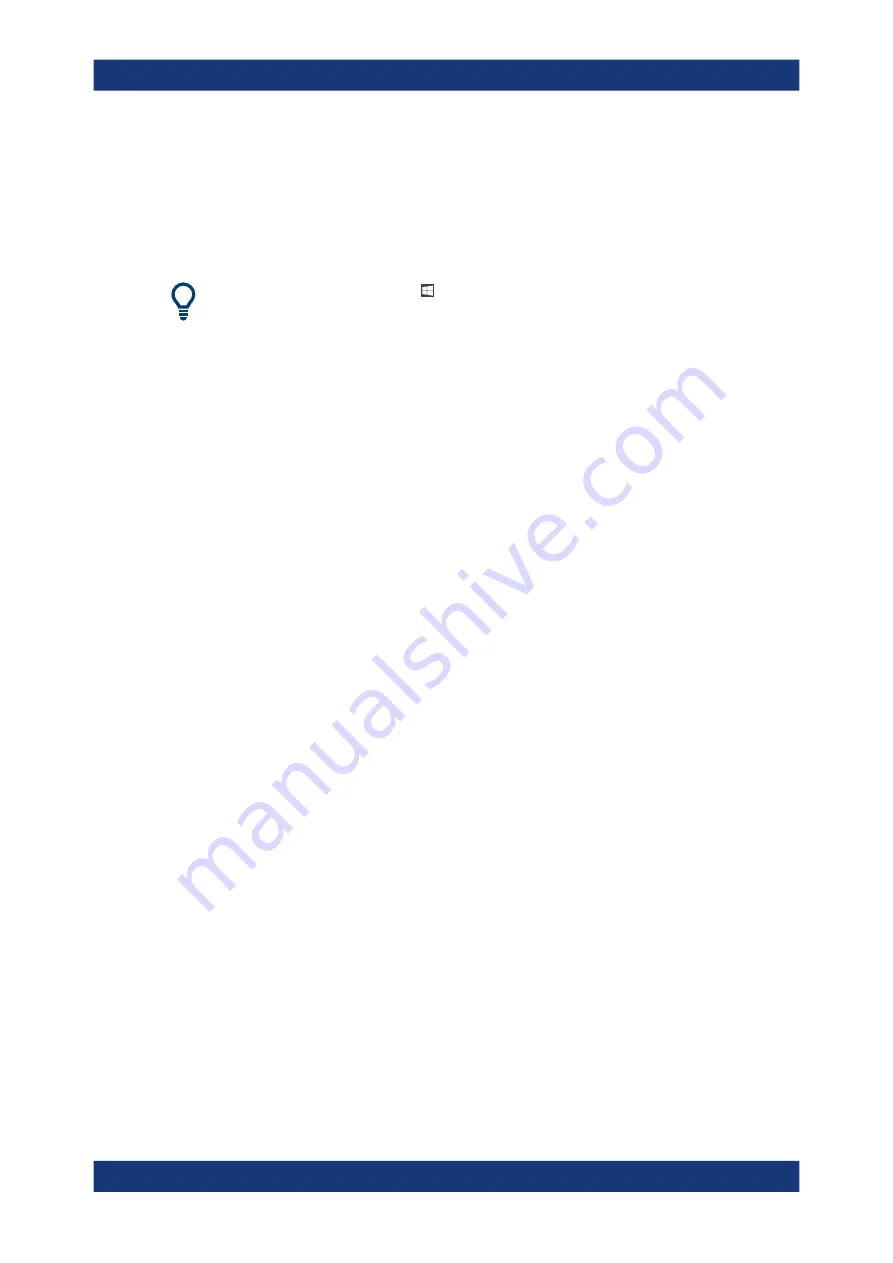
Getting started
R&S
®
ZNB/ZNBT
34
User Manual 1173.9163.02 ─ 62
A great variety of printer drivers is available on the analyzer. To obtain the complete
list, select "Settings" > "Devices" > "Printers & scanners" from the Windows
®
"Start"
menu.
Windows 7: select "Control Panel" > "Hardware and Sound" > "Devices and Printers"
from the Windows
®
"Start" menu.
To access Windows
®
, use the button in the
You can load updated and improved driver versions or new drivers from an installation
disk, USB memory stick or another external storage medium. Alternatively, if the ana-
lyzer is integrated in a network, you can install driver data stored in a network directory.
In either case, use the "Add Printer" wizard to complete the installation.
Printer configuration
Use the "Printer Setup" dialog of the firmware (System – [Print] > "Print...") or the Win-
dows
®
printer management to configure the printer properties and printing preferences.
3.1.11.5
Connecting a LAN cable
A LAN cable can be connected to the LAN connector on the rear panel of the analyzer.
To establish a LAN connection, proceed as follows:
1. Refer to
Chapter 3.1.12.1, "Assigning an IP address"
2. Connect a CAT6 or CAT7 LAN cable to the LAN port.
The LAN port of the analyzer is an auto-crossover Ethernet port. You can connect it to
a network, but you can also set up a direct connection to a computer or another instru-
ment. For both connection types, you can use either crossover or straight through
(patch) cables.
The IP address information is shown in the System – [Setup] > "Remote Settings" soft-
tool tab. For the R&S
ZNBT, it is also shown on the
.
3.1.11.6
Connecting a USB cable for remote control
Instruments equipped with the latest controller board can also be remote controlled via
USB. To prepare for remote control operation, connect a suitable USB 2.0 or 3.0 cable
to the type B "USB Device" port on the rear panel of the instrument. With direct con-
nection to a master device, a connecting cable A-B (plug type A onto plug type B) must
be used.
For more information, refer to
Chapter 6.1, "Introduction to remote control"
Preparing for use