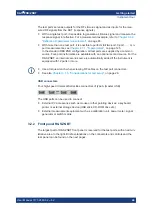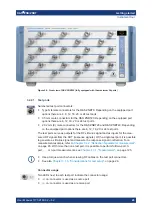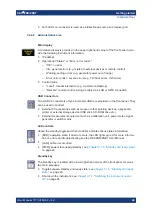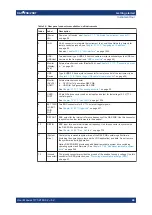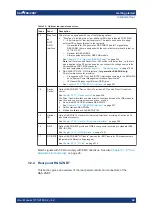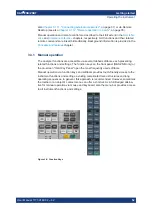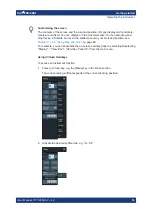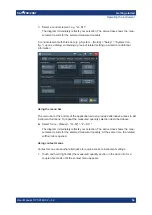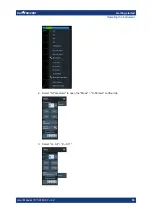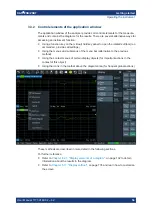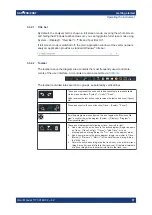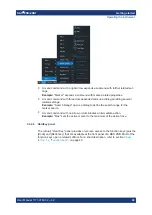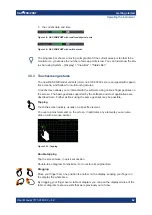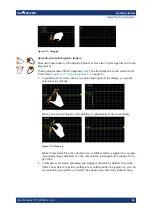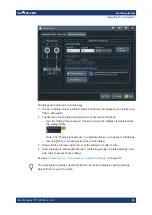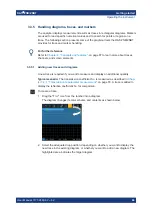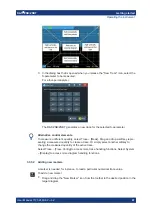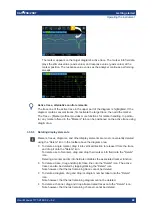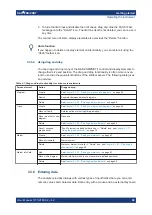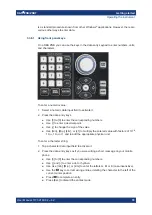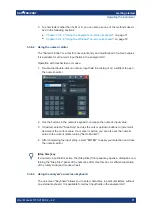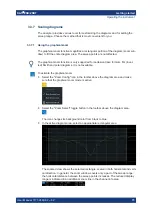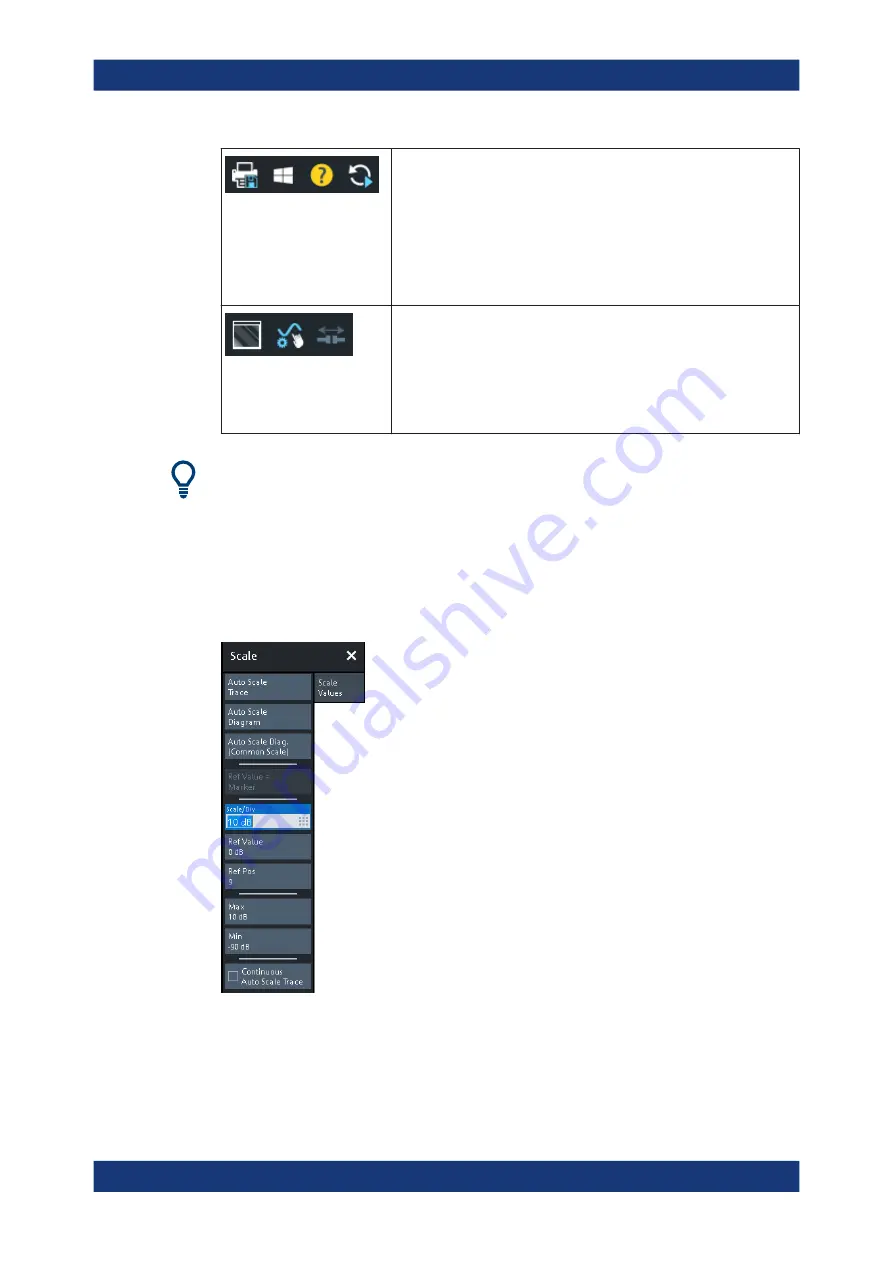
Getting started
R&S
®
ZNB/ZNBT
58
User Manual 1173.9163.02 ─ 62
These icons provide the following actions, from left to right:
●
Print the current diagrams to a bitmap file (same as System – [File] >
"Print" > "To File...").
By default, all diagrams are printed, no matter if displayed or not.
However you can also choose to print only the active diagram (see
System – [File] > "Print" > "Print...").
●
Open the Windows® Start menu.
●
Open the context-sensitive help.
●
Restart the sweep in all channels (same as Channel – [Sweep] >
"Sweep Control" > "Restart Sweep")
These icons provide the following actions, from left to right:
●
Toggle advanced diagram area editing, which makes rearranging
and/or deleting diagrams a breeze.
●
Toggle other measurements (except the active trace) OFF|ON
●
Open the
This button is only visible if, option R&S
ZNB/ZNBT-K50 "Measure-
ment Uncertainty Analysis"" is installed. It is only enabled, if a METAS
calibration is active.
You can hide the toolbar using System – [Display] > "View Bar".
3.3.2.3
Softtools
Softtools display groups of related settings as a tabbed panel. They can be opened via
function keys on the front panel (R&S
ZNB only) or the on-screen "Hard Key" panel, or
via menu bar and context menu items.
Figure 3-7: Scale softtool
A softtool consists of a title area with a close/re-open icon and a tabbed panel below it.
The title area remains displayed when the softtool is closed, which allows you to
reopen a closed softtool at any time.
Operating the instrument