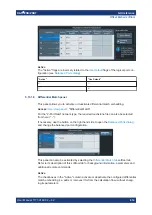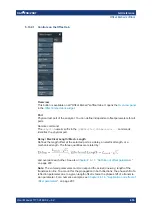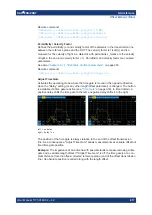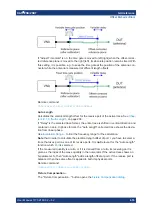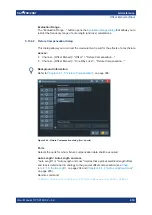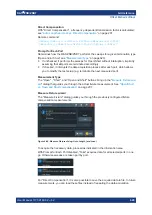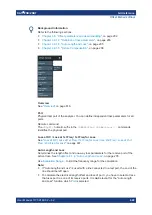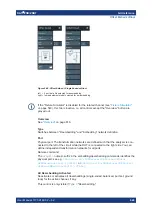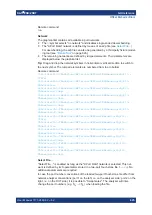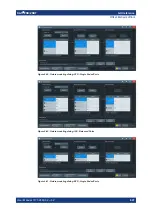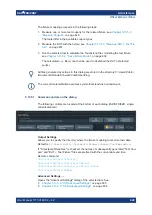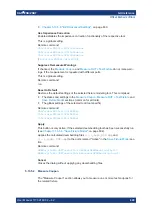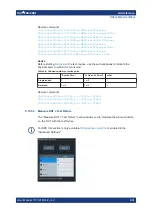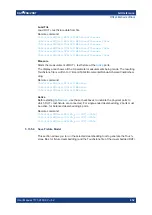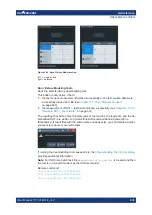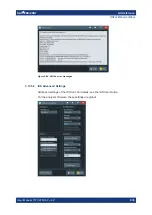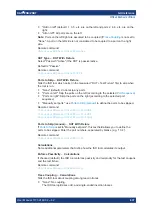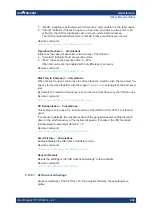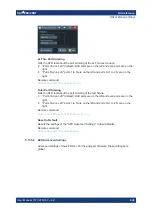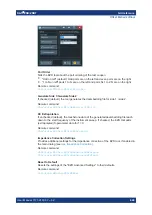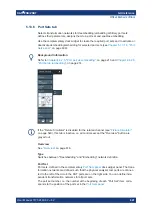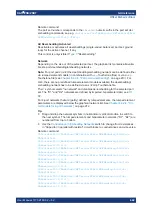GUI reference
R&S
®
ZNB/ZNBT
628
User Manual 1173.9163.02 ─ 62
The fixture modeling proceeds in the following steps:
1. Measure one or more test coupons for the related fixture; see
The tools differ in the available coupon types.
2. Measure the DUT with the fixture; see
Chapter 5.13.5.3, "Measure DUT + Test Fix-
3. Run the selected tool to calculate the Touchstone files modeling the test fixture;
see
Chapter 5.13.5.4, "Save Fixture Model"
The calculated
sNp
file(s) can then be used to deembed the DUT at selected
port(s).
All files generated by actions in this dialog are stored in the directory C:\Users\Public
\Documents\Rohde-Schwarz\Vna\Embedding.
The current implementation assumes symmetrical lead-ins and lead-outs.
5.13.5.1
Common controls on the dialog
The following controls are located at the bottom of each dialog (ISD/SFD/EZD, single-
ended/balanced):
Output Settings
Allows you to specify the directory where the fixture modeling tools store their data.
Default is
C:\Users\Public\Documents\Rohde-Schwarz\Vna\Embedding
.
If "Timestamp Filenames" is checked, the names of subsequently generated "Test Cou-
pon" and "DUT + Test Fixture" files are prefixed with the current date and time.
Remote command:
CALCulate:FMODel:DIRectory
CALCulate:FMODel:DIRectory:DEFault
CALCulate:FMODel:DIRectory:DEFault:CLEar
CALCulate:FMODel:REName
Advanced Settings ...
Opens the "Advanced Settings" dialog of the selected tool. See:
●
Chapter 5.13.5.6, "ISD Advanced Settings"
●
Chapter 5.13.5.7, "SFD Advanced Settings"
Offset Embed softtool