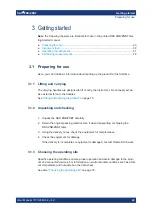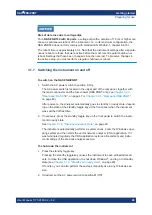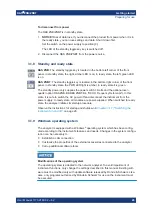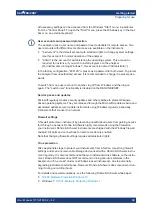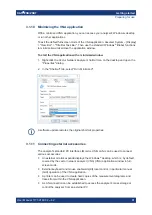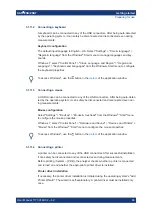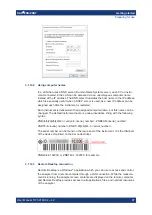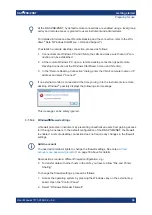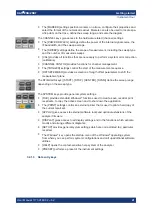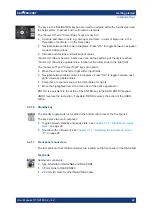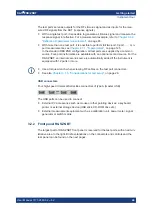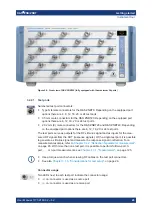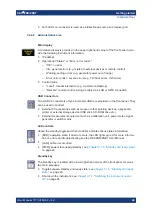Getting started
R&S
®
ZNB/ZNBT
32
User Manual 1173.9163.02 ─ 62
●
Instruments equipped with the latest controller board can also be remote controlled
via USB.
For the R&S
ZNBT, external monitor and mouse are required for local operation. The
R&S
ZNB can be fully controlled by tapping the touchscreen and front panel keys.
3.1.11.1
Connecting a monitor
A standard monitor can be connected to the DVI-D connector of the R&S
ZNB/ZNBT.
No extra configuration is required.
Instruments equipped with the latest controller board also offer a DisplayPort.
Safety aspects
The monitor must be connected while the instrument is switched off (or in standby
mode). Otherwise correct operation cannot be guaranteed.
Select System > [Display] > "View Bar" > "Hard Key Panel On" from the menu bar of
the VNA application window to add the (virtual) "Hard Key Panel" to the application
window.
Changing the Screen Resolution (R&S
ZNBT)
In case the R&S
ZNBT fails to adjust the display resolution properly when an external
monitor is connected, proceed as follows:
1. Connect a USB keyboard and mouse as described in
ing a USB cable for remote control"
2. Hold the Ctrl key and press Esc to show the task bar.
3. Click the rectangular button rightmost on the task bar to show the Windows desk-
top.
4. Right-click the Windows desktop and select "Display settings" from the context
menu
( "Screen resolution" in Windows 7)
5. In the Windows display management
a) Change the "Multiple displays" setting to "Show desktop only on 2"; apply and
confirm the modified settings ("Keep Changes")
b) Select Display 2 in the panel at the top.
c) Change the display "Resolution" to the desired value by dragging the slider;
click "OK" and confirm the modified settings ("Keep Changes")
Preparing for use