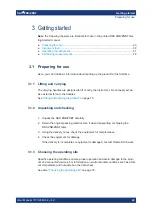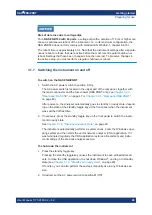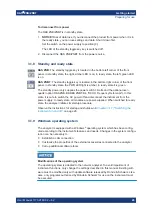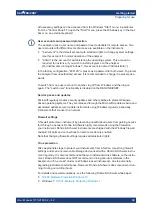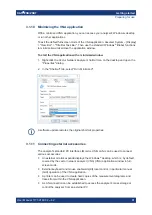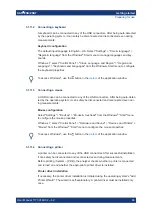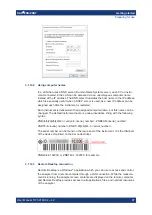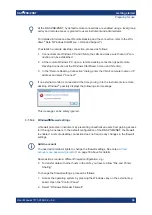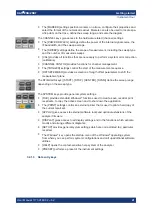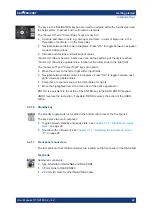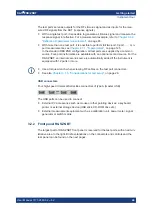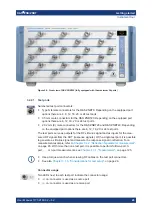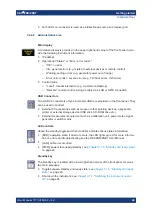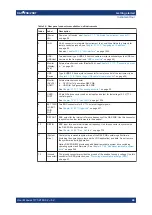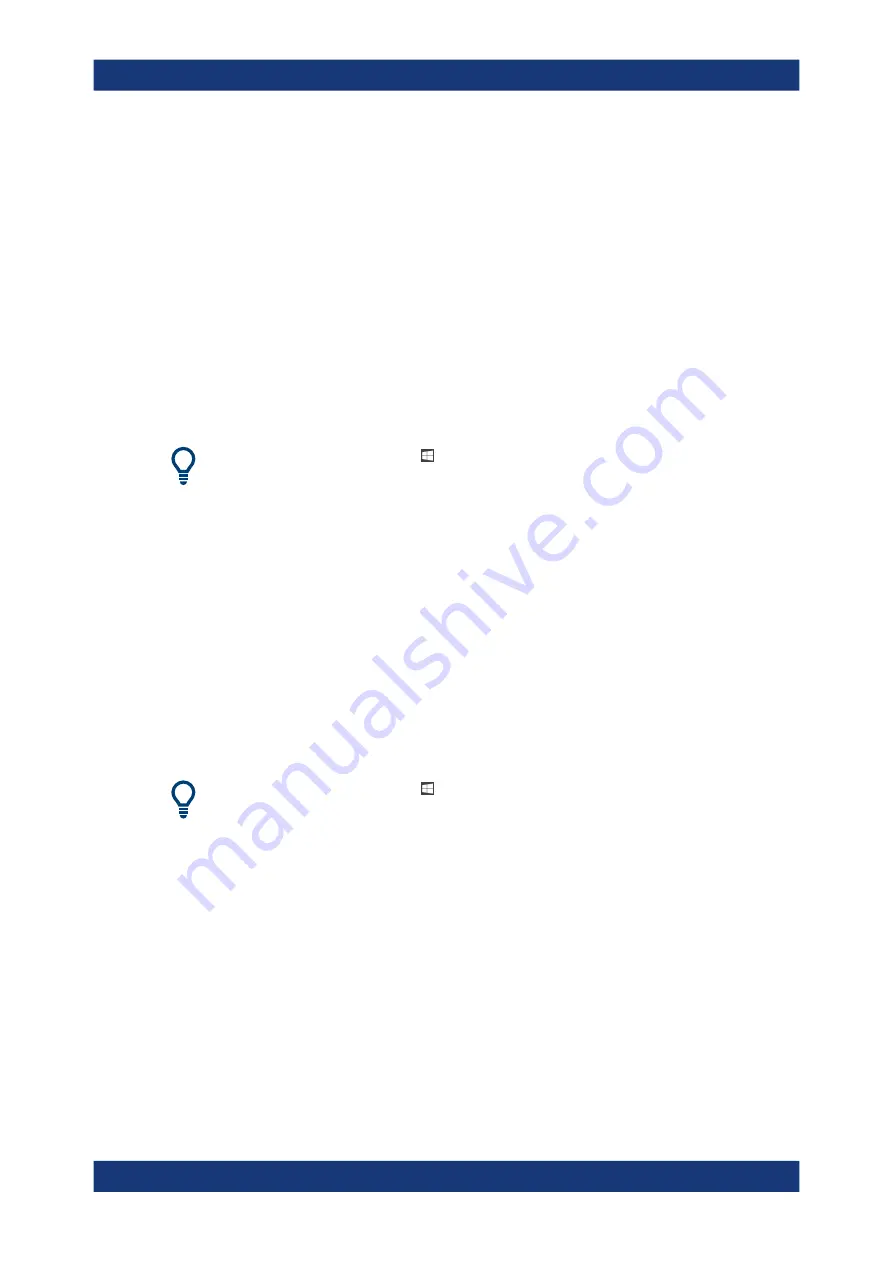
Getting started
R&S
®
ZNB/ZNBT
33
User Manual 1173.9163.02 ─ 62
3.1.11.2
Connecting a keyboard
A keyboard can be connected to any of the USB connectors. After being auto-detected
by the operating system, it can safely be disconnected and reconnected even during
measurements.
Keyboard configuration
The default input language is English – US. Select "Settings" > "Time & language" >
"Region & language" from the Windows
®
Start menu to manage languages and key-
boards.
Windows 7: select "Control Panel" > "Clock, Language, and Region" > "Region and
Language" > "Keyboards and Languages" from the Windows
®
Start menu to configure
the keyboard properties.
To access Windows
®
, use the button in the
3.1.11.3
Connecting a mouse
A USB mouse can be connected to any of the USB connectors. After being auto-detec-
ted by the operating system, it can safely be disconnected and reconnected even dur-
ing measurements.
Mouse configuration
Select "Settings" > "Devices" > "Mouse & touchpad" from the Windows
®
"Start" menu
to configure the mouse properties.
Windows 7: select "Control Panel" > "Hardware and Sound" > "Devices and Printers" >
"Mouse" from the Windows
®
"Start" menu to configure the mouse properties.
To access Windows
®
, use the button in the
3.1.11.4
Connecting a printer
A printer can be connected to any of the USB connectors. After successful installation,
it can safely be disconnected and reconnected even during measurements.
Before printing (System – [Print]), the analyzer checks whether a printer is connected
and turned on and whether the appropriate printer driver is installed.
Printer driver installation
If necessary, the printer driver installation is initiated using the operating system's "Add
Printer Wizard". The wizard is self-explanatory. A printer driver must be installed only
once.
Preparing for use