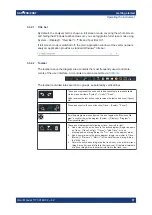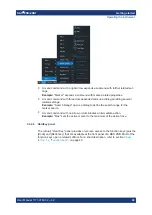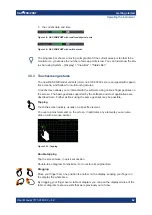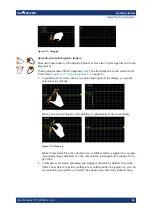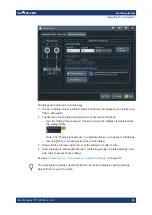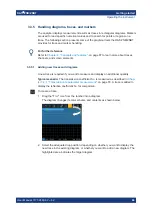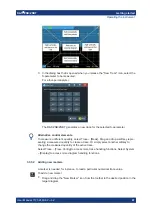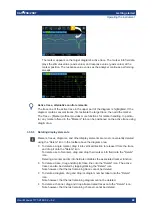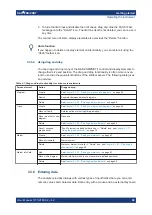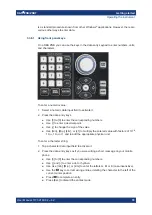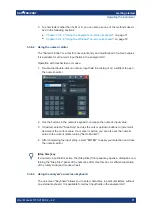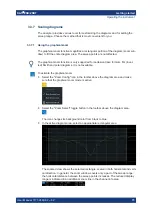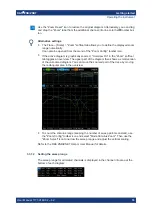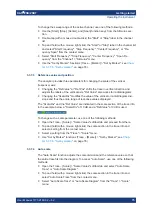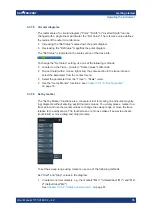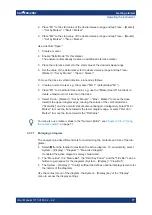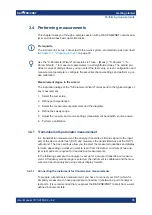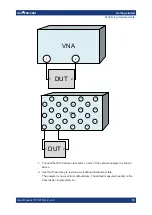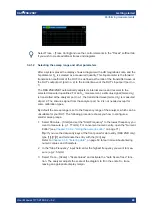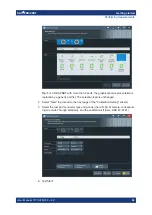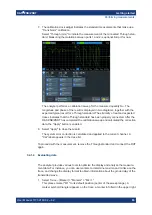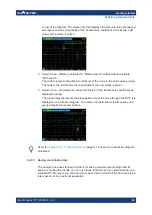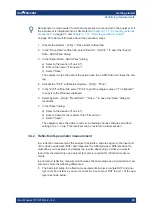Getting started
R&S
®
ZNB/ZNBT
71
User Manual 1173.9163.02 ─ 62
3. To enter letters other than G, M or K, you can also use one of the methods descri-
bed in the following sections:
●
Chapter 3.3.6.3, "Using the analyzer's on-screen keyboard"
●
Chapter 3.3.6.4, "Using the Windows
3.3.6.2
Using the numeric editor
The "Numeric Editor" is a tool for convenient entry and modification of numeric values.
It is available for all numeric input fields in the analyzer GUI.
Operation with touchscreen or mouse:
1. Double-tap (double-click) a numeric input field in a dialog or on a softtool to open
the numeric editor.
2. Use the buttons in the numeric keypad to compose the numeric input value.
3. If desired, select a "Step Size" and use the cursor up/down buttons to increment/
decrement the current value. If a marker is active, you can also set the numeric
value to the current marker value ("Set to Marker").
4. After completing the input string, select "ENTER" to apply your selection and close
the numeric editor.
[Step
Size] key
If a numeric input field is active, the [Step
Size] front panel key opens a dialog box con-
taining the "Step Size" panel of the numeric editor. Use this box for efficient operation
of the rotary knob (and mouse wheel).
3.3.6.3
Using the analyzer's on-screen keyboard
The on-screen "Keyboard" allows you to enter characters, in particular letters, without
an external keyboard. It is available for all text input fields in the analyzer GUI.
Operating the instrument