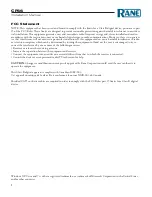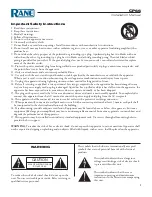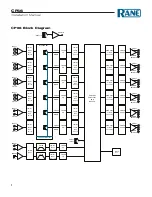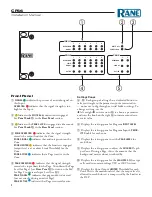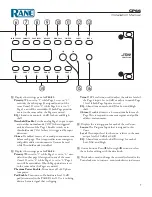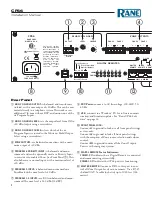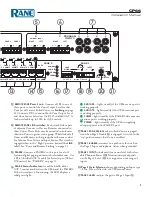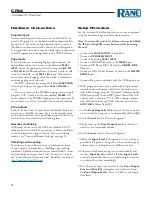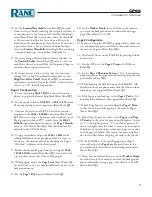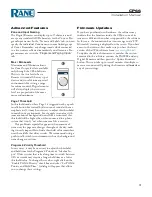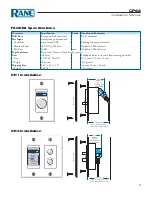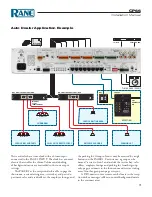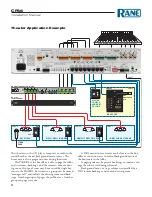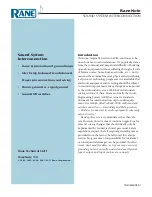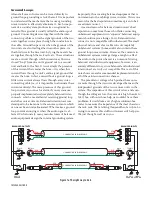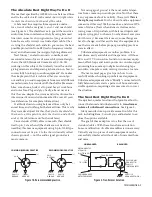CP66
Installation Manual
11
10. Set the
Limiter Threshold
(Front Panel
q
) for each
Zone so it is just barely reducing the output level when at
its maximum. Use the front panel Limit Threshold indi-
cator (Front Panel
4
) so you know where the threshold
is. This ensures that the level in a Zone will never be
louder than the maximum level you just set. If you want
a particular Zone to have a lower maximum loudness,
lower the
Limiter Threshold
accordingly. But overdoing
– too much limiting – can overheat loudspeakers.
11. If you are using a Priority Input such as a jukebox, set
the
Priority Enable
(Front Panel
7
) value to “On” for
each Zone where you would like the Program 6 Input to
override when a signal is detected.
12. If you are connected to a system that uses constant-
voltage (70V or 100V) overhead loudspeakers, set the
High Pass Filter Cutoff
(Front Panel
0
) to minimize
transformer saturation (typically 80 Hz). Otherwise leave
this set to “Off” for full-range audio.
Page 1 Configuration
13. To use the analog
Page 1 inPut
, connect the micro-
phone to its green balanced Euroblock (Rear Panel
o
).
14. Set the mode switch to
line
,
Mic
, or
Mic +24
Phantom
Power depending on your input type (Rear Panel
p
).
15. Connect the push-to-talk (PTT) switch of your mi-
crophone to the
Page 1 enaBle
connector (Rear Panel
i
). If you are using a telephone system or other type of
Paging input without a PTT switch, leave the
Page 1
enaBle
input disconnected, and set the
Page 1 Thresh
value to “On” (Front Panel
w
). This threshold can be
adjusted in the CP66 Software.
16. Using a screwdriver, adjust the
Page 1 level
while
talking loudly into the microphone until it is close to,
but not at, the maximum level by checking the Page 1
“Overload” indicator on the front panel.
17. Enable the desired Paging Zones by setting the
Page
1 ZOne aSSign
switch (Rear Panel
u
). A switch in the
“up” position means that Zone will be paged.
18. While paging, adjust the
Page Level
(Front Panel
8
)
for each Zone so it is at a comfortable level relative to the
background music.
19. Set the
Page 1 EQ
if desired (Front Panel
w
).
20. Set the
Ducker Depth
for each Zone to the amount
you want the background music reduced by during a
page. (The default is -12 dB).
Page 2 Configuration
21. If you are using the PAGER2 paging station, make sure
it is connected properly and all four status indicators on
the rear are lit green (Rear Panel
y
).
22. Deselect all Zones on the PAGER2 by pressing its
all
button twice.
23. On the CP66, set the
Page 2 Trim
to 0 dB (Front
Panel
e
).
24. Set the
Page 2 Phantom Power
to “On” if your micro-
phone requires it (most gooseneck mics require phantom
power) (Front Panel
e
).
25. While holding the Talk button on the PAGER2, talk
loudly into the microphone and check that the overload
indicator is not triggered (Front Panel
5
).
26. If the Input is overloading, set the
Page 2 Pad
to “On”
and check the indicator status again (Front Panel
e
).
27. If both Page Inputs are used, adjust the
Page 2 Trim
so that the volume while paging is the same as Page 1
(Front Panel
e
).
28. If both Page Inputs are used, set the
Page 1
and
Page
2 Priority
to the value for your desired behavior. A value
of “1” is the higher priority, “2” is the lower priority. If
one is set higher than the other, it cannot be interrupted.
If both are of equal priority, either may page at any time
and the pages will mix. This is great for practicing kara-
oke in the office before shipping the rack to the job site.
29. If the PAGER2 is is the only Paging input (Page 1
not used), adjust the
Page Level
in each Zone so it is
at a comfortable level relative to the background music
(Front Panel
8
).
30. If you have not already done so, set the
Ducker Depth
for each Zone to the amount you want the background
music reduced by during a page. (the default is -12 dB)
(Front Panel
9
).