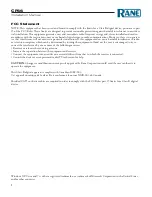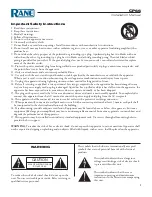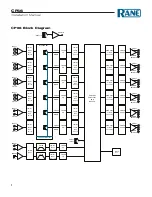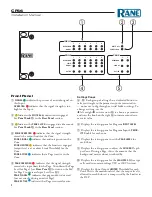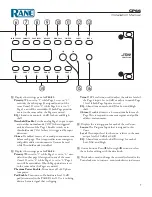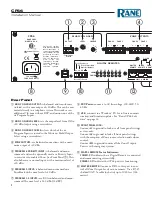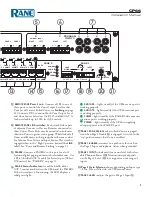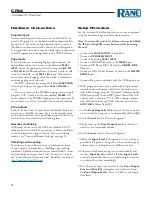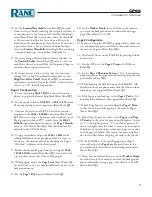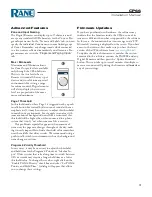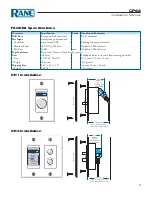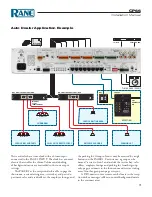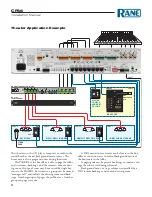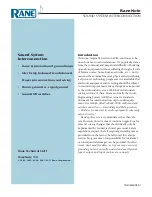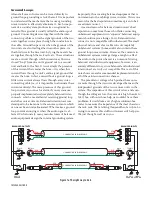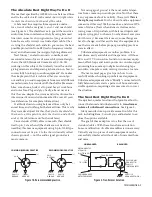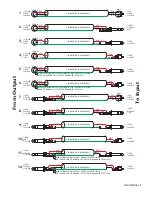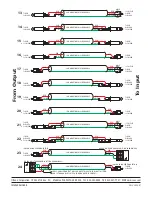CP66
Installation Manual
14
Rane CP66 Software
Note
:
As with many software products, new features may
have been added since the initial release. Check
rane.com/
cp66.html
to get the latest CP66 Software version. To
install the software, run RaneCP66Installer.exe, available
on our website or the CD that came with your unit, and
follow the instructions. Rane CP66 Software is supported
on Windows® XP, Vista, and 7, and requires a USB connec-
tion.
The Rane CP66 software allows you to view and con-
figure all the same settings that are available on the front
panel from a single interface, as well as a few additional
features that are not otherwise accessible. This includes
custom Input and Zone naming, setting of Max / Min
Zone Levels, Page 1 Threshold adjustment, and Program 6
Priority Threshold / Hold Time settings.
You may set up a configuration in real-time when
connected to a unit, as well as in Offline mode. In both
instances your configuration can be saved to a file to be re-
called and edited later, or loaded directly onto one or more
units for a remote or batch installation.
USB Connection
When the software detects a CP66 connected via USB to
your computer, it will automatically establish a connec-
tion and show you the current configuration of the device.
When connected to a live unit, the connection box turns
green and displays the name and serial number of the
device. Any changes you make to settings while connected
are updated in real-time to the device itself. This means
changes to the front panel display are updated in software
automatically and vice versa; software changes to settings
are immediately reflected on the front panel display.
If no unit is connected, the software is in “Offline”
mode and the connection box remains white. While in
Offline mode, use the software as a scratch pad to set up a
configuration before loading it to the hardware. To work in
Offline mode while a CP66 is plugged in, click the drop-
down box that shows the current unit and select “Offline.”
To save either an online or offline configuration to a file,
press the “Save Config As..” button and choose the location
and filename for your config file.
Loading a configuration by pressing the “Load Config”
button in connected mode will load the settings from a
saved file
immediately
to the connected unit. To modify a
config file without updating a unit, switch to Offline mode
and press the “Open Config” button.
Pressing the “New Config” button gives you the option
to either restore your unit to factory settings or start a new
configuration in Offline mode.