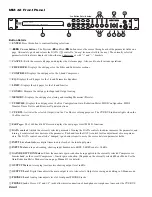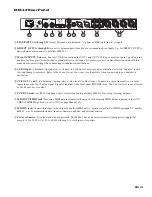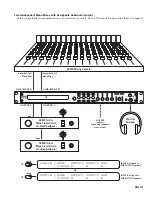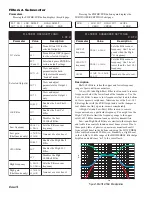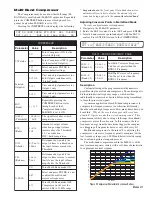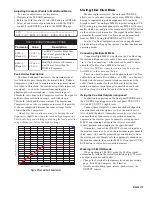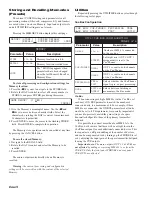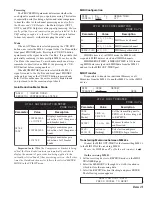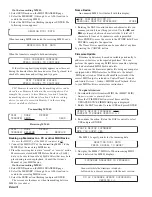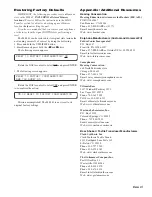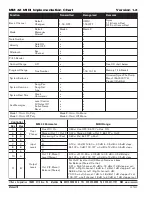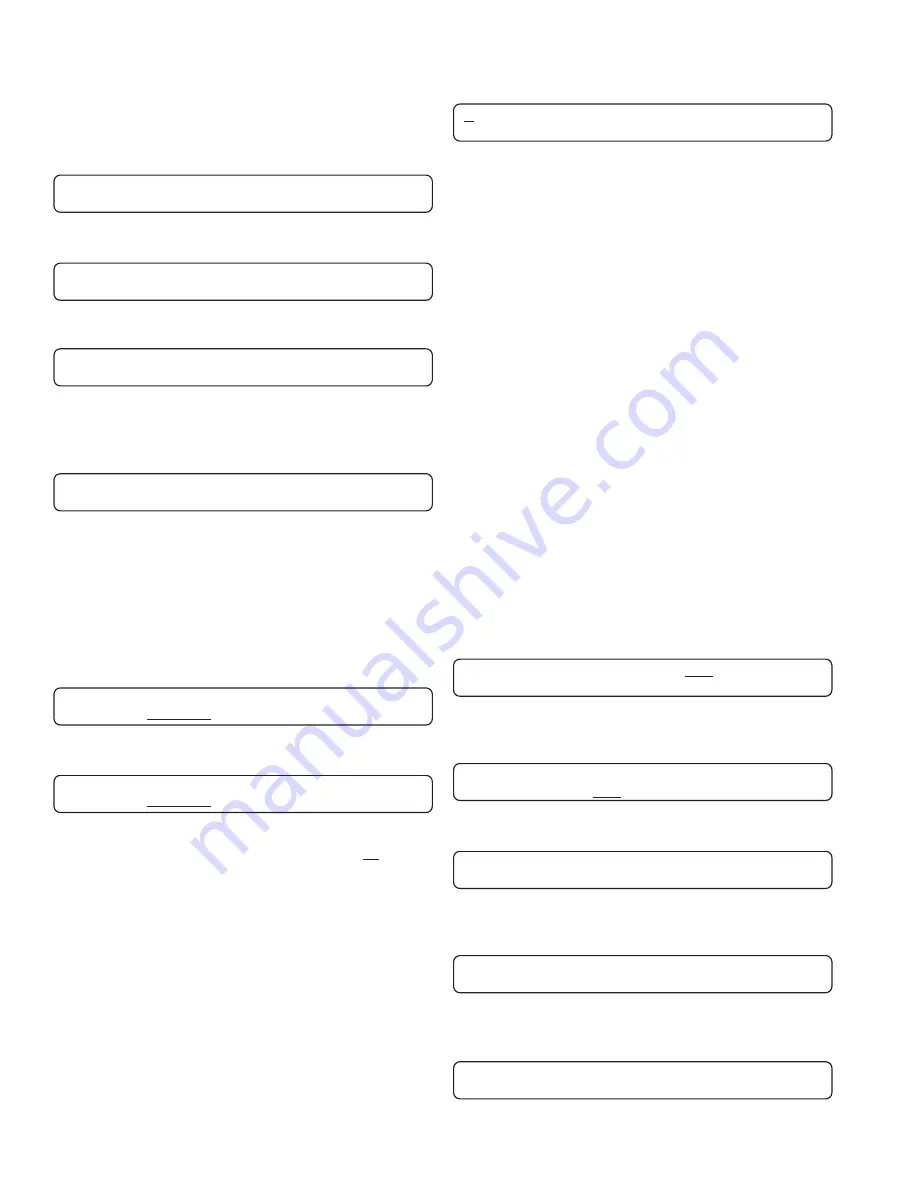
Manual-16
Name Device
An unnamed MM 42 will default with this display:
RANE CORPORATION MM 42
PERSONAL MONITOR PROCESSOR STORE
1. Rotating the DATA control under each character lets you
rename your unit to anything you wish. Use the
and
keys to move between character fields. A total of 52
characters (2 lines of 26 characters each) is permitted.
2. Press ENTER to move the cursor to the STORE field. Press
ENTER to complete the operation.
The Name Device operation can be cancelled at any time
by pressing the CANCEL button.
Firmware Update
Firmware updates may be made available periodically to
address new features or fix reported problems. You can
perform the update using any MIDI device capable of playing
back a downloaded MIDI SysEx data file.
You can run the firmware updater file using any computer
equipped with a MIDI interface. In Windows, the default
.MID player (such as Windows Media Player) works if the
correct MIDI output is selected in Control Panel > Sounds
and Audio Devices > Audio > MIDI Music Playback. Refer
to your MIDI software or interface instructions.
To update firmware:
1. Download the latest firmware MIDI file (MM42*.MID)
from
www.rane.com/mm42.html
.
2. Press the UTILITIES button several times until the
UPDATE DEVICE FIRMWARE page is displayed.
3. Rotate the DATA control to select YES and press ENTER.
UPDATE DEVICE FIRMWARE? YES
CURRENT FIRMWARE VERSION *.*
4. Re-confirm the action. Rotate the DATA control to select
YES and press ENTER.
UPDATE DEVICE FIRMWARE:
ARE YOU SURE? YES
The MM 42 eagerly awaits for the incoming data…
AWAITING MIDI DATA
PRESS CANCEL TO ABORT
5. Now play the MM42*.MID file. When incoming MIDI
data is detected the MM 42 displays…
FIRMWARE DOWNLOAD IN PROGRESS
…then wait while the firmware is loaded...
…followed by a success message with the new version:
MM 42 FIRMWARE UPDATE SUCCESSFUL
VERSION *.*
On the
transmitting
MM 42:
1. Select SEND mode on the MIDI TRANSFER page.
2. Select the MEMORY (1 through 16 or ALL) location to
send to the receiving MM 42.
3. Select the SEND action (flashing) and press ENTER. The
following screen appears:
SENDING MIDI DATA
When incoming MIDI is detected the receiving MM 42 says:
RECEIVING MIDI DATA
When the transfer is complete both units display:
MIDI TRANSFER COMPLETE
PRESS CANCEL TO CONTINUE
If the following horrifying display appears on either unit
during the transfer there has been an error. Don't get mad, just
check all connections and settings and try again:
MIDI TRANSFER FAILED
PRESS CANCEL TO CONTINUE
TIP: Memory locations in the transmitting device can be
stored to any Memory location in the receiving device. For
example, the screens to store Memory location 1 from the
transmitting device to Memory location 3 in the receiving
device (so as not to overwrite Memory 1 in the receiving
device) would be as follows:
Transmitting MM 42:
MIDI | MODE MEMORY
TRANSFR| SEND 1 SEND
Receiving MM 42:
MIDI | MODE MEMORY
TRANSFR| RECEIVE 3 RECEIVE
Backing up Memories to a PC or other MIDI Device
Be sure the MIDI Tx of the MM 42 is
not
set to off.
1. Connect the MIDI OUT of the transmitting MM 42 to the
MIDI IN of the receiving MIDI device.
2. Place the receiving device into “record” or “receive” mode.
Memories are stored as MIDI System Exclusive (SysEx)
data, so be sure to turn off any SysEx filters that may be in
place during record or playback. Consult the Owner’s
Manual of your MIDI device.
On the
transmitting
MM 42:
3. Select SEND mode on the MIDI TRANSFER page
4. Select the MEMORY (1 through 16 or ALL) location to
send to the receiving MIDI device.
5. Select the SEND action (flashing) and press ENTER.
The screens are the same as when transmitting between
MM 42s (see above).