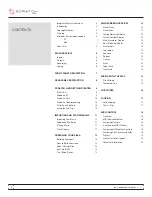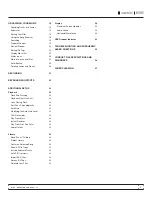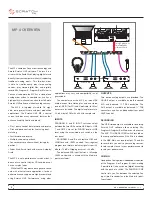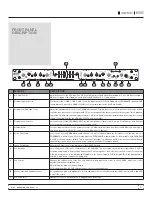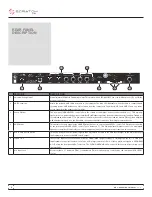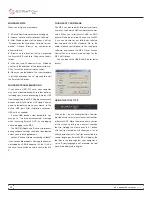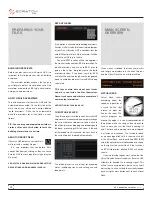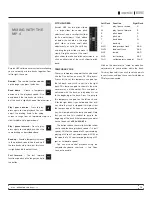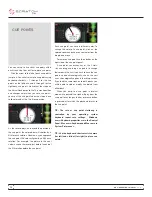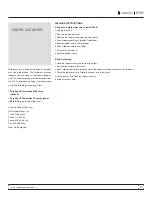MP 4 - OPERATOR’S MANUAL
1.8.2
18
mIdI controL
overvIeW
The MIDI Control feature in Scratch LIVE provides
the ability to map MIDI controls to Scratch LIVE
controls, and thus control the functions of Scratch
LIVE using MIDI controllers such as keyboards,
triggers, sliders, and knobs. Integrating MIDI
controllers into your Scratch LIVE setup can
improve live performance usability, such as
hitting pads on a MIDI controller to trigger loops
and cue points.
mIdI controLLer Setup
The process of setting up a MIDI controller for
use with Scratch LIVE will vary depending on
the hardware in question. Many devices can
connect to a computer using MIDI over USB,
and will either be supported directly by your
operating system, or require installation of
drivers and configuration utility software. Follow
the manufacturers instructions for installation.
Other controllers may solely use a MIDI out
connector to send control messages, and
will require a separate MIDI interface unit to
communicate to software. Generally the MIDI
interface will come with drivers and configuration
tools which pass your controllers output onto an
available MIDI channel, which can be used by
Scratch LIVE.
Once your controller is installed and
functioning correctly, use the directions for
assigning controls below.
aSSIGnInG controLS
To enable MIDI assign mode, click the
MIDI button or press ctrl+M. Hovering
the mouse pointer over a control will bring up
the MIDI assignment box, showing the current
assignment status.
To assign a MIDI control, click on the control in
Scratch LIVE, then move the MIDI control. The
MIDI assignment box should update to show it
has mapped the controls to one- another.
To un-assign a MIDI control, click on the
control in Scratch LIVE, and press return on your
computer keyboard.
note: once in mIdI assign mode, Scratch
LIve controls will no longer respond directly
to the mouse. If you need to change a control
using the mouse, disable mIdI assign mode.
While in MIDI assign mode, controls which have
MIDI inputs assigned show a green box indicator
around them.
a note about mIdI pLatterS
The Scratch LIVE virtual decks are not user
assignable to MIDI control. MIDI devices with
platters on them all send different data so user
mapping is not possible. To control the platter
use a natively supported controller.
aSSIGnInG mIdI to other controLS
Controls which aren’t normally visible are
available for assignment in the lower part of the
screen when in MIDI assign mode. These include
library navigation controls and the temporary
cue points for either deck.
aSSIGnInG ctrL-cLIck functIonaLIty
Some Scratch LIVE controls on the GUI have
additional functionality assigned to ctrl-click.
You can assign ctrl-click functionality to a midi
control, alongside the normal functionality. For
example, ctrl-click on the internal mode pitch
slider returns pitch to zero. To assign this to midi
control, enter midi assign mode, ctrl-click on
the slider, and then assign one of the pads to it.
When you press the pad, pitch goes to 0.
preSetS
MIDI presets are accessible in the MIDI panel of
the setup screen. By default, the current MIDI
assignments in Scratch LIVE are automatically
remembered and loaded next time you start the
program. The preset screen allows you to save
and recall several different MIDI setups. This
is useful if you are using several MIDI devices
or want to quickly switch. MIDI setups without
having to re assign all your controls.
natIve controLLer Support
Scratch LIVE version 1.8.2 currently has native
support for the following 3rd party controllers:
denon dn-hc4500
denon dn-hd2500
numark dmc2
numark icdx
pioneer cdj-400
These controllers are plug and play, and can
automatically control Scratch LIVE with no MIDI
assigment necessary.
technIcaL InformatIon
Scratch LIVE MIDI Control only supports Note
On/Off, standard 7 bit CC (Control Change),
14 bit CC, and RPN/NRPN (14 bit).