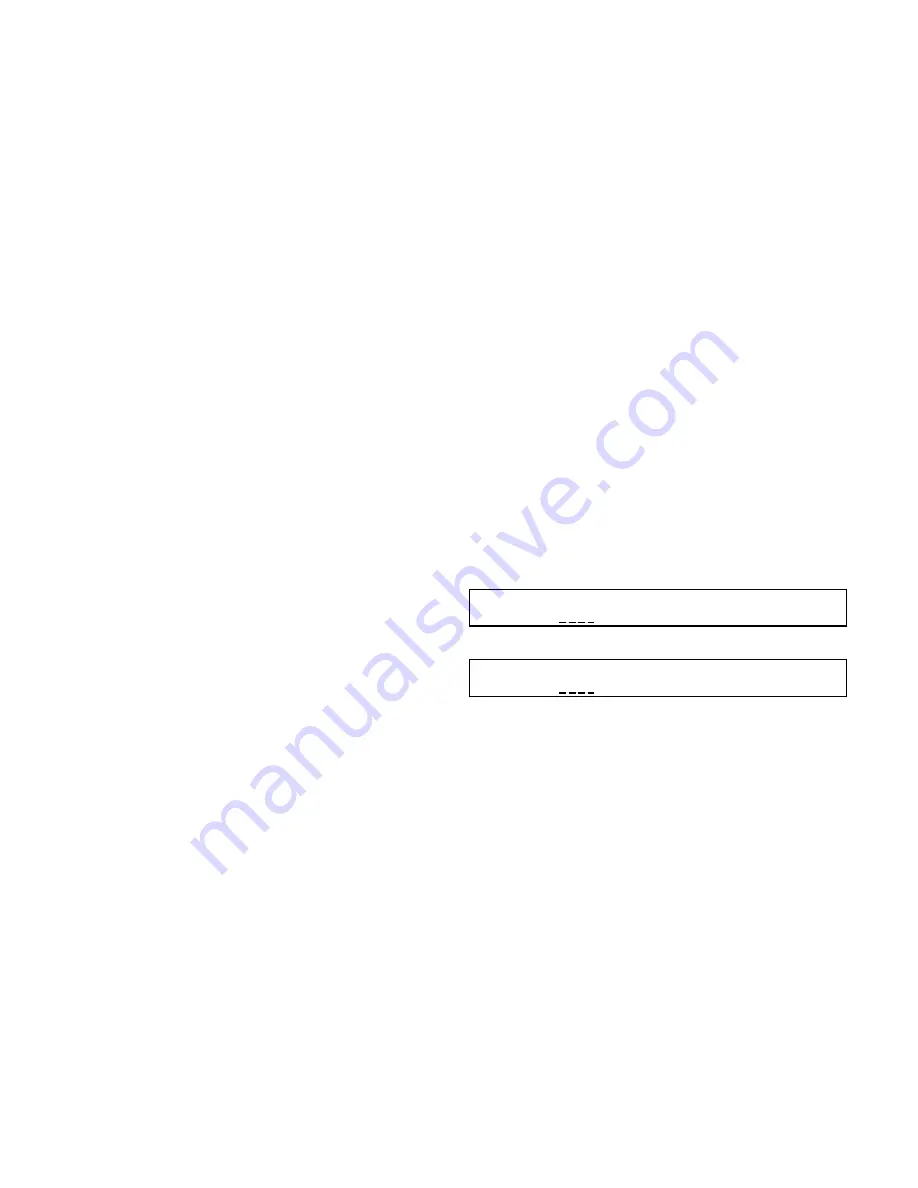
Manual-4
NM 84 LCD Edit Pages
Each Edit page name appears in the upper left corner of
the LCD display. Seventeen (17) pages are found:
8 pages for Inputs, named IN 1 through IN 8 (one page for
each of the Mic Inputs)
4 pages for Monitor Outs, named Monitor 1 through
Monitor 4 (one page for each Monitor Out)
2 pages for Network Transmit, (NetTx A/B and NetTx
C/D) for selecting 20- or 24-bit Format audio transmission
over the network and to select which of four CobraNet
Bundle(s) to transmit onto.
There is one Edit page each for the following:
Mem page for Memory Storing, Recalling and setting the
Memory Recall Port Transmit (MRP Tx) and MRP Receive
(MRP Rx) channels.
Serial page for setting the RS-232 Baud rate and Transmit
(232 Tx) and Receive (232 Rx) channels.
Config page for setting the IP Address and Device Name.
The top row of text on each Edit page contains the
parameter names. Their current settings appear below the
name. To edit a parameters setting, place the underline cursor
under the value that appears below the parameter name. Use
the lower Previous (<) and Next (>) cursor buttons to move
the cursor. Edit the parameter value by rotating the Data
Wheel. Clockwise rotation increases the value, counterclock-
wise rotation decreases the value. To quickly maximize or
minimize a parameters value, hold down the EXE button and
press Next Page (>>) or Next Cursor (>) buttons, respectively.
Copy, Paste and Load X fields are found in several Edit
pages. Move the cursor under the Copy field, rotate the
DATA wheel to select the desired command, then press the
EXE button to execute the command.
Use Copy to place the current Edit page contents in a
clipboard. Navigate to the Edit page where you want to paste
these settings and execute a Paste by pressing the EXE
button. [For convenience, the Copy field is automatically
changed to Paste after executing the Copy command.]
Load X allows the contents stored in Memory Xs
corresponding Edit page to be pasted into the current Edit
page. X can be changed to any of the 16 Memories, 1
through 16, using the DATA wheel; Load 1, Load 2, Load 3,
etc. This is an easy way to copy a single Edit pages contents
from a stored Memory into the current page.
Input Edit Pages IN 1 through IN 8
Each of the eight Input Edit pages sets up one of the Mic
Inputs. Two modes are possible for each Input, Mic or Line
(see LCD screen shot below).
The only differences between Mic mode and Line mode
are that Mic offers selection of +48 volts for phantom power
and the Gain selection differs. Mic mode Gain 15, 30,
45 and 60 dB settings while Line mode 10 dB and -5
dB gain settings. All other settings and ranges are identical.
Input Parameter
Range & Comments
Mode
Mic or Line.
Mute
Off or On.
Trm (Trim)
+16 to -20dB in 1 dB steps.
Gain (Mic mode)
15, 30, 45 or 60dB.
Gain (Line mode)
-5 or +10dB.
+48V (Mic mode only) Off or On. Phantom power ramps
up and down for quiet operation and
is automatically turned Off when
Line mode is selected.
Fltr (Filter)
Off, LCut (160 Hz Low Cut),
HCut (7 kHz High Cut),
L/H (both Low and High Cut)
Lim (Limiter Threshold) +18 to -30 in 1 dB steps.
In 1: Mode Mute Trm Gain +48v Fltr Lim
Copy Mic On +0 15dB Off Off +18
In 1: Mode Mute Trm Gain Fltr Lim
Copy Line On +0 -5dB Off +18
Mic Mode
Line Mode





































