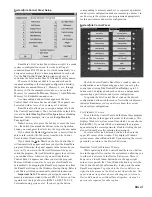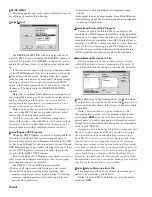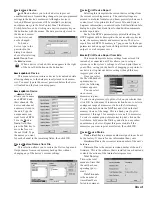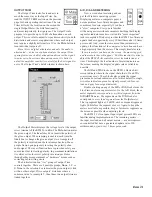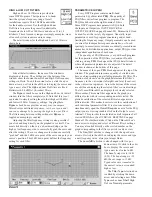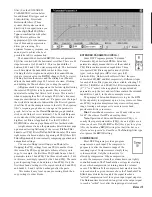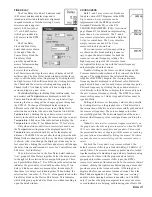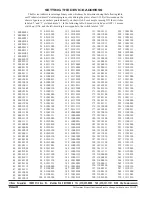Manual-21
HINTS FOR WINDOWS 95 USERS
If you find yourself squeezed for room at the bottom of the screen, you can modify the Task Bar so it only appears when
you move the mouse pointer below the bottom of the screen.
To do this, Right-Click on a blank spot on the task bar. Select
Properties
. Enable
Auto Hide
. Click
OK
.
While operating the Site Control Panel in Windows 95, there is no button-box for the system menu on the title bar allowing
you to either exit or return to the Device Edit screen. There is, however, a Close-Window button-box. As expected, the Close-
Window button-box exits the Site Control Panel, but unfortunately, it also quits RaneWare. To return to the Device Edit screen,
Right-Click the mouse on the Site Control Panel title bar. This opens a menu allowing you to return to Device Edit mode or
exit RaneWare altogether. As usual, a password is required for either option.
TROUBLESHOOTING
POWER LED IS OFF:
Check the POWER connection on the chassis, and confirm that the remote supply is connected to a live AC source. Ensure
that the DIN power plug is plugged into the unit before connecting AC power.
NO COMMUNICATION BETWEEN THE UNIT AND THE COMPUTER:
Set the DEVICE ADDRESS to a unique small number, and try polling for units in RaneWare (under Device|Select, then
click Poll). The unit should be found quickly.
Check that the COM port selected in RaneWare in the
System|System Setup
menu is the one on your computer that is
connected to the unit. Also check that the cable is a standard RS-232 cable (not a null modem type). If an adapter is used, it
must not be null modem type. The cable must be connected to the RW 232 INPUT jack on the rear of the unit.
Be sure the “
Remote to RPD 1
” box is not checked in the
System|System Setup
menu.This box is only used with the
Rane RPD 1 to remotely communicate with an RW 232 system. When this box is checked, no communication with local RW
232 devices is possible. (See page Manual-6 for more RPD 1 information.)
AUDIO HUM OR NOISE:
Click the
Mute All
button. If this helps significantly, the problem may be with the Input connection, or the equipment
driving the Input. If Muting has little effect, the problem is likely either the Output connection, or equipment driven by the
Output.
The RPM 26 is intended to connect to equipment with balanced audio I/O. If you really must operate unbalanced equip-
ment with the RPM, please refer to Rane Note 110, “Sound System Interconnection” (next section) or The Journal of the AES
Vol. 43 No. 6 (June 1995).
FLASHING OUTPUT LEDS 1 OR 2:
If working memory (memory zero) gets corrupted, Output 1 flashes yellow. If just Output 1 flashes, try to reload the DSP
Program, load a different DSP Program or recall a different memory.
If Output 2 flashes yellow, an unrecoverable error has occurred. If this happens, the unit must be reset. Reset the unit by
cycling the AC power, (do not unplug the DIN jack to cycle the power). This resets all of the unit’s memories. Resetting all of
the units memories reinitializes all of the unit’s stored parameters, including reinitializing the DSP Program in all memories to
DSP Program 3. To reset all memories, hold the DEFAULT button while turning the power on. Be sure to hold the DEFAULT
button until the Output LEDs cycle. While memories are being reset, the Output LEDs cycle yellow from the outsides to the
center.
If you are unable to stop either the Output 1 or the Output 2 LEDs from flashing by resetting the unit, contact the factory.