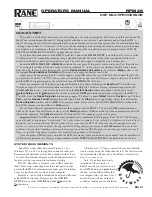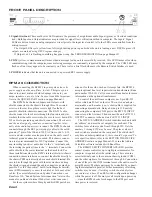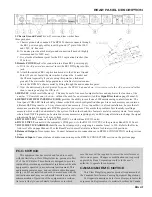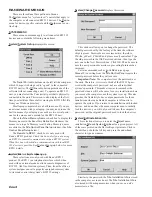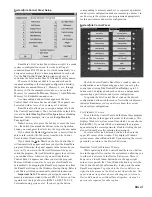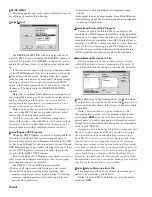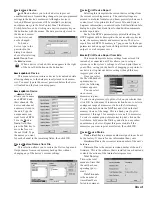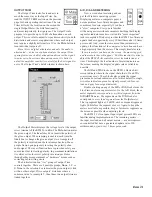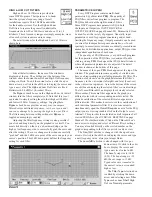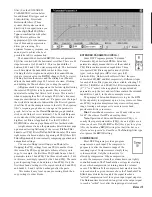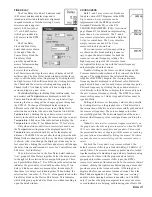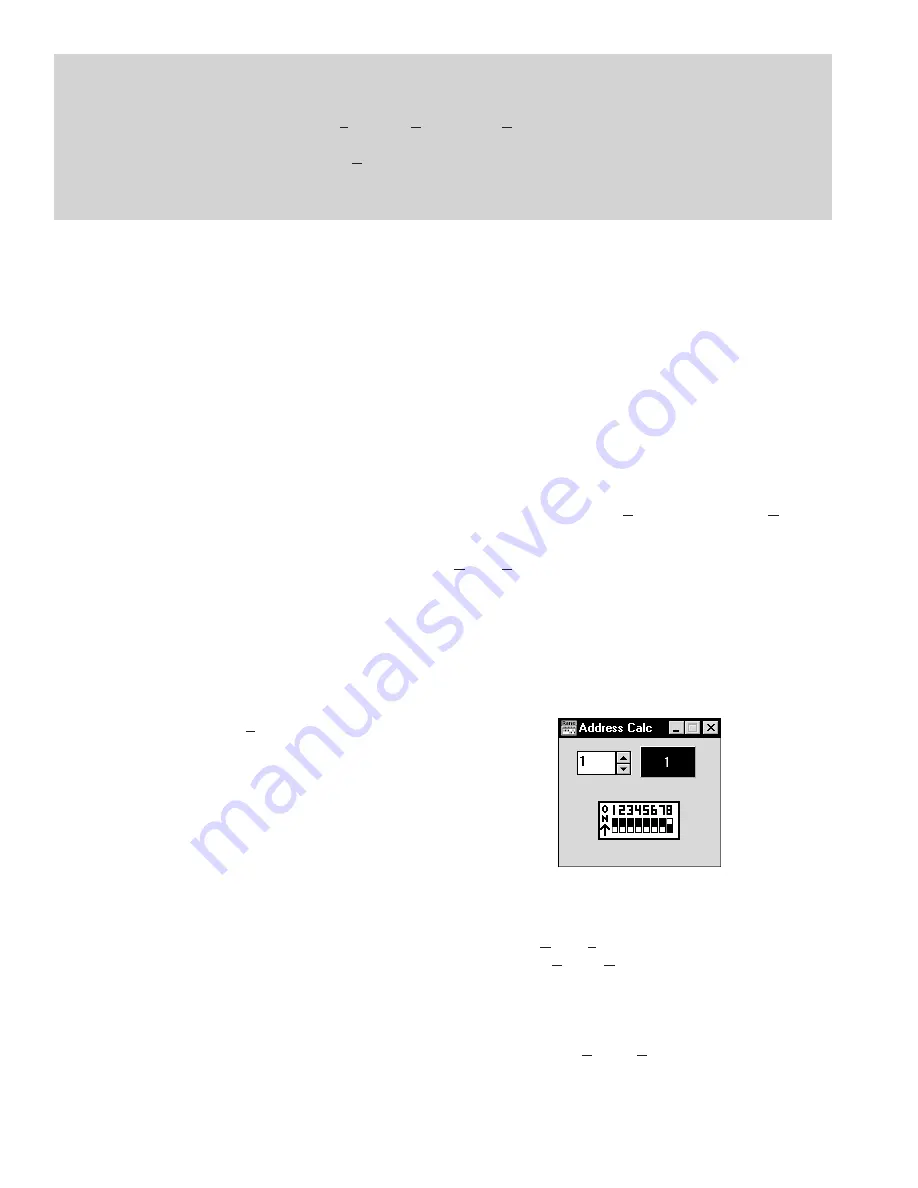
Manual-4
SOFTWARE OPERATION
STARTING RANEWARE
If RaneWare has not yet been installed on your computer,
refer to STEP BY STEP RANEWARE INSTALLATION
above. Once the software is installed, a RaneWare Program
Group is created with four icons. One icon each for the
RaneWare application, Help, Address Calculator, and
Manual. The RaneWare umbrella icon launches device
control, Help provides extensive on-line assistance, the
Address Calculator software makes selecting RW 232
device addresses easy and the Manual icon contains the
manual for the RPM 26 and the other RW232 products.
When the Device Control software is first run,
RaneWare’s Help screen displays Rane’s Software License
Agreement. The License Agreement is contained in the Help
file, so you can continue to browse for helpful details before
continuing. Once you’ve read the License Agreement, close
the Help file. After you’ve selected a Com port, subsequent
activations do not bring up the Help screen unless you ask for
it. Now let’s get on with the program. Double-click the
RaneWare umbrella icon.
Welcome to RaneWare! A splash screen displays for a
few seconds, then the
Device Select
window or an
RW 232
Device Edit
screen appears. To try the software without a
unit hooked up, select the
OFFLINE RPM 26
and click
OK
or to control a real RPM, click
Poll
, and polling for units
begins. This process checks if any units are connected to the
serial port. If a Device is found, you are in control! If you
have a device hooked up and it is not found, read the
TROUBLESHOOTING section on page Manual-21 or see
the Help file.
There are multiple RaneWare products available from the
RaneWare software screen. They include the RPM 26, the
RPE 228, a 2-channel, one-third octave equalizer, and the
ECS line of Engineered Conference Systems products for
teleconferencing and distance learning applications.
RW 232 BASICS OVERVIEW
All RW 232 devices, including the RPM 26, contain a
“current” or working memory (memory zero) and 16 addi-
tional memories where the current settings may be stored and
recalled. All of these memories exist inside the device, not
inside the computer controlling the device. Thus, if the
computer crashes, the unit continues to operate and keeps its
current settings. If the unit loses power, all current settings
are saved and automatically recalled upon power up — unless
an RSI contact switch has changed positions while the power
was off, then it recalls the selected RSI memory.
The Windows screens perform the traditional function of
a front panel, displaying and editing the device’s settings. For
example, the Store button tells the unit to copy its current
settings (Memory zero) into a specific memory number (let’s
say, Memory 4).
Use the RaneWare Button Bar to store and recall memo-
ries. (See THE RANEWARE BUTTON BAR section on page
Manual-10 for more details.)
Devices can also be given custom names, tailored to your
installation. Simply choose
Name Device
from the
Device
menu (see page Manual-9).
If your installation changes by adding more units, choose
Device|Select
, and the
POLL
button to make the computer
recognize new units in the system.
When multiple units are connected, assign each unit a
unique Device Address number. Rane provides a special
calculator to assist in setting the DIP switches on the back of
each unit. In the RaneWare Program Group, launch the
RaneWare Address Calculator. This binary calculator
converts decimal numbers into corresponding DIP switch
settings and vice-versa.
SECURITY
The RPM can be operated on a daily basis either through a
computer or through the contact closures. To preserve preset
security during computer operation, each device can be
locked (under
Device|Lock Device
), and a password can be
assigned (under
System|Change Password
). The default
password is please. Passwords are case insensitive, therefore,
PlEASe, pLEasE, PLEASE and please are all equivalent.
With a device locked, no settings can be changed; only
preset memories can be recalled. Presets can be customized
with names (through
System
,
Site Control Panel Setup
).
Each memory can have a logical name. The Site Control
Panel is all an operator needs to see to recall memories. If
STEP BY STEP RANEWARE INSTALLATION
1. If you have the RaneWare 3.5" floppy disk, insert it in your drive.
2. In Windows 3.1 Program Manager, under
File
, select
Run
.... On the
Command Line
:, type
A:\install
. (Use the drive
letter that matches your 3.5" drive, some systems use
B:
instead.) Click
OK
. Installation begins.
3. In Windows 95, from the
Start
menu, select
Run....
Under
Open:
, type
A:\install
. Click
OK
. This starts installation.
4. If you downloaded RaneWare from the web, decompress the RaneWare
.zip
file first. Locate the now uncompressed
install.exe
file and run it. Installation proceeds.