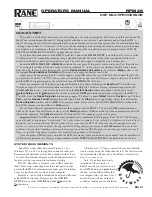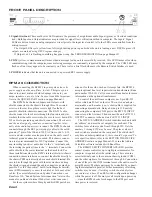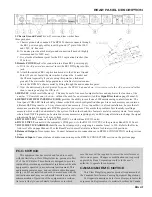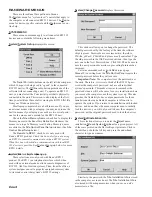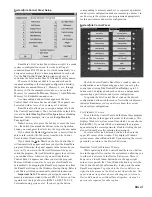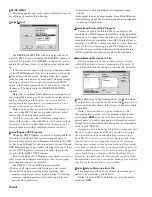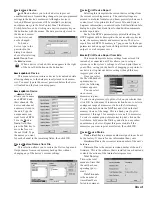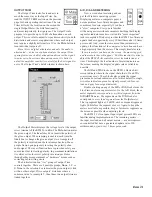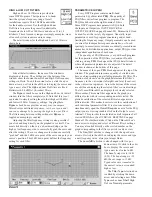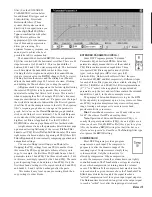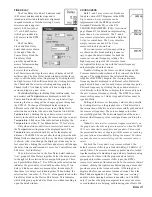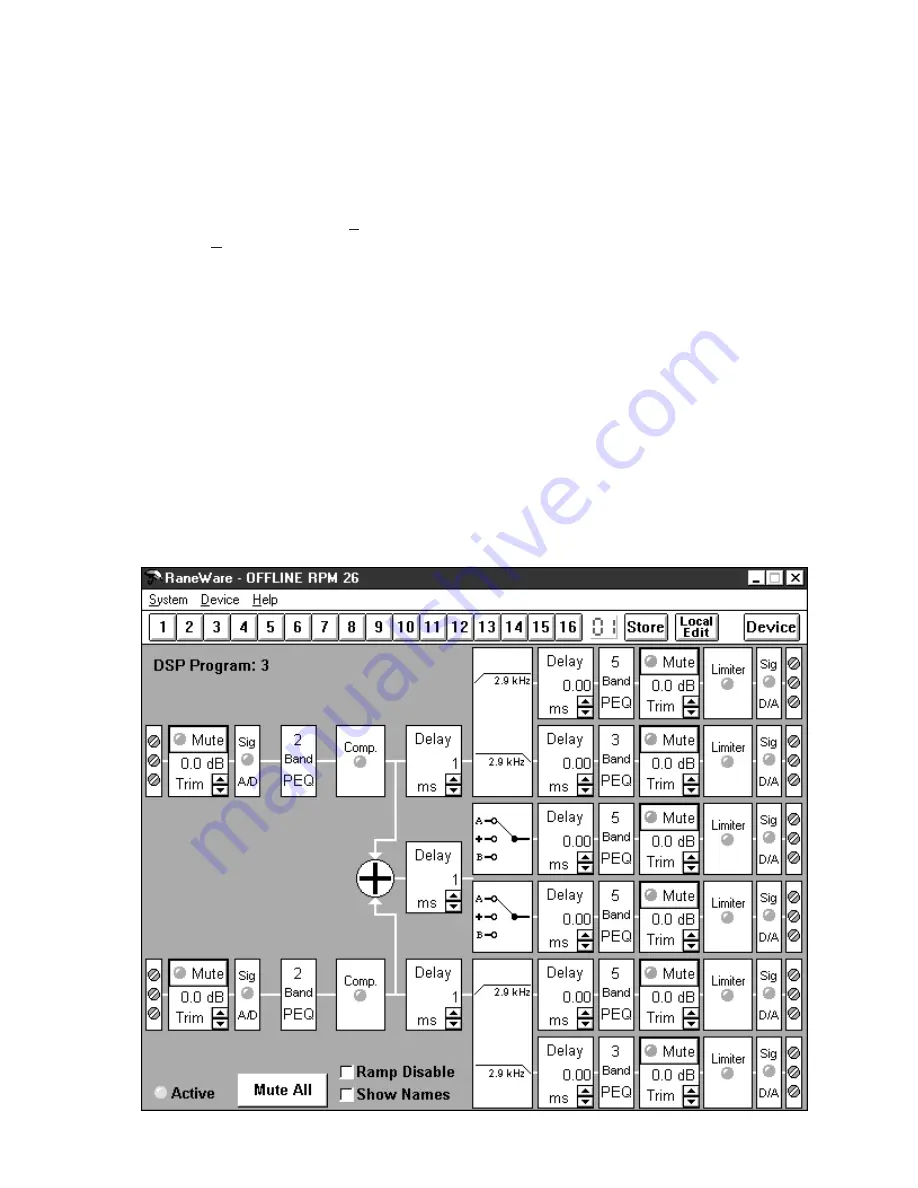
Manual-5
only a few presets are required, deleting the name entry in the
Site Control Panel Setup removes the button from the Site
Control Panel, reducing the number of buttons. A password is
not required to operate the RPM from the Site Control Panel.
If more than 16 memories are needed, they can be saved
to disk and recalled later. For mobile sound trucks, presets for
a particular venue can be saved to disk and loaded when
returning to that venue. Printouts of device data and graphs
are available for those who still like to file paper. These can
be kept in the project documentation. (Use
Print Device
Report
found in the
Device
menu.)
SELECTING A DEVICE
The quickest way to get to the RPM 26 Device Edit
screen, if it is not already displayed, is to click the Device
button on the far right side of the Button Bar. When you press
it, a menu pops up that shows a list of the first fifteen con-
nected devices from the most recent Poll and an offline
version of each RW 232 device. Click one of the RPM 26
devices—either the
OFFLINE RPM 26
or an actual device—
and the RPM’s Device Edit screen appears.
Alternatively, after Polling for units, the same device list
appears in the Device Select window. Select the
OFFLINE
RPM 26
device or, if a connected unit was found, select it
from the list and click
OK
. Each unit’s Device Address will
be displayed within brackets
[1]
to the left of the device
name. Double-clicking on the device name is equivalent to
selecting the device and clicking OK.
THE RANEWARE SCREEN
The RaneWare computer screen for the RPM 26 provides
an overall “system” picture of the available signal processing
functions. This screen (shown below) is called the Device
Edit screen. The RaneWare screen also contains a Button Bar
and typical Windows pull-down Menus. The RaneWare
screen gives you complete control of all signal processing
functions as well as access to all system-level controls such as
COM port selection and the Site Control Panel that recalls
memories stored in multiple RW 232 devices.
The “system” picture in each Device Edit screen contains
groups of independent signal processing “blocks” called DSP
Programs. The number of the loaded DSP Program appears in
the upper left corner, in this case,
DSP Program: 3
.
Each of these DSP Programs contains many processing
blocks. For example, each has at least one Input
Trim
block,
an
A/D
block with a dual-color
Sig
nal present and overload
indicator,
Delay
blocks, and so on. The RPM 26 contains
many variations of these user-selectable DSP Programs—
which are covered in more detail later in this manual.
RaneWare computer screens always display at a specific
size on the screen, optimized for typical laptop computer
screen resolutions. This makes it possible to view and control
multiple screens when your graphics resolution allows.