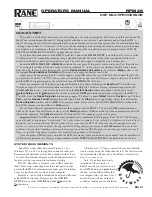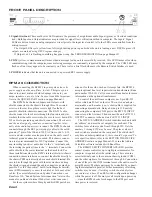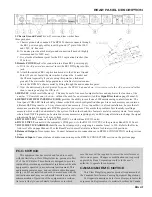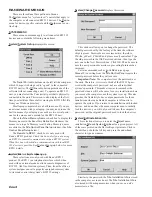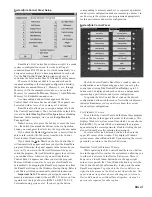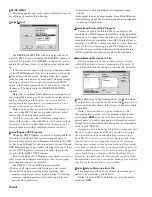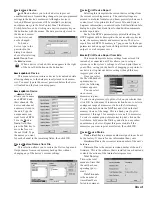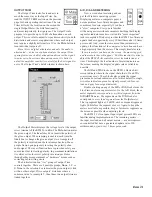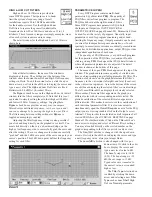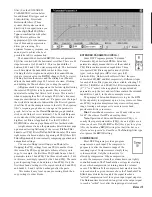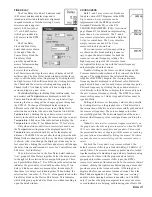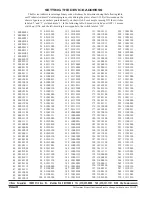Manual-7
System|Site Control Panel Setup
RaneWare’s Site Control Panel (shown at right) is a sound
system re-configuration screen. It works by telling all
connected Rane RW 232 devices to switch immediately to a
designated memory that you have programmed in each unit.
Use the
Site Control Panel Setup
window (above) to
customize the Site Control Panel’s Title and Memory names.
There are 16 buttons available to use and each can be
renamed according to their assigned configuration. Initially,
the buttons are named Memory 1, Memory 2, etc., through
Memory 16. On the example screen above, you see that
Memory 1 is renamed
Full House
, Memory 2 to
Half House
,
Memory 3 to
Empty House
and so on.
A corresponding button will not appear on the Site
Control Panel if its name has been deleted. Thus panels can
be created with as few as 2 or as many as 16 buttons.
RaneWare also allows you to assign a unique title to the
Site Control Panel window. Thus, instead of the default title,
it could be
Hotel Meeting Room Configurations
or
Sunday
Services
. In this example, we’ve used I
ndigo Montolla
Fencing Club
.
Note: You may also press the Tab key to move the focus
(i.e., the dotted line around the button) to the configuration
button you want, press the Enter key, then type the new name.
If you check the
System Exclusive
box, a user will not be
able to task-switch (Alt-Tab) away from the Site Control
Panel to other Windows applications.
If you check the
Auto Start
box, the Site Control Panel
will automatically appear each time you start the RaneWare
program. Otherwise, the panel appears in the last mode you
were in. If you were in the Device Edit screen when you
exited the program, Device Edit mode appears the next time
you run RaneWare. Likewise, if you exit from the Site
Control Panel, it appears next time you start the program.
Microsoft Windows can also be set up to start RaneWare
automatically by dragging the RaneWare program icon from
the RaneWare Group to the Windows Startup Group. Refer to
your Microsoft Windows manual for detailed instructions.
Important Note: The names you assign become the
memory names associated with each RW 232 device on line,
regardless of the type of device (RPM 26, RPE 228, ECS
Teleconferencing system, etc.). If you set up the button
corresponding to memory number 1 to represent a particular
sound system configuration, make sure memory number 1 in
each device in the system is pre-programmed appropriately
for this particular sound system configuration.
System|Site Control Panel
The Site Control Panel is RaneWare’s sound system re-
configuration screen. Depending upon how you set up the
control panel (using
Site Control Panel Setup
), up to 16
buttons can be displayed and each can have a unique name
representing a particular sound system configuration.
To operate the Site Control Panel, click on the desired
configuration button with the mouse. Notice that its adjacent
indicator illuminates red so you always know the current
sound system configuration.
For Windows 3.1 users:
To exit the Site Control Panel and the RaneWare program
click on the box in the upper left corner of the window. This
displays Windows’ system menu from which you can choose
Exit
(
Alt-F4
). If you select
Exit
, you terminate the program
upon entering the correct password. Double-clicking the box
also exits RaneWare after entering the password.
To return to Device Edit mode, click on the box in the
upper left corner of the window. This displays Windows’
system menu; choose
Device Edit.
Upon entering the correct
password you return to the Device Edit screen .
Important Note For Windows 95 users:
While operating the Site Control Panel there is no button-
box in the upper left corner for the system menu allowing you
to either exit or return to the Device Edit screen. There is,
however, a Close-Window button-box in the upper right
corner. As expected, the Close-Window button-box exits the
Site Control Panel, but unfortunately, it also quits the entire
RaneWare program. To get back to the Device Edit screen,
right-click the mouse on the Site Control Panel title bar. This
opens a menu (see picture above) allowing you to return to
Device Edit mode or exit RaneWare altogether. As usual, a
password is required for either option.