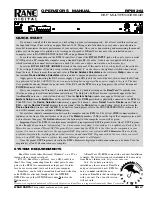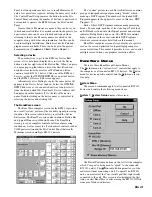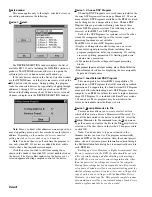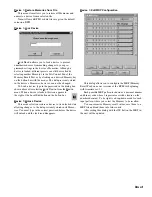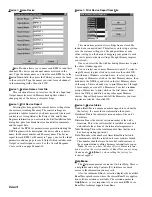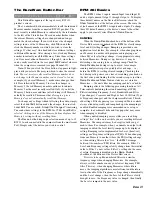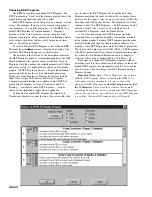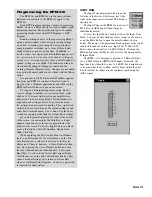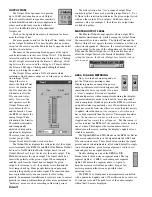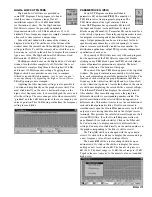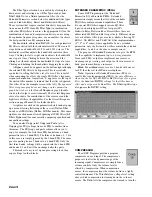Manual-1
OPERATORS MANUAL
RPM 26i
DSP MULTIPROCESSOR
Windows
is a registered trademark of Microsoft Corporation; RaneWare is a registered trademark of Rane Corporation.
SYSTEM REQUIREMENTS
RaneWare works under Microsoft Windows
®
, on a PC or
laptop with an unused serial port.
RW 232, RaneWare’s protocol, uses a DB-9 cable less
than 50 feet long, connecting from the serial port of a com-
puter to the RPM 26i communications Input port. No inter-
face boxes are required; just a cable and your computer.
RaneWare can be fully demonstrated and used without an
actual RPM 26i attached. Simply select the
OFFLINE
RPM 26i
or any other
OFFLINE
unit under
Select
in the
Device
menu.
A RaneWare CD-ROM comes with each unit. Installation
is simple. The latest version is downloadable 24 hours a day
from Rane’s Internet site:
http://www.rane.com.
QUICK START
If you don’t read all of this document, you risk setting up your system improperly... but at least read this section
and
the Input and Output Trim sections on pages Manual-13-14. Paying careful attention to your system’s gain structure is
essential to maximize the noise performance of your entire system. Once you’re done reading and memorizing the manual,
please recycle the paper it is printed on by reconing an old speaker. If RaneWare has not yet been installed on your
computer, refer to RANEWARE INSTALLATION on page Manual-4 first.
Leave the audio connections on the RPM 26i until last. Connect the
RW 232 INPUT
jack on the unit’s rear to a serial
(COM) port on a PC-compatible computer using a standard 9-pin RS-232 cable. A short one is supplied with the unit,
which is intended to connect between units in a rack.
The cable and adapter must
not
be a null-modem type.
Locate the
RW 232 DEVICE ADDRESS
switch on the rear panel. If this unit is to be used by itself, set the switch to
‘
1
’ by setting all switches
off
(down), except switch one (labeled ‘
1
’ on the
chassis
, the right-most switch when viewed
from the rear). If there is more than one unit, refer to
Device Address Calculator
in the software’s
Help
system or run
the included
Device Address Calculator
software and set a unique address for each unit.
Apply power by connecting the RS 3 remote supply’s 5-pin DIN jack to the rear of the unit,
then
connect the IEC end
to a powered AC outlet.
CAUTION: Do not connect anything but an approved Rane power supply to this jack
. The unit
does
ground the chassis through the power cord. If the RS 3 and the RPM 26i are getting power, the yellow front panel
POWER
indicator will be
on
.
Start your computer, run Windows
®
, and launch RaneWare by double-clicking on the
RaneWare™
umbrella icon.
(See the next page for software installation instructions.) The Help file’s Software License Agreement appears the first
time
RaneWare
is run — read it all and close it. Then the
System Setup
window may appear. If it doesn’t, select
System Setup
from the
System
menu. Be careful to select the
COM
port which is physically connected to the RPM 26i.
Click
OK.
Now, the
Device Selection
window may appear. If it doesn’t, choose
Select
from the
Device
menu. Click on
Poll
…
and the
Devices Found:
displays the units found. Click the
Stop
button to stop Polling. Select the unit from the
Device Selection
window and click
OK
.
If no unit was found, please refer to the TROUBLESHOOTING section at the
end of this manual or in the software’s
Help
system.
Several clues indicate communication between the computer and the RPM 26i. The yellow
COM
(communications)
indicator on the front of the unit flashes or stays on. The
Memory
numbers (
1-16
) near the top of the computer screen will
be
black
rather than gray. The
Active
indicator at the bottom left of the computer screen will be green.
Important Note:
The RPM 26i contains many insightful, preprogrammed DSP Programs. Each “fixed” DSP Program
can be thought of as a unique “system setup,” i.e., 2-way crossover system, 3-way system, 2 x 6 splitter, etc.
Each of the 16
Memories can contain a different DSP Program. Before connecting the RPM 26i to the other audio components in your
system, it is wise to choose and store the appropriate DSP Program for your system in
all 16 Memories
. This avoids the
problem of accidentally recalling a Memory that restores an undesired DSP Program, such as the case where you recall
from a 3-way DSP Program to a splitter: this sends full-range audio to all Outputs!
Once the proper DSP Program is stored in the RPM’s Memories, digital and audio connections can be made. Turn the
amplifier(s)
off
until all connections are complete.
Note:
If you have previously
installed an older version of RaneWare
and you just received a new RPM 26i
unit, you
must
reinstall the new
version of RaneWare that was shipped
with your unit. Use of an old version
will not work.
WEAR PARTS:
This product contains no wear parts.