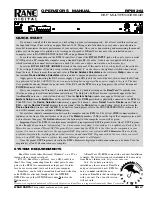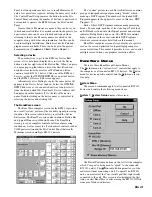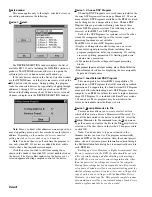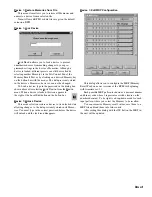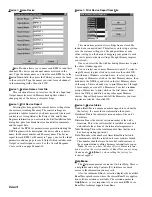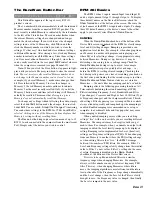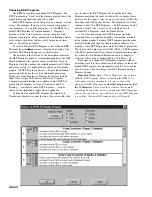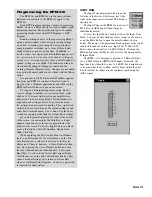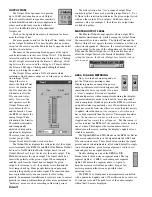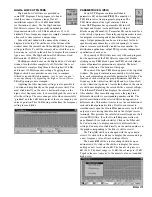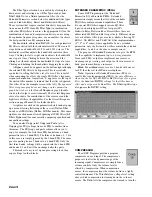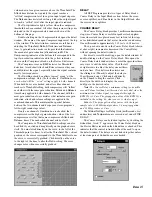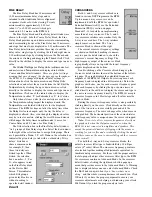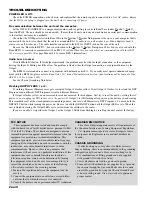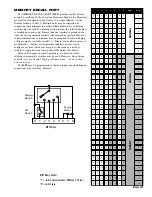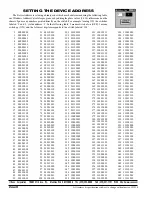Manual-10
Device > Name Device
Name Device
allows you to name each RPM 26i and their
channels. The device and channel names are stored in the
unit. Type the unique name you want for each RPM 26i in the
Device Name
field, then press the
Tab
key to move the focus
to the next field. Type the names you want for each channel
in the remaining fields, then click
OK
.
Device > Restore Names from File
This selection allows you to restore the Device, Input and
Output names from saved Memory backup files without
changing any of the device’s current settings.
Device > Print Device Report
Selecting this item prints the current device settings from
the current or working Memory. The control settings are
printed in a tabular format so you know precisely where each
control is set. Also printed is the Project, Site, and System
Engineer information you entered in the Edit Installation Info
dialog box, plus four blank lines for handwritten comments
and the report date.
Each of the RPM 26i parameters are printed including the
DSP Program with its description, the device address, device
name, the Memory number and Memory name. The device
report for each RPM 26i Memory is 7 pages, one for the Input
parameters and one page for each Output which includes each
Output’s overall response curve. See the Overall Response
Curve section on page Manual-20.
Device > Print Device Report from File
This menu item prints device settings from a stored file
instead of a connected unit. This allows you to setup a system,
save the system’s settings to a file and print them at your
office; saving you the hassle of dragging your printer to each
site just to print out device settings (though this may impress
your client).
Once you select the file with backed-up Memories to print,
the above window appears.
You can select one or more Memories to print. To select a
single Memory to print, click on your choice then click
OK
.
As with many Windows selection boxes, to select a contigu-
ous range of Memories, click on the first Memory choice, then
hold down the
Shift
key and click on the last Memory choice
of the range. This is a handy way to print Memories 1 through
5 for example, or even all 16 Memories. To select a random
group of Memories to print, click on the first choice, hold
down the
Ctrl
key and click on any subsequent Memory
choices. Repeat this process until all the Memories you want
to print are selected, then click
OK
.
Device > Device Status
Device Identifier
is a unique number assigned to each unit by
the factory. It’s more for our information than yours.
Hardware Rev
is the current revision number of the unit’s
hardware.
Firmware Rev
is the current revision number of the unit’s
firmware. This is the software that is installed in each unit
and controls the actions of the internal microprocessor.
Total Running Time
is the total amount of time that the unit
has been operating (powered).
Data Timeouts
is the number of times RaneWare failed to
communicate with the selected unit since software launch.
This number should always be zero but could increase if
the communications cabling becomes intermittent or open.
Note:
Be sure you have the above Device Status informa-
tion as well as the version number of RaneWare you are using
(found under
Help|About...
) when calling the factory for
technical support.
Help Menu
The
Help
menu provides extensive On-Line Help. There is
a help Index and a help Contents (F1) interface for quick
access to the information you may seek.
Also, the infamous
About...
selection displays the beautiful
RaneWare splash screen where the current RaneWare applica-
tion software revision is available. The revision number in
Help|About...
is very important if you ever need RPM 26i or
RaneWare technical support from Rane.