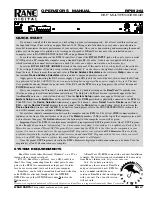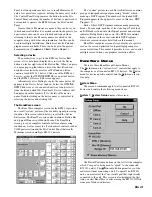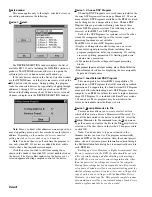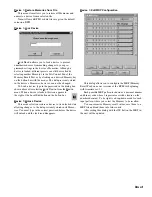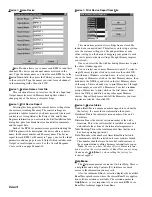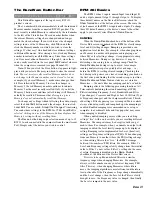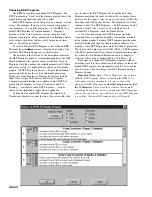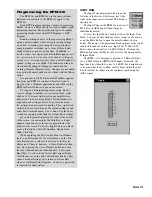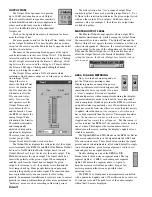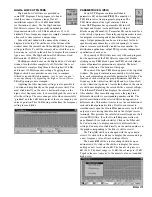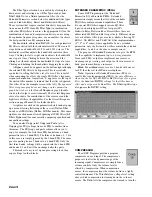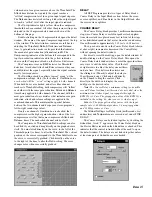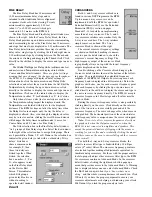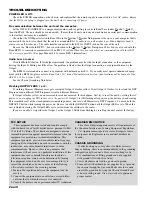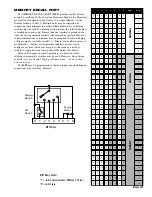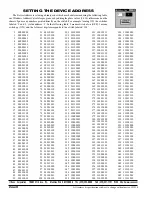Manual-11
The RaneWare Button Bar
RPM 26i Basics
The RPM 26i has 2 inputs, named Input A and Input B;
and 6 outputs, named Output 1 through Output 6. To display
these default names on the Device Edit screen, check the
Show Name
s
box at the bottom of the screen. These are the
default
names of the RPM 26i inputs and outputs. To change
these I/O default names, or the device’s name to those that
apply to your install, select
Device >
Name Device
.
RAMPING
When the
Ramp Disable
check box at the bottom of the
Device Edit screen is unchecked, the RPM 26i slowly ramps
level and EQ setting changes. Ramping is provided as an
application level feature. For example, when changing from
one Memory to another with program audio playing
and
where EQ or level settings change, it is appropriate to ramp
between Memories. During set up, however, it may be
distracting or deceiving to have settings ramp. Check the
Ramp Disable
box during set-up to avoid, for example,
running analysis sweeps too quickly after a change – i.e.,
before the RPM 26i settings finish ramping. Checking this
box during set-up steers you clear of scratching your head on
the first sweep and finding that the second sweep is just fine.
Ramp Disable
and
Show Names
states are
not
stored in
Memories — the unit either has ramping
enabled
or
disabled
.
Ramping affects the following processing functions: All
Trim controls (including Invert and unmuting), all PEQ
Filters (including Frequency, Level, Bandwidth and Filter
Type changes), Crossover and High & Low Cut Filters (Type
& Frequency changes) and the Compressor Ratio & Thresh-
old settings. Filter bypassing is
never
ramped. Mute controls
always
attenuate quickly and ramp back up when ramping is
enabled. Enabled ramping is recommended once set up is
complete, to avoid small ticks and tiny pops that may occur
when ramping is disabled.
When enabled, ramping occurs while you are editing
settings “live” with a unit or while you are recalling different
Memories. The ramp rates may be deceptive until you get
used to them. For example, when you unmute an output with
ramping enabled, the level slowly ramps up to its displayed
setting. Ramping is also implemented for Level (boost/cut)
settings
and
Frequency settings in all PEQs. When changing
from one Memory to another where the PEQ settings change
or when editing filter values “live,” the RPM 26i ramps
between
like-numbered
PEQ filters. For example, Filter 1’s
Level and Frequency settings slowly change from their initial
value to Filter 1’s new values. Filter 2’s settings do the same,
et cetera. Ramping is disabled via the
Ramp Disable
checkbox at the bottom of the Device Edit screen.
It is wise to keep like-numbered filters in a similar
frequency range when changing Memories. For example,
always set filter number one as your lowest frequency PEQ
filter. This way, when changing Memories where filters
move, the ramping algorithm is most efficient and therefore
least noticeable. If the Frequency settings change dramatically
and the Level changes, then the Level of the Filter is slowly
brought to zero, the Frequency value is changed, then finally
the Level is ramped to the new value.
This Button Bar appears at the top of every RW 232
product’s screen.
The 16 numbered buttons immediately recall the indicated
Memory number from the connected RW 232 product. The
most recently recalled Memory is indicated by the red number
to the left of the Store button. The red number flashes when
the current Memory settings have changed and no longer
match the stored settings. If you wish to save the changed
settings in one of the 16 Memories, click
Store
, and then
click the Memory number in which you wish to store the
settings. It’s that easy! Go ahead and store different settings
in different Memories. After storing a few, click any Memory
number to instantly recall that Memory. Store those settings
you’ll use most often in Memories 1 through 8, since these
can be easily recalled via the rear panel MRP contact closures
when the computer is removed (see page Manual-23).
Note:
When you click the Store button, it appears in light-
gray until you select a Memory in which to store the current
data.
The red, most recently recalled Memory number does
not change to the Memory number you’ve stored to.
As an
example, if you recall Memory 3, make some changes, then
hit Store followed by Memory 5 to store the changes in
Memory 5, the red Memory number continues to indicate
Memory 3 as the most recently recalled. Only if you hit the
Memory 5 button a second time (after Storing) will Memory 5
actually be recalled. This means that
Storing to a given
Memory does not automatically recall that Memory.
To change any settings without affecting the audio, simply
select the
Local Edit
button, make the changes, then re-click
Local Edit
. You are asked:
Accept the Changes?
Answering
Yes
sends those settings to the RPM 26i.
While
Local Edit
is
selected, clicking on any of the Memory buttons displays that
Memory’s settings without recalling them.
The
Device
button brings up a selection menu of up to 15
RW 232 units connected to the computer from the most recent
Poll. Simply select the device you wish to control.