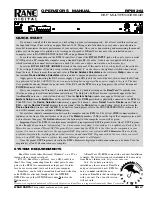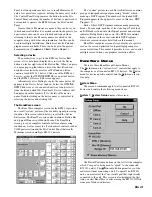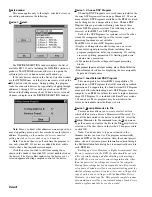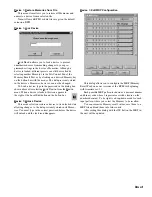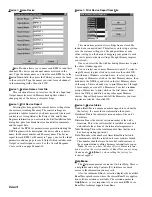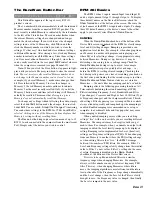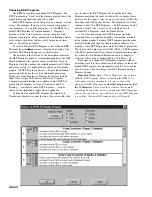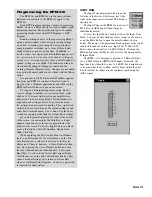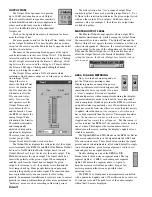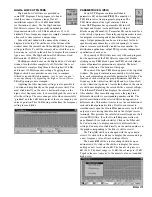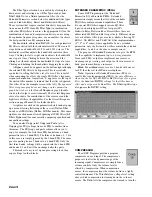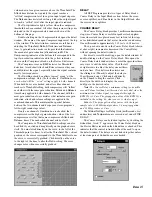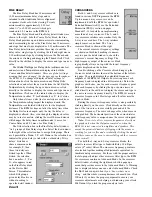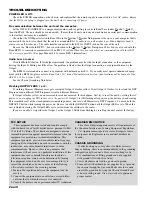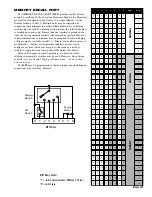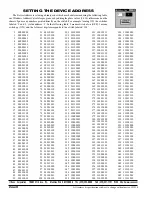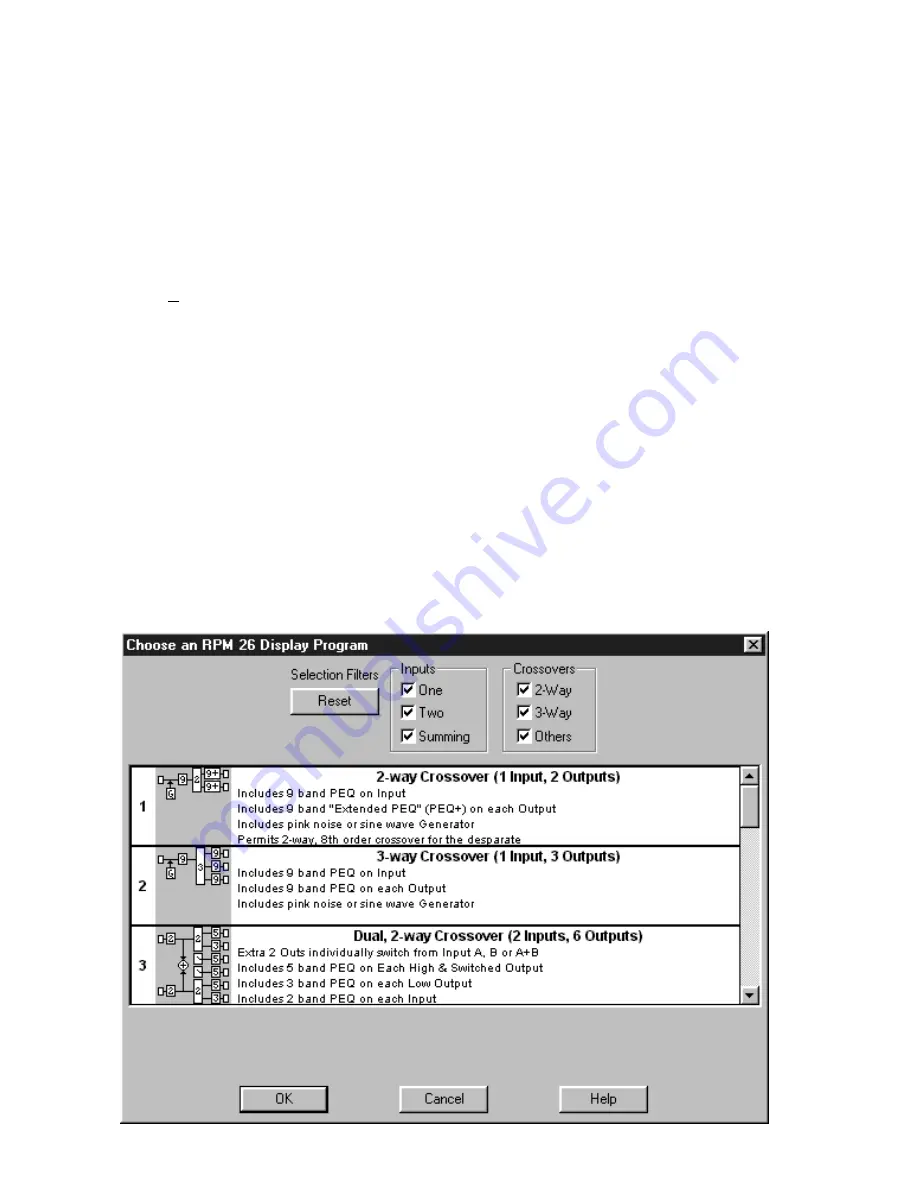
Manual-12
Choosing DSP Programs
The RPM 26i contains predefined DSP Programs. The
DSP Programs are “fixed” and the placement and order of the
signal processing functions cannot be edited.
Each DSP Program can be thought of as a unique “system
setup.” For example, there are 2-way crossover programs, 3-
way programs, 2 x 6 splitter programs, etc. The RPM 26i’s
default DSP Program is Program number 3. Program 3
provides a Dual 2-way crossover system, complete with
program compression, delay, parametric EQ, limiting and two
extra outputs with delay that are useful for mono or stereo
subs or two full range outputs.
To select a different DSP Program, select
Choose DSP
Program
from the
Device
menu. A dialog box listing of the
available DSP Programs appears, as shown below.
The number on the left side of the descriptions indicates
the DSP Program’s number. A simplified graphic of the DSP
Program indicates the general audio system flow for each
Program. Only the number of available parametric EQ filters
and crossover type (if applicable) are shown in this simple
graphic. All DSP Programs, however, do provide additional
processing blocks not shown. The additional processing
blocks vary from Program to Program but always include
Input Trim, Output Trim, Meters and Delay. Program
Compression and Limiting are available in most DSP Pro-
grams. Input Summing, test signal Generators and I/O
Routing — available in some DSP Programs — are also
shown in the simplified graphic where applicable.
To help find a desired DSP Program, the
Inputs
and
Crossovers
check boxes near the top of the screen allow the
user to reduce the DSP Program list to include only those
Programs matching the checked criteria. For example, if one
desires only two input, 3-way crossovers, de-select all but the
Two
Input and
3-Way
check boxes. The displayed list is then
reduced to only two DSP Programs — both Programs 4 and 5
provide a Dual 3-way Crossover. To quickly show all
available DSP Programs, click the
Reset
button.
A few lines describing each DSP Program are listed.
Generally these descriptions duplicate information available
in the simple graphic, but some DSP Programs provide much
greater functionality than the simple graphics indicate. For
example, some DSP Programs contain “Extended” parametric
EQ, shown with a plus sign after PEQ (PEQ+). DSP Programs
with PEQ+ permit multi-way crossover implementations since
two filters in each Extended Parametric can be changed to
crossover filters such as Linkwitz-Riley, 24 dB/Oct., etc.
Each time you change DSP Programs from this window,
all settings revert to their defaults and all outputs of the newly
loaded DSP Program are automatically muted. This is not the
case, however, when recalling a new DSP Program during a
Memory change.
Important Note:
Each of the 16 Memories can contain a
different DSP Program. Before connecting the RPM 26i to
other audio system components, it is wise to choose the
appropriate DSP Program and
store this program in each of
the 16 Memories
. This avoids the problem of accidentally
recalling a Memory that restores an undesired DSP Program;
such as the case where you recall from a 3-way DSP Program
to a splitter: this sends full-range audio to all Outputs!