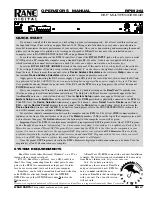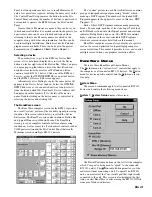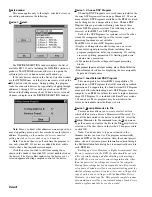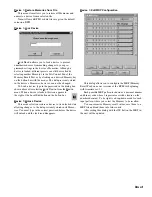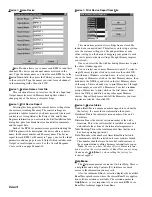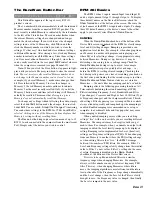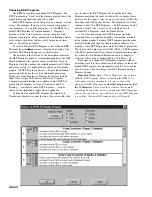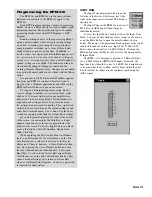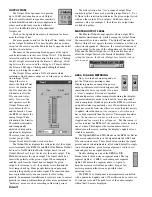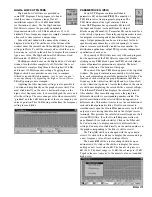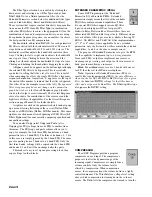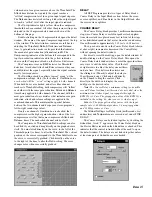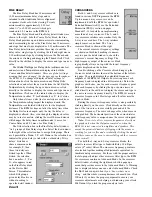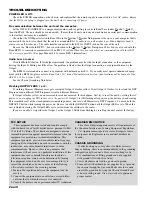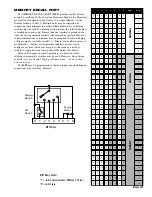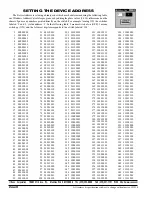Manual-14
OUTPUT TRIM
The Output Trim’s purpose is to provide
up to 30 dB of attenuation on each Output.
This is useful to adjust for speaker sensitivity
in both distribution and crossover applications
where each output may require a different
level. Use the
Mute
button to turn individual
Outputs off.
Click on the up and down arrows to increment or decre-
ment the Output Trim.
For more precise control of the Output Trim, double click
on the Output Trim block. You may double click anywhere
except on the arrows or on the Mute button to open the detail
window, shown below.
The name of the processing block appears at the top of
each detail window, in this case, Output
Trim 1
. The horizon-
tal scroll bar adjusts the Trim control in three ways. Clicking
the left or right arrows adjusts the trim in ½ dB steps. Click-
ing
between the arrows and the sliding box (Thumb)
adjusts
the Trim in 5 dB steps. Clicking and holding the Thumb
allows you to drag the control.
The Output Trim controls a DCA attenuator which
maintains output dynamic range over a wide range of attenua-
tion settings. Even
though the screen
shows the Output Trim
before
the Limiter
and
the D/A converter, the
attenuator is
after
the
D/A converter inter-
nally.
However
, the
unit operates as if the
Output Trim control
were before the D/A
and the Limiter. Since
the RPM 26i knows the
analog Output Trim
attenuation, the Limiter
Threshold is internally
and transparently
adjusted to keep audio
operation as displayed.
Therefore, what you see
is what you get. The
Output Trim’s detail window is shown here:
The
Output
Meter displays the voltage level at the output
screw terminal of the RPM 26i in dBFS if the
Master Output
Lvl
is set to
0 dB
. Add the Master Output Level to each
Output Meter Level to get the level at the unit’s output. The
Mute
button mutes the given output. The
Invert
check box
inverts the polarity of the given output. When ramping is
enabled, each time the
Invert
box is changed the given
output’s level ramps to off , the polarity is inverted and the
level ramps back up. Many people frown upon purposely
inverting the polarity of an audio signal. The invert function
here is provided solely as a convenient tool for testing
polarity. In permanent installations it is always wise to correct
polarity inversion problems through other more permanent or
“hardware” means such as correcting cable-wiring errors.
AES3, D/A AND METERING
Now, a word about metering and our
pal, the Windows operating system.
Displaying meters on computers poses a
unique problem for software designers and
sometimes for users, especially if you have
a “slow” computer. Everyone is familiar
with analog meters without computers deciding that display-
ing meter indicators needs to wait until a “more important”
task is completed. Windows provides the RPM 26i software
an update window opportunity every 100 milliseconds (10
times per second). And, since there are more than just meters
to update, other functions
at the computer’s discretion
can
have a higher priority than the meters. This simply translates
into
“the more meters you have on the screen, the more
sluggish and inaccurate they will appear.”
For this reason, it
is wise to adjust the RPM 26i
Trim
controls or view its meters
one at a time. This displays the least number of meter
indicators on the screen, making the display’s update rate as
reliable as possible.
The
Signal AES3
and
D/A
blocks on the RPM 26i Device
Edit screen indicate where in the signal chain the AES3 and
D/A conversions occur. These blocks also contain the signal
present and overload indicators, all of which default to single,
two-color indicators: green for signal present, red for over-
load and gray for no signal detected.
Double clicking on any of the
AES3
or
D/A
blocks turns it into an eleven segment meter. The top
segment lights at -2 dBFS, each subsequent segment
lights 3 dB before the segment above it. Again, to
keep the meters as reliable as possible, keep as few
meter segments on the screen as possible when
adjusting levels.
The RPM 26i’s front panel is microprocessor controlled
with a guaranteed update rate of 90 milliseconds, or just over
11 times per second. The peak level of the audio samples
within that 90 ms are displayed.
MASTER OUTPUT LEVEL
The
Master Output Level
operates all six output DCA
attenuators simultaneously, while keeping the Output Trims
the same relative to one another. The Output Trim and the
Master Output Level operate the same attenuator, but they are
otherwise independent. Therefore, the overall attenuation of
a given output is the sum of the attenuations of the Output
Trim and the Master Output Level. This control does not
affect the Output Meter or the Limiter Threshold.
When
setting the Limiter, the Master Output Level must be taken
into account.
The
Link
selection box “ties” groups of output Trim
controls together. There are 4 possible groups,
None
,
1
,
2
or
3
.
None
in the selection box indicates the given output is tied
with no other output. If two outputs’
Link
boxes share a
common value, for example
1
, then those two output trims
are linked together.