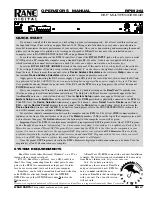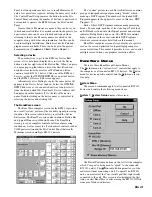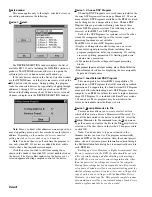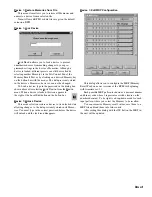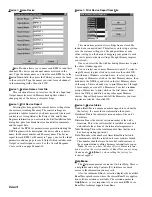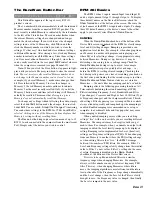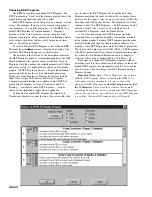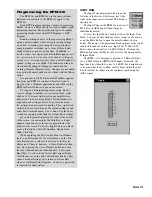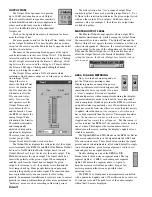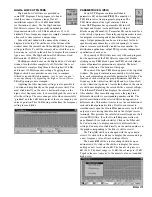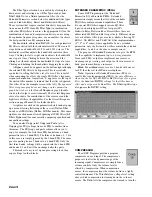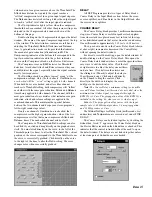Manual-2
FRONT PANEL DESCRIPTION
햲
AES 3 LOCK & INPUT Signal/Overload
multi-color LEDs indicate the presence of an AES3 clock, significant audio
Signal (green) or Overload conditions (red). Input indicators provide signal flow verification without a computer. The
Inputs’ Signal indicators are driven from an analog comparator circuit prior to the input level control. All other indicators
are controlled from the microprocessor.
햳
OUTPUT Signal/Overload
multi-color LEDs indicate the presence of a significant audio Signal (green) or Overload
conditions (red). Output indicators provide signal flow verification without a computer. All other indicators are controlled
from the microprocessor.
The Output indicators cycle yellow from left to right during power up and when the unit is loading a new DSP Program.
All outputs are muted during DSP Program changes.
If Output 1 or 2 is flashing, something has gone wrong. See TROUBLESHOOTING on page Manual-22.
햴
COM
(yellow, communications) flashes when a message for the unit is successfully received. This indicator flashes often
when communicating with the computer, since metering messages are continually requested by the computer. The COM
indicator may flash so often it may appear to be constantly on. There is also a brief flash whenever the Memory Recall Port
is used.
햵
POWER
indicates that the unit is connected to a powered RS 3 remote supply.
RPM 26i CONNECTION
When connecting the RPM 26i in your system,
leave its
power supply and the amplifiers for last
. This gives you a
chance to correct mistakes before damage is done to your
amps, speakers, ears, etc. Also, be sure to read the
Important
Note
in the QUICK START section on page Manual-1.
The RPM 26i has AES3 digital stereo Inputs and balanced
Outputs. The Output shields may be attached using the
connectors, or preferably connected to the chassis through
three #4 serrated screws on the rear. Keep these screws tight
for the best possible shield-to-chassis connections. The RS-
232 cable shields connect to the chassis through the four nuts
and star washers that the cable screws into. Be sure to screw
down RS-232 cables to guarantee good shield connections.
The chassis and the audio signal ground are connected
together internally at only one point.
The RPM 26i chassis
connects through the RS 3 power supply cables to the earth
ground (3
rd
pin) of the 100 and 120 VAC line cords. A 6-32
screw and star washer are also provided on the unit’s rear if a
technical ground connection is needed. This chassis connec-
tion is also recommended for 230V operation. Connect the
non-inverting (positive) audio lines to the ‘
+
’ terminals, and
the inverting (negative) lines to the ‘
–
’ terminals. Connect the
cable shields to the center terminal on the Euroblock. For
those installations where the RPM 26i internal shield-to-
chassis connection causes interference, connect the shields
directly to the chassis PEM nuts directly above each shield
terminal. Be sure to bite through the paint with the star
washer and keep the shields wrapped around the audio
conductors as much as possible. For the “theoretical” best
ElectroMagnetic Interference (EMI) immunity,
connect the
shields at both ends of the cables
. (For more information on
System Connections, see RaneNote 110, “Sound System
Interconnection” later in this manual or on Rane’s web site.
To control the unit from a computer, use 9-pin RS-232
cables which are 50 feet or shorter.
The cable and adapter
must
not
be a null-modem type.
A short cable is supplied for
connecting adjacent units. Daisy-chain up to 16 units at a
time by connecting the computer COM port to the RW 232
INPUT connector on the first unit. Then connect the unit’s
RW 232 OUTPUT connector to the next unit’s RW 232
INPUT.
The DEVICE ADDRESS switch identifies each unit with
an ‘address’, and must be set uniquely for each unit. The
switches form a binary code from 0 through 255.
Only the
numbers 1 through 250 may be used.
The place values of
each switch are marked on the rear panel. The switch itself
may have numbers printed on it;
these should be ignored
. To
set a specific address, refer to the SETTING THE DEVICE
ADDRESS section on page Manual-24 or run the Address
Calculator software included with RaneWare.
Refer to page Manual-23 for information regarding switch
connections to the Memory Recall Port (MRP).