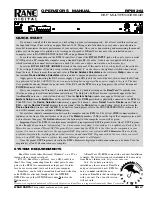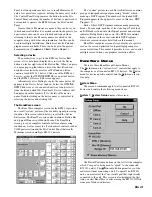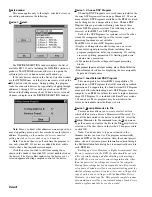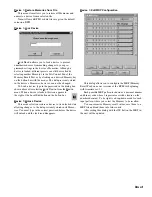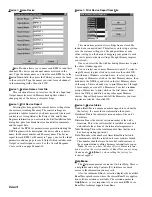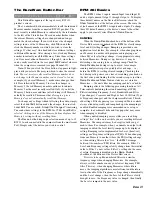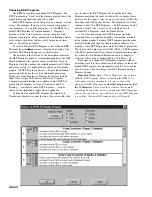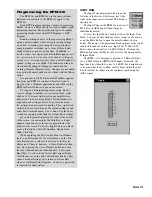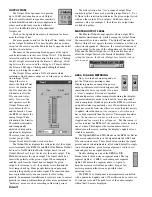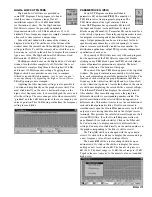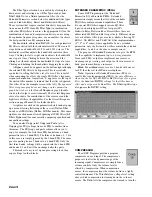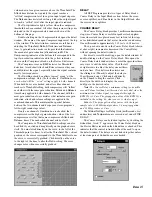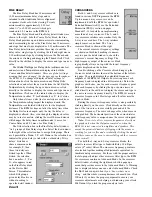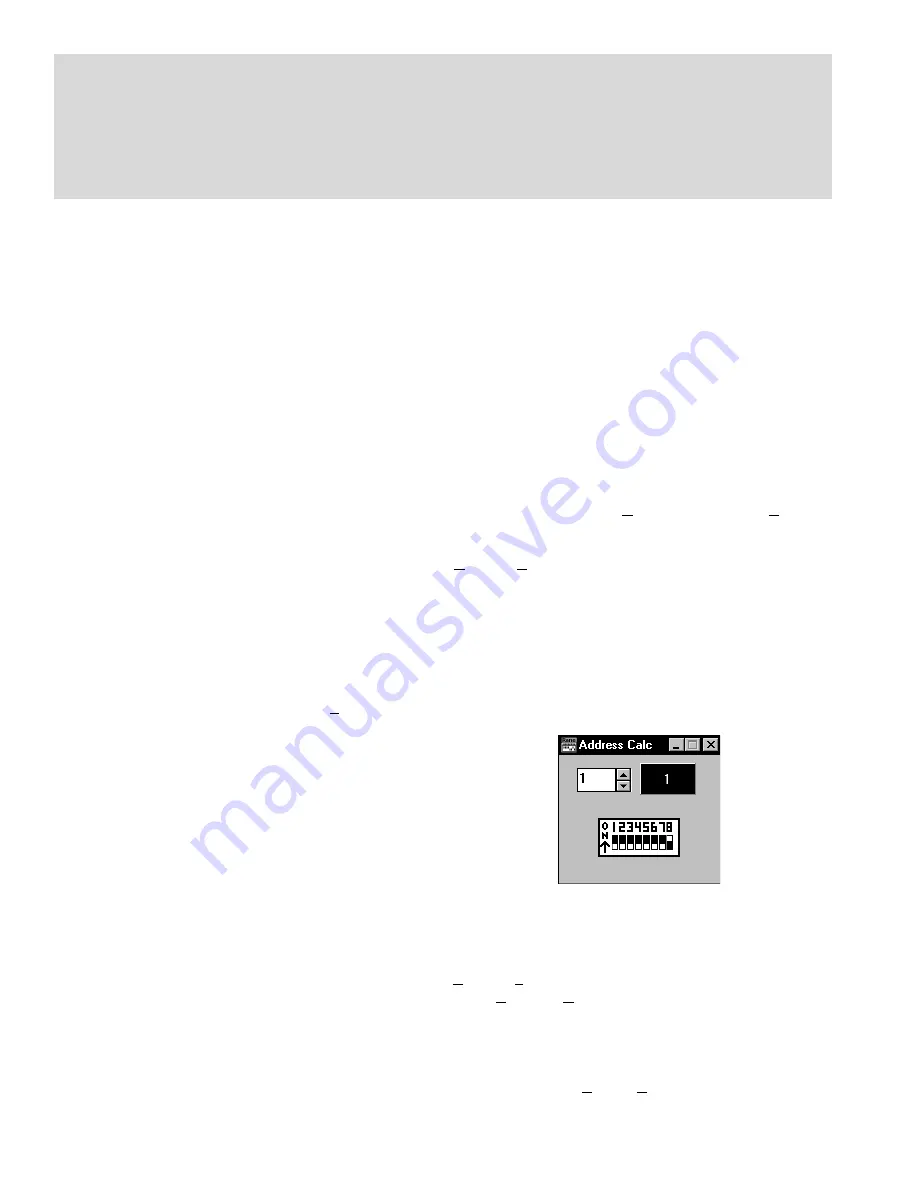
Manual-4
SOFTWARE OPERATION
STARTING RANEWARE
If RaneWare has not yet been installed on your computer,
refer to STEP BY STEP RANEWARE INSTALLATION
above. Once the software is installed, a RaneWare Program
Group is created with three icons: one each for the RaneWare
application, Help, and Address Calculator. The
RaneWare
umbrella icon launches device control,
Help
provides
extensive on-line assistance, the
Address Calculator
software makes selecting RW 232 device addresses easy.
When the Device Control software is first run,
RaneWare’s Help screen displays Rane’s Software License
Agreement. The License Agreement is contained in the Help
file, so you can continue to browse for helpful details before
continuing. Once you’ve read the License Agreement, close
the Help file. After you’ve selected a Com port, subsequent
activations do not bring up the Help screen unless you ask for
it. Now let’s get on with the program. Double-click the
RaneWare umbrella icon.
Welcome to RaneWare! A splash screen displays for a
few seconds, then the
Device Select
window or an
RW 232
Device Edit
screen appears. To try the software without a
unit hooked up, select
OFFLINE RPM 26v
and click
OK.
The RPM 26v and RPM 26i are both called RPM 26v to
RaneWare. To control a real RPM 26i, click
Poll
, and polling
for units begins. This process checks if any units are con-
nected to the serial port. If a Device is found, you are in
control!
If you have a device hooked up and it is not found,
read the
TROUBLESHOOTING
section on page Manual-22
or see the Help file.
There are multiple RaneWare products available from the
RaneWare software screen. They include the RPM 26i, the
RPE 228d 2-channel one-third octave equalizer, the ECS line
of Engineered Conference Systems products, the Via 10
Ethernet Bridge or the RPD 1 Programming and Diagnostics
unit.
RW 232 BASICS OVERVIEW
All RW 232 devices, including the RPM 26i, contain a
“current” or working Memory (Memory zero) and 16
additional Memories where the current settings may be stored
and recalled. All of these Memories exist inside the device,
not inside the computer controlling the device. Thus, if the
computer crashes, the unit continues to operate and keeps its
current settings. If the unit loses power, all current settings
are saved and automatically recalled upon power up —
unless an MRP contact switch is on, then it recalls the
selected MRP Memory. (See Memory Recall Port on page
Manual-23.)
The Windows screens perform the traditional function of
a front panel, displaying and editing the device’s settings. For
example, the Store button tells the unit to copy its current
settings (Memory zero) into a specific Memory number (let’s
say, Memory 4).
Use the RaneWare Button Bar to store and recall Memo-
ries. (See the RaneWare Button Bar section on page
Manual-11 for more details.)
Devices can also be given custom names, tailored to your
installation. Simply choose
Name Device
from the
Device
menu (see page Manual-10).
If your installation changes by adding more units, choose
Device > Select
, and the
POLL
button to make the computer
recognize new units in the system.
When multiple units are connected, assign each unit a
unique Device Address number. Rane provides a special
calculator to assist in setting the DIP switches on the back of
each unit. In the RaneWare Program Group, launch the
RaneWare Address Calculator. This binary calculator
converts decimal numbers into corresponding DIP switch
settings and vice-versa.
SECURITY
The RPM 26i can be operated either through a computer
or through the contact closures. To preserve preset security
during computer operation, each device can be locked (under
Device > Lock Device
), and a password can be assigned
(under
System > Change Password
). The default password
is
please
. Passwords are case insensitive, therefore,
PlEASe,
pLEasE, PLEASE
and
please
are all equivalent.
With a device locked, no settings can be changed; only
preset Memories can be recalled. Presets can be customized
with names (through
System
,
Site Control Panel Setup
).
Each Memory can have a logical name. The Site Control
RaneWare Installation
1. If you have the RaneWare CD-ROM, insert it in your drive. The autorun should bring up a prompt asking to install
RaneWare. If it does not,
go to the Windows
Start
menu, select
Run... > Browse...
and navigate to your CD-ROM
drive. Select the
SETUP.EXE
file and click
OK
. This starts installation.
2. If you downloaded RaneWare from the web, locate the RW2**.EXE file you downloaded and run it. Installation proceeds.