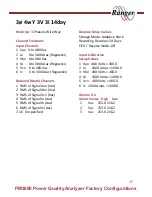Configuration Guide
for the Ranger PM3000
1
. Choose the best configuration for your needs
To help you set up your PM3000 as quickly and easily as possible we have pre-
loaded
23 recording configurations
(configs) ready for your immediate use. The
default config is on p. 21 of this booklet. If this measures all the parameters you
need then you can ‘
Start Recording
’
immediately. If not, choose another and
continue to step 2.
2. Communicate with your PM3000
Once you have chosen your config,
power up your
PM3000
using your RS232 cable and
communicate
using
the touch screen. You can also open communications
between your PC and your PM3000 using PMScreen*.
3. Load your chosen configuration
To
load your config
touch ‘Continue, ‘Next’, Configure’, ‘Available Configs’. Scroll
down and select your config then click on ‘Load’.
4. Hook-up your logger
Next
hook-up your logger
using the hook-up visual on the touch screen or
PMScreen for reference. To reach it, touch the ‘back’ arrow then ‘Hook-up’ for the
correct hook-up visual.
5. Start recording
Once set up, on your touch screen or PMScreen, click the ‘back’ arrow, then ‘Start
Recording’. Name you session and click ‘
Start Now’
.
It’s as easy as that!
2
Remember
that if any of these configurations do not match your exact needs, you
can either design a new config or tweak any factory config. and save it under a new
name for future use.
*PMScreen is the remote user interface that enables you to communicate with
your unit through your PC. It is found in the
Pronto4w directory, installed from the customer CD.