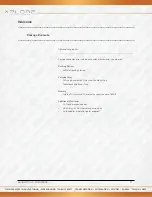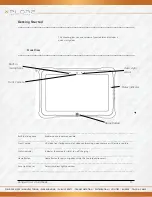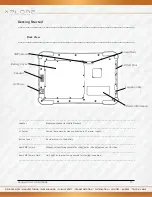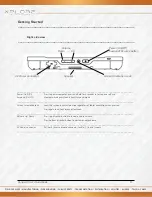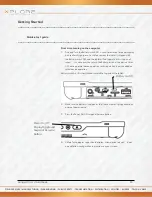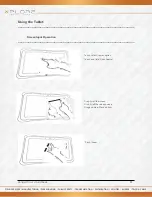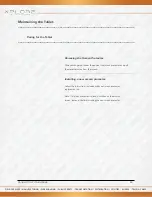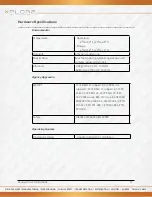FIELD SERVICES / MANUFACTURING / WAREHOUSING / PUBLIC SAFETY / TRANSPORTATION / DISTRIBUTION / UTILITIES / ENERGY / TELCO & CABLE
RangerX User’s Handbook
25
Maintaining the Tablet
___________________________________________________________________
Caring for the Tablet
___________________________________________________________________
Storing the Computer
You can store the computer in the Off state for about 30 days with a
fully charged battery installed. After this period, recharge the battery
or replace it with a charged battery.
______________________________________________________________
Caring for the display screen
To clean the display screen, dampen a soft cotton cloth with water and
gently wipe the screen surface.
Note: Do not use isopropyl alcohol to clean the screen. Alcohol may
damage the surface of the screen.
_______________________________________________________
Protecting the computer from damages
The screen protector is a durable, replaceable writing surface that
protects the display screen from abrasion.
To obtain screen protectors, check with your reseller, or go
to the Xplore Web site at www.xploretech.com for ordering
information. Additional information about installation is included
with the screen protectors.