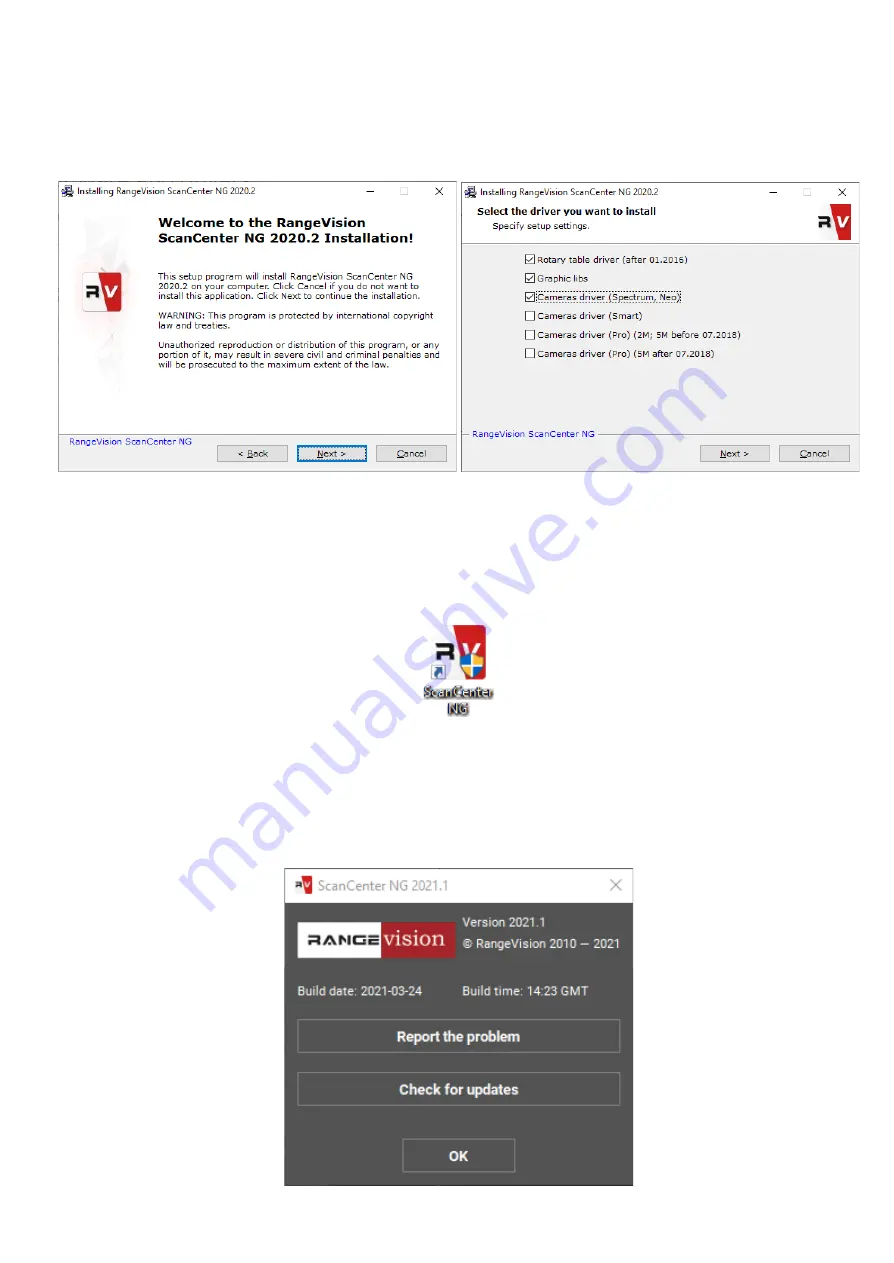
Installing software and drivers
Get the RаngeVisiоn software (equipped with the scanner) and run the installer
RаngeVisiоn SсаnCenter setup.
Following
the
prompts,
select
the
desired
language,
type
and
path
for
installation.
After
the
files
have
been
copied
install
drivers
and
graphics
libraries,
necessary
for
the
correct
operation
of
RangeVision
3D
scanner.
If
you
have
access
to
the
Internet
RangeVision
ScanCenter
NG
will
automatically
notify
you
when
updates
are
available.
You
can
check
for
updates
manually
by
clicking
About
→
Check
for
Updates
6

































