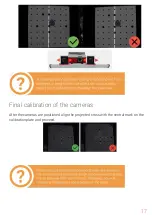Contents
Introduction
3
Technical
specifications
4
System
requirements
4
Preparing
for
work
Package
contents
5
Installing
software
and
drivers
7
Setting
up
your
computer
for
work
with
the
scanner
Connecting
projector
8
Configuring
computer
parameters
9
Scanner
Assembly
Scanner
setup
ScanCenter
NG
launch
11
Select
scanning
zone
12
Calibration
field
parameters
13
Placing
the
calibration
plate
13
Initial
setup
of
cameras
and
lenses
14
Checking
camera
arrangement
15
Finding
a
working
distance
15
Adjustment
of
the
projector
focus
16
Bringing
the
cameras
together
16
Final
calibration
of
the
cameras
17
Calibrating
the
scanner
Calibration
plate
21
Full
calibration
23
Fast
calibration
(orientation)
25
Focus assessment during calibration
27
2