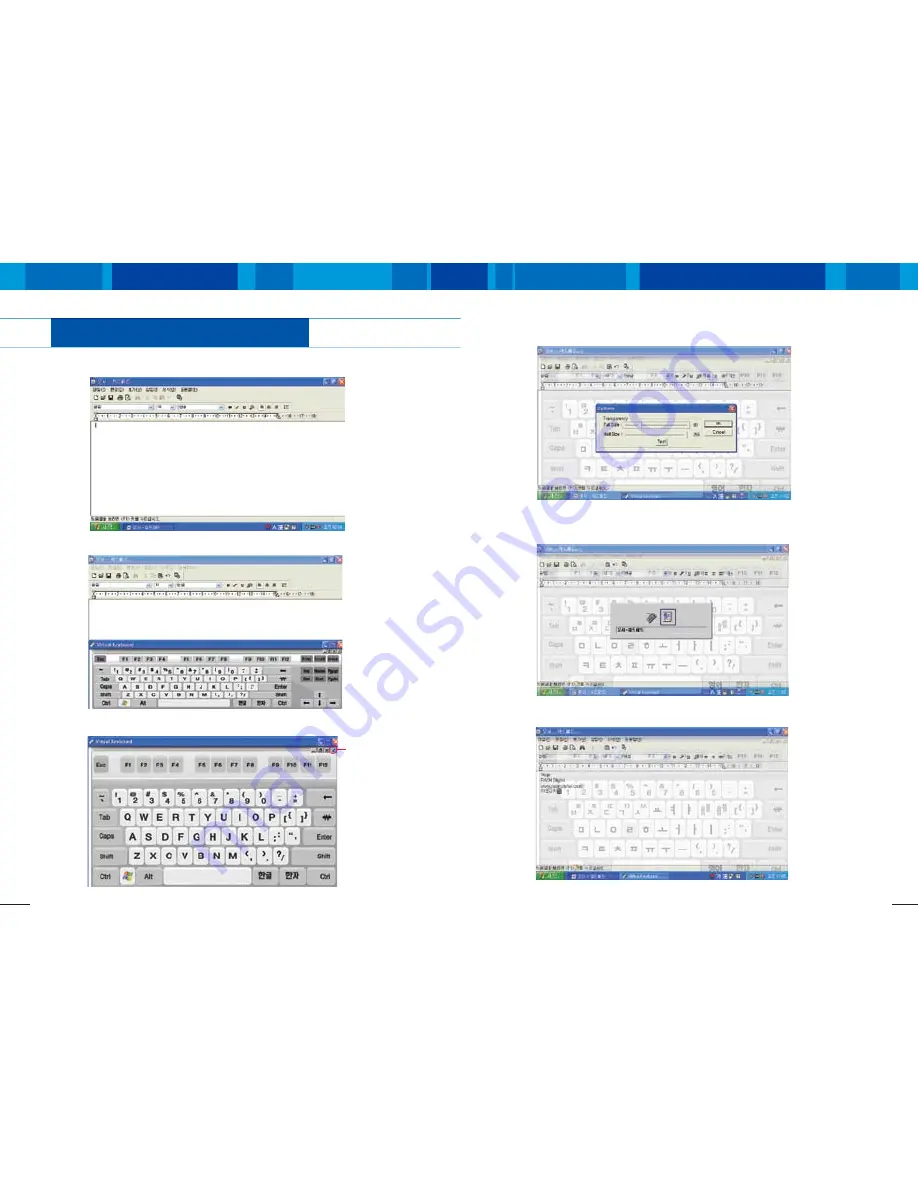
Vega
I
Utilizing the Virtual Keyboard
20
21
www.raondigital.com
1. Run a program to process character input. (Example: Word Pad)
2. Run the Virtual Keyboard using the front view key.
Utilizing the Virtual Keyboard
3. Change the Virtual Keyboard to full window mode.
Adjust transparency
4. Adjust transparency from Options and select‘OK’.
(If execute the Virtual Keyboard after this, the selected information will be saved and execute in full mode.)
5. Activate the program that is subjected to input character by pressing
the‘Tab’key while pressing the‘Alt’key.
6. Use the Virtual Keyboard and process word processing.









































