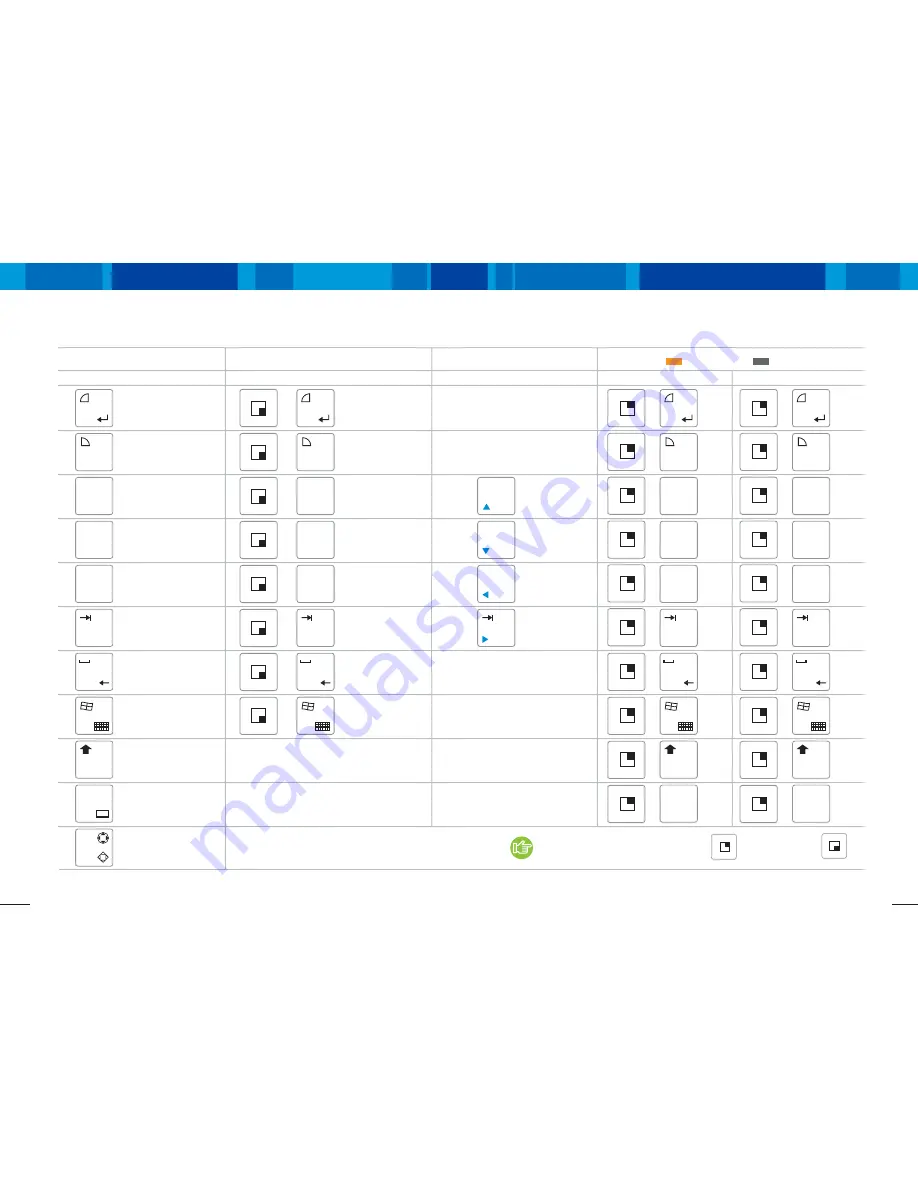
Vega
I
The key input diagram
16
17
www.raondigital.com
Now, try to input the following values!
LED ON
The Num LED will be ON/OFF when pressing the
key while pressing the
key.
Input method No.
1
Input method No.
2
Input method No.
3
Input method No.
4
The key input diagram
Key input value
Key
9
lcd
0
Ctrl
Alt
3
PgUp
◀
<<
4
PgDn
◀
<<
5
Del
Home
◀
End
6
◀
1
2
Esc
8
7
9
lcd
0
res
Ctrl
3
PgUp
◀
<<
4
PgDn
◀
<<
5
Del
Home
◀
End
6
◀
1
2
Esc
8
7
3
PgUp
<<
4
PgDn
<<
5
Del
Home
End
6
Mouse left button
Mouse right button
Mouse Wheel up
Mouse Wheel down
delete
tap
space
window
shift
Left
Left
Left
control
alt
Key input value
Key
Key input value
Key input value
Key input value
Key
Key
Key
3
PgUp
◀
<<
4
PgDn
◀
<<
5
Del
Home
◀
End
6
◀
1
2
Esc
8
7
enter
+
+
+
+
+
+
+
+
+
+
+
+
+
+
+
+
+
+
escape
Cursor Up
1
2
3
4
5
6
7
8
9
0
9
lcd
0
res
Ctrl
3
PgUp
◀
<<
4
PgDn
◀
<<
5
Del
Home
◀
End
6
◀
1
2
Esc
8
7
+
+
+
+
+
+
+
+
+
+
F1
F2
F3
F4
F5
F6
F7
F8
F9
F10
num
(LED ON)
Cursor Down
Cursor Left
Cursor Right
Page Up
Page Down
Home
End
back space
key board
Call/Return
Retrieve the Virtual Keyboard
and press it again to release.
num
(LED OFF)









































