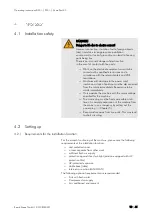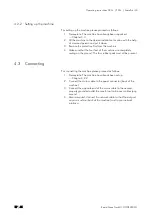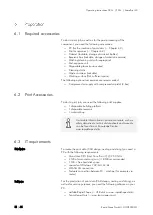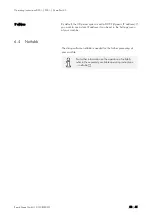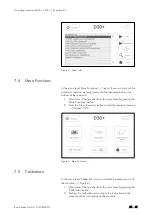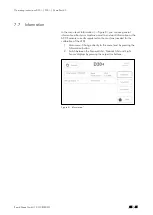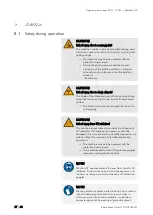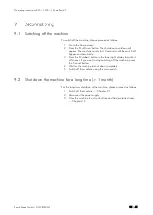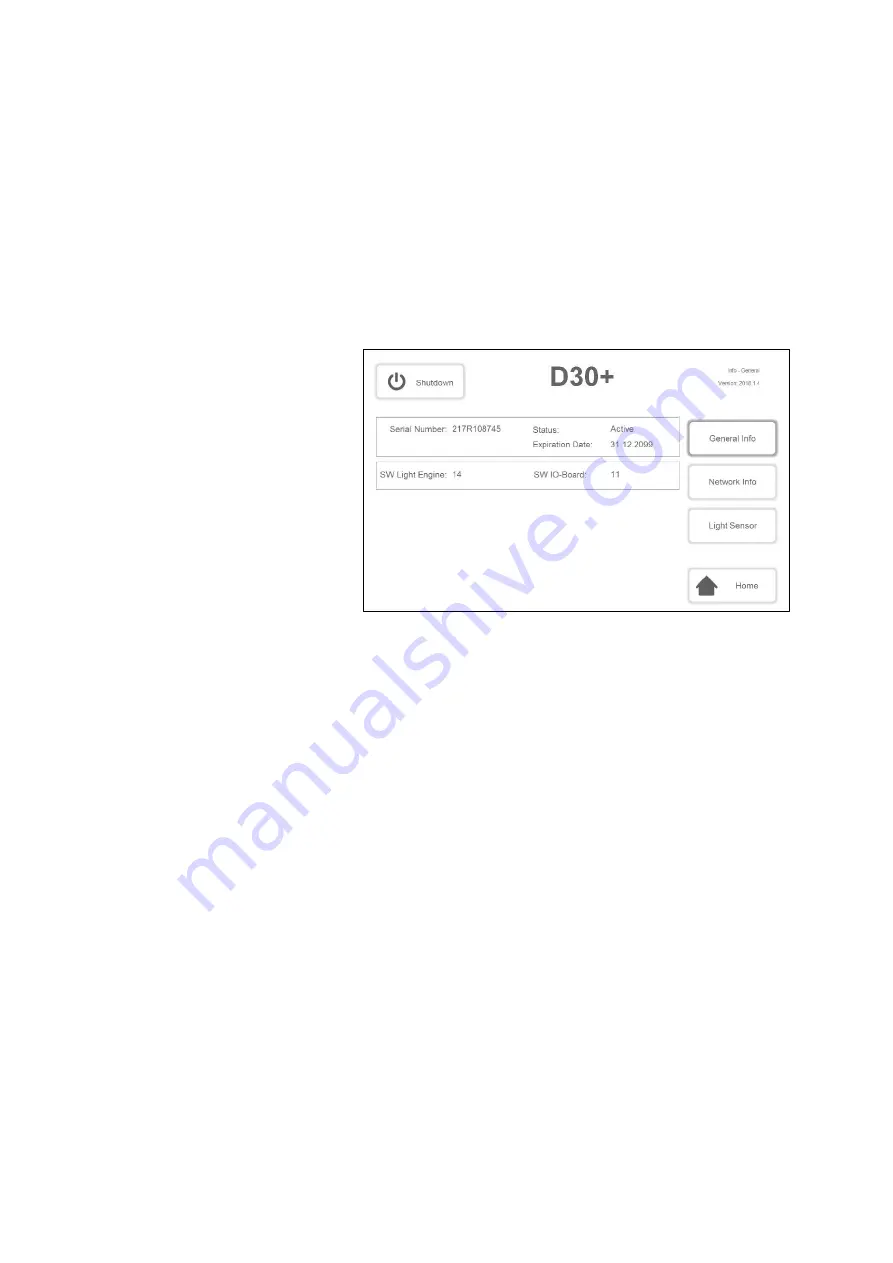
Operating instructions D30+
│
P30+
│
SheraPrint 30
Rapid Shape GmbH
│
DOCR000231
26
│
44
7.7
Information
In the menu level 'Information' (
→
Figure 8), you can see general
information about your machine as well as network information or the
ACCS sensors currently registered on the machine (needed for the
calibration of the LED).
1.
Main menu: Change directly to the menu level by pressing the
'Information' button.
2.
Switch between the 'General Info', 'Network Info' and 'Light
Sensor' displays by pressing the respective buttons.
Figure 8
: ‚Information’