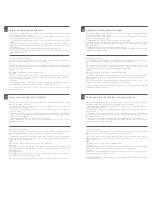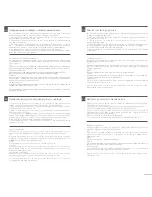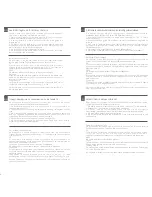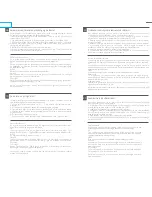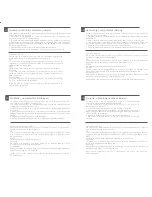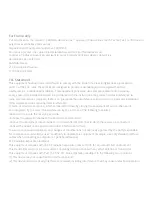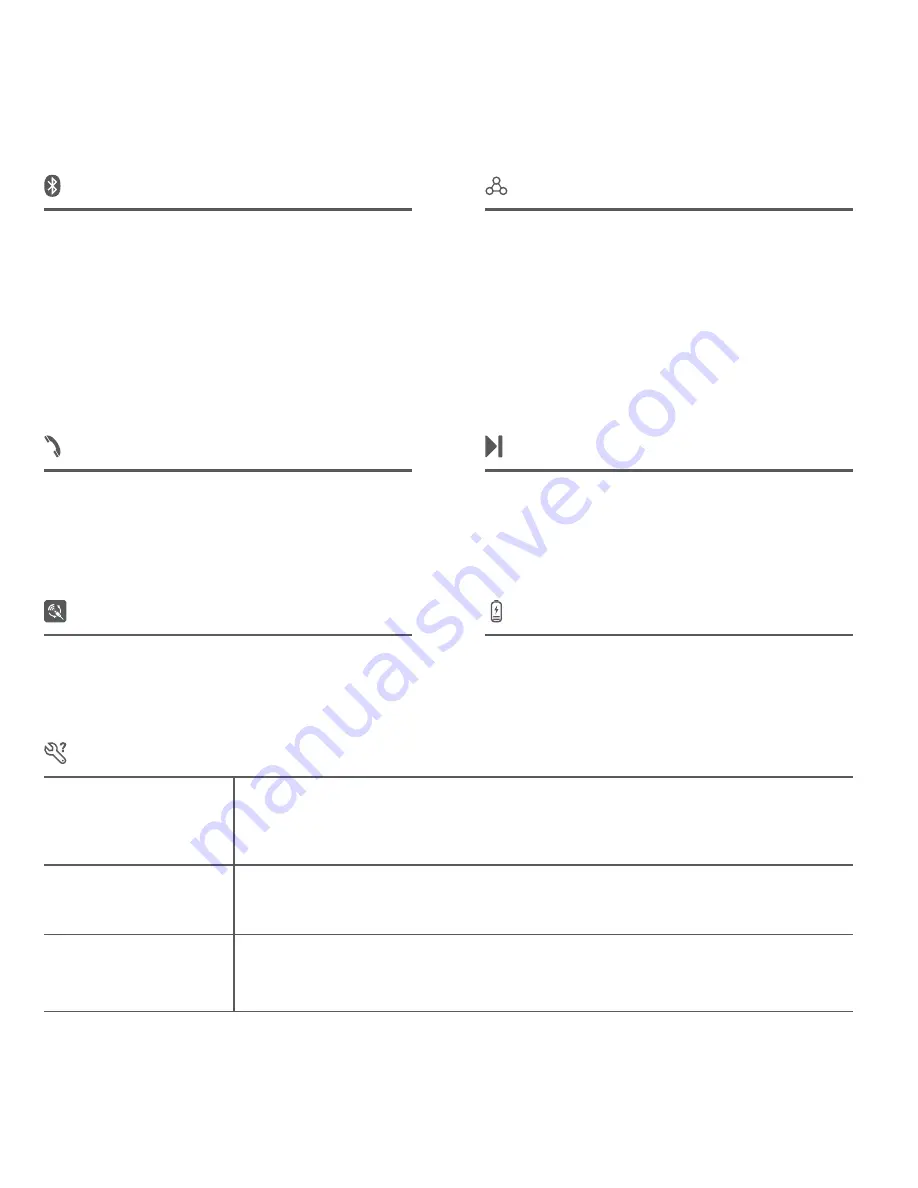
3
Bluetooth connection
Multipoint connection
Voice call
To answer/end a call, press the power button
shortly.
To reject an incoming call, press and hold the
power button.
Music player
Wired connection
Troubleshooting
Use the USB cable to connect the headset to a
PC, and run the player.
No sound at all
Make sure the Bluetooth connection is successful.
Make sure you have charged the headset.
Set the headset as the default audio device.
Restart the media player.
Charging
Use the charging cable to connect the headset
to a USB charger, PC or other device with
standard DC 5V USB port.
I can not hear music or
sound even though it is
connected to the laptop.
Sound drops out within
short transmitting distance
Some laptops with Bluetooth function will work normally after installing the driver
(
Please check the system description of laptop for more information
)
.
Bluetooth transmission distance may vary according to actual usage conditions, please
make sure there are no big objects between them.
Move other working wireless devices away from the audio device.
The headset enters into pairing mode automatical-
ly after turnning it on. Activate the Bluetooth
feature on your device, and scan and search for the
headset. Enter "0000" if a password is required.
Follow the pairing steps to connect the headset to
device 1, then turn off the headset.
Follow the pairing steps to connect the headset to
device 2, then device 1 initiates a connection to the
headset.
The headset is now connected to the two devices
and works normally.
Note: Up to two devices can be connected to one
headset at the same time.
To play/pause music, press the power button shortly.
To play the previous song, lightly touch the previous
song button. To play the next song, lightly touch the
next song button.